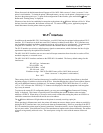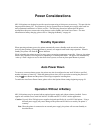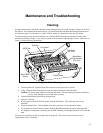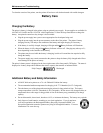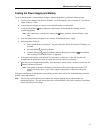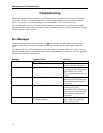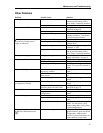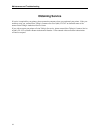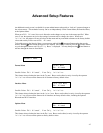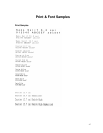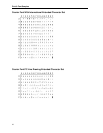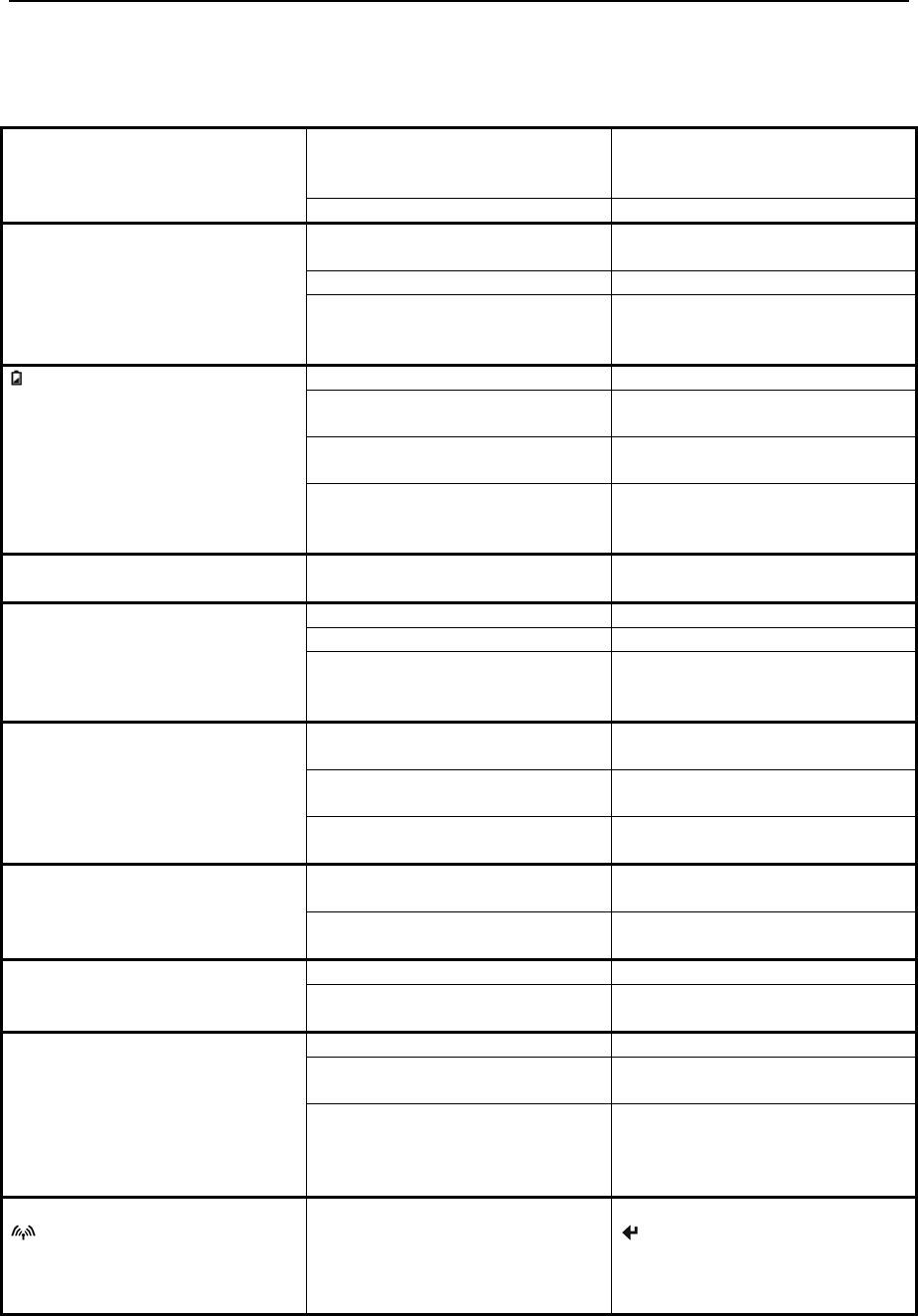
Maintenance and Troubleshooting
Other Problems
Problem Possible Cause Solution
Battery not installed properly. Remove and reinstall battery
making sure the battery release
lever “clicks” when fully installed.
Printer will not turn on.
Discharged battery. Recharge battery.
Auto Power Down is enabled. Change setting in Options Menu as
described on page
29.
Printer turns itself off.
Battery discharged. Replace or recharge battery.
Electrostatic discharge. May occur in extreme low
humidity conditions. Turn printer
back on with power button.
Battery already fully charged. No action required.
Power supply not receiving power. Check building/vehicle circuit
breakers/fuses.
Faulty power supply. Check output of power supply with
voltmeter. 9 VDC.
Battery Indicator does not light or
does not stay lit when power
supply is connected.
Battery not installed properly. Remove and reinstall battery
making sure the battery release
lever “clicks” when fully installed.
Battery not charging. Faulty power supply or battery. Refer to “Testing the Power
Supply and Battery
” on page 41.
Low battery. Check and recharge battery.
Print head dirty. Clean print head. Refer to page 39.
Poor print quality.
Poor quality or “old” paper. Verify paper from approved
source. Try new roll or cassette of
paper.
Obstruction in paper path or paper
improperly installed.
Check paper path and reinstall
paper.
Paper not feeding.
“SL” model does not pull paper
from cassette.
Clean Pick Roller. Refer to page
39.
Poor quality paper. Verify paper from approved
source.
Poor quality paper. Verify paper from approved
source.
Paper not feeding reliably or print
is compressed vertically
Heavy or thick forms or labels.
Specialty paper with slick finish.
Lower the Max Paper Speed as
described on page
19.
Low Battery. Check and recharge battery. Print Garbled.
Improper serial interface
configuration.
Verify printer and host settings
match.
Low Battery. Check and recharge battery.
Paper not loaded correctly. Check paper path and reinstall
paper.
Printer will not print.
Improper interface configuration. Verify printer and host settings
match. Use test print to verify
printer setting and to verify printer
is functioning properly.
Interface not configured correctly. With printer on, press and hold the
Cannot print via optional interface,
Wireless Indicator does not
light.
Enter Button to print out current
configuration. Make sure the
interface is selected and Make sure
printer and host set ups match.
43