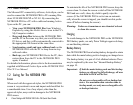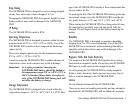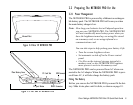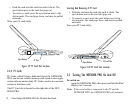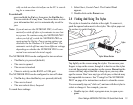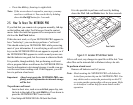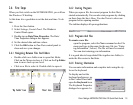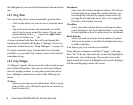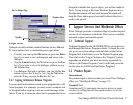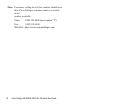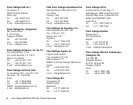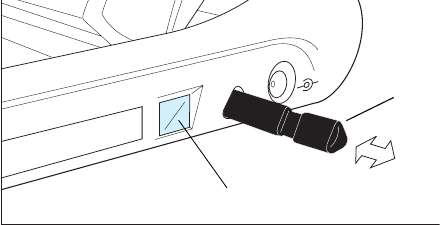
Psion Teklogix NETBOOK PRO Win CE Quick Start Guide 13
cally switch on when ActiveSync on the PC is search-
ing for a connection.
To switch off:
press and hold the Fn key, then press the Esc/On key.
You can switch off at any time. You do not have to save
your information first, as it is automatically saved for
you.
Note: If you do not use the NETBOOK PRO, it will auto-
matically switch off after a few minutes to save bat-
tery power. To continue using the NETBOOK PRO
where you left off, switch the NETBOOK PRO on
again using the On key. Power saving options are
available via the Windows CE Control Panel. The
automatic switch-off time may have different settings,
depending on whether the NETBOOK PRO is con-
nected to an external electrical supply.
The NETBOOK PRO can be configured to turn on when:
•The On key is pressed (default)
• The case is opened
• The screen is touched
• There is activity on the RS232 or USB port
The NETBOOK PRO can be configured to turn off when:
•The Fn key, then the On key are pressed (default)
• The case is closed
• The user selects Start, Suspend
To reach these settings:
1. Select Start, Control Panel. The Control Panel
appears.
2. Double-click on the Power icon.
2.4 Finding And Using The Stylus
The stylus is located in a holder at the right. To remove it,
push the square button next to the stylus. The stylus pops out.
To replace it, push it back in.
Tap lightly on the screen using the stylus. You can use your
fingers to tap on the screen, though it is best to use the stylus
to avoid fingerprints or smudges on the screen. Do not tap the
screen with any object that has a sharp tip or you may dam-
age the screen. Don’t use any type of ink pen, as the ink may
be impossible to remove. See “Caring For The NETBOOK
PRO” on page 6 for instructions on how to clean the screen.
You can usually tap on (“click on”) an item with the stylus to
select or change it. For example, you can:
• Double-tap (or click) a program icon, to open a pro-
gram.
Stylus Release Button
Stylus