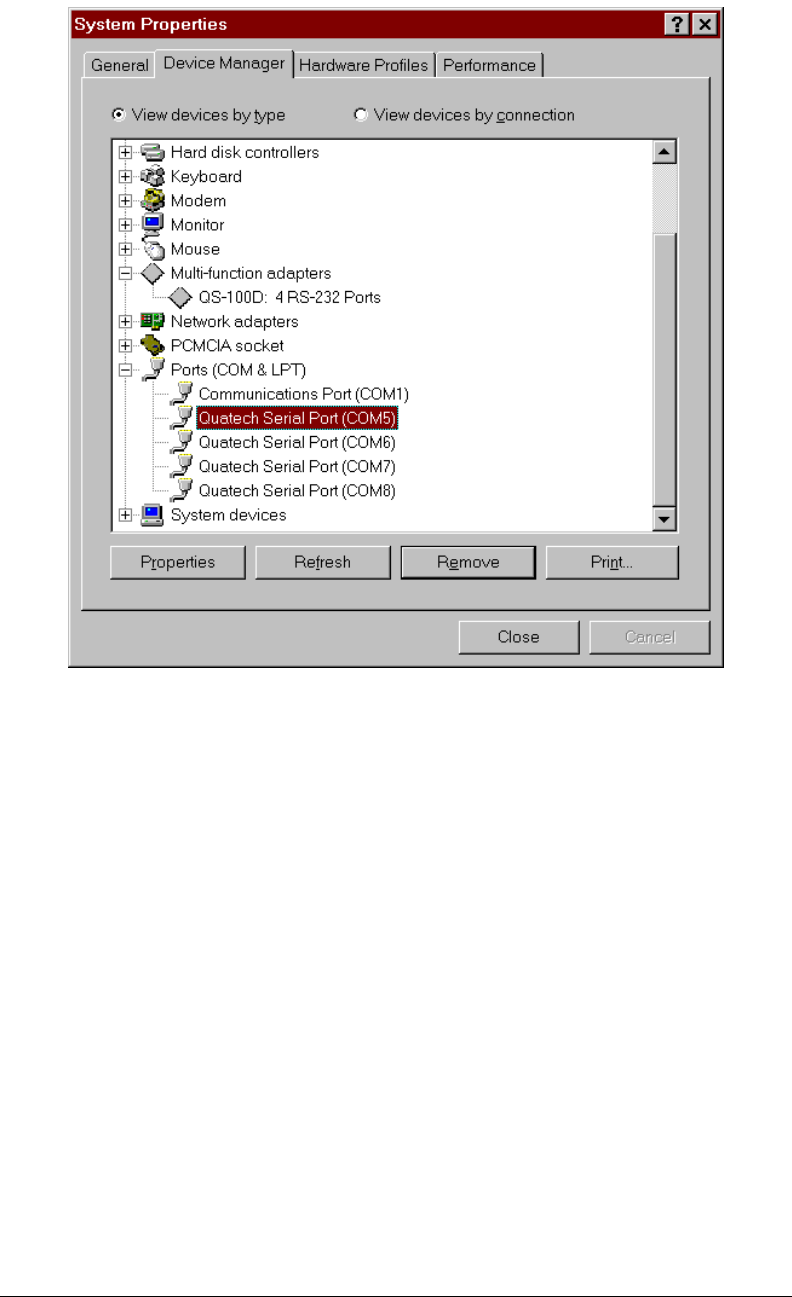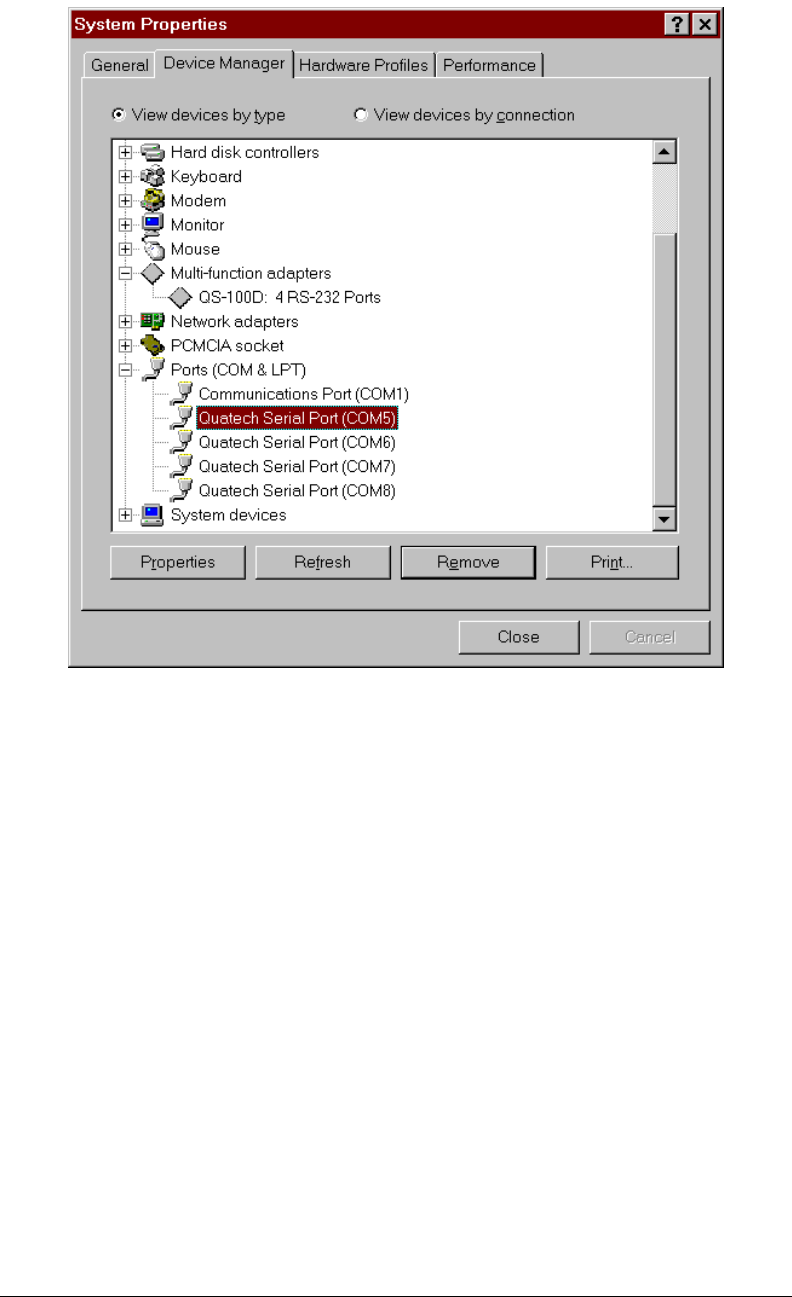
Figure 10--- Windows 95 Device Manager
6. If the “Change Settings” button was selected an Edit Resource window
will open up. Inside these Edit Resource windows click on the up/down
arrows to the right of the resource value. This scrolls you through all of
the allowable resources for your hardware. Pay attention to the Conflict
Information at the bottom of the window. Do not select a resource that
causes a conflict with any other installed hardware. Click “OK” to save
your changes, or “Cancel” to abort.
7. The QS-100D serial ports are also listed under the group Ports (Com and
LPT). Windows 95 does not assign COM1 - COM4 to ports addressed at
nonstandard locations. The QS-100D ports will be enumerated starting
with COM5 (or higher) even if lower logical numbers are available.
8. Select any of the Quatech Serial Ports listed under the group Port (Com
and LPT) and click the “Properties” button. This action opens a properties
dialog for the specific COM port on the QS-100D.
9. Click the “Port Settings” tab and then click the “Advanced” button. The
QS-100D driver will display a custom Advanced Port Settings control,
3-4 Quatech Inc.