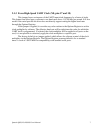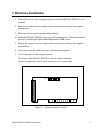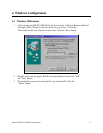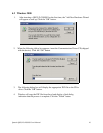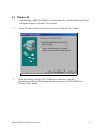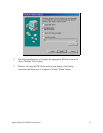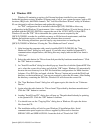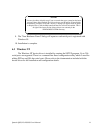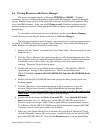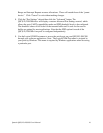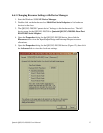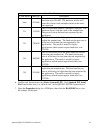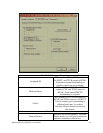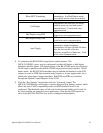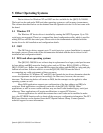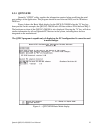4.6 Viewing Resources with Device Manager
This discussion applies equally to Windows 95/98/ME and 2000/XP. Windows
maintains a registry of all known hardware installed within the computer. Inside this hardware
registry Windows keeps track of all the computer's resources, such as base I/O addresses, IRQ
levels, and DMA channels. In the case of a PCI plug-in card, Windows configures the new
hardware using free resources it finds within the hardware registry, and updates the registry
automatically.
To view and/or edit hardware devices in Windows use the system Device Manager.
Consult Windows on-line help for details on the use of the Device Manager.
The following instructions provide step-by-step instructions on viewing resources used by
the QSC(LP)-200/300 in Windows using the "Device Manager" utility. Select Start|Help from
within Windows for additional information on this utility.
1. Double click the "System" icon inside the Control Panel folder. This opens up the System
Properties box.
2. Click the "Device Manager" tab located along the top of the System Properties box. This
lists all hardware devices registered inside the Windows registry. Additional information
is available on any of these devices by right-clicking on the device name and then
selecting "Properties" from the pop-up menu.
3. Double click the device group "Multi-function Adapters". The QSC(LP)-200/300
“parent device” belongs to this hardware class. The full device name for the
QSC(LP)-200/300 is Quatech QSC(LP)-200/300 PCI Four-Port RS-422/RS485 Serial
Adapter.
4. Double click the QSC(LP)-200/300 name and a properties dialog should open for the
hardware adapter.
5. Click the "Resources" tab located along the top of the properties box to view the
resources Windows has allocated for Input/Output Range and Interrupt Request.
Because PCI is a true plug-and-play bus, do not attempt to modify the configuration
values listed. Click "Cancel" to exit without making changes.
6. Double click the hardware class Ports (Com and LPT). Each Quatech PCI Serial
Port listed in this class is a “child device” of the QSC(LP)-200/300 “parent device.”
Windows 95 does not assign COM1-COM4 to ports addressed at nonstandard locations.
So in Windows 95, the QSC(LP)-200/300 ports will be enumerated starting with COM5
(or higher) even if lower logical numbers are available.
7. Select any of the Quatech Serial Ports listed under the group Port (COM and LPT) and
click the "Properties" button. This action opens a properties dialog for the specific COM
port on the QSC(LP)-200/300. Then click the Resources tab to view the Input/Output
Quatech QSC(LP)-200/300 User's Manual 15