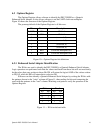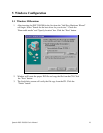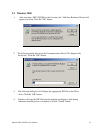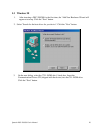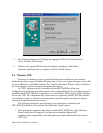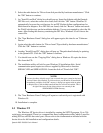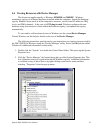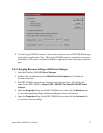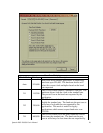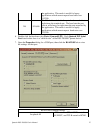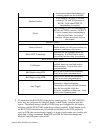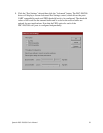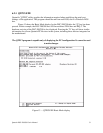3. Double click the device group "Multi-function Adapters". The DSC-200/300 “parent
device” belongs to this hardware class. The full device name for the DSC-200/300 is
Quatech DSC-200/300 PCI Two-Port RS-422/RS485 Serial Adapter.
4. Double click the DSC-200/300 name and a properties dialog should open for the
hardware adapter.
5. Click the "Resources" tab located along the top of the properties box to view the
resources Windows has allocated for Input/Output Range and Interrupt Request.
Because PCI is a true plug-and-play bus, do not attempt to modify the configuration
values listed. Click "Cancel" to exit without making changes.
6. Double click the hardware class Ports (Com and LPT). Each Quatech PCI Serial
Port listed in this class is a “child device” of the DSC-200/300 “parent device.” Windows
95 does not assign COM1-COM4 to ports addressed at nonstandard locations. So in
Windows 95, the DSC-200/300 ports will be enumerated starting with COM5 (or higher)
even if lower logical numbers are available.
7. Select any of the Quatech Serial Ports listed under the group Port (COM and LPT) and
click the "Properties" button. This action opens a properties dialog for the specific COM
port on the DSC-200/300. Then click the Resources tab to view the Input/Output Range
and Interrupt Request resource allocations. These will match those of the “parent
device.” Click "Cancel" to exit without making changes.
8. Click the "Port Settings" tab and then click the "Advanced" button. The DSC-200/300
driver will display a custom Advanced Port Settings control, which allows the ports
UART compatibility mode and FIFO threshold levels to be configured. The threshold
values of full-scale for the transmit buffer and ¾-scale for the receive buffer are optimal
for most applications. Note that the FIFO option for each of the DSC-200/300's two ports
is configured independently.
Quatech DSC-200/300 User's Manual 24