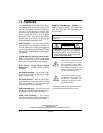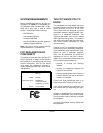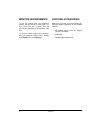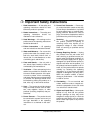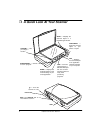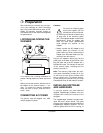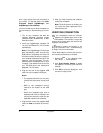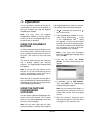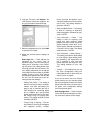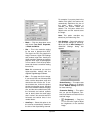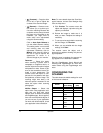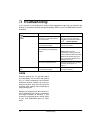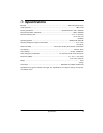14
Troubleshooting
ˆ
Troubleshooting
If your scanner is not working as it should, these suggestions might help you eliminate the
problem. If the scanner still does not operate properly, take it to your local RadioShack store for
assistance.
CARE
Keep the scanner dry; if it gets wet, wipe it
dry immediately. Use and store the scanner
only in normal temperature environments.
Handle the scanner carefully; do not drop it.
Keep the scanner away from dust and dirt,
and wipe it with a damp cloth occasionally to
keep it looking new.
Modifying or tampering with the scanner’s in-
ternal components can cause a malfunction
and might invalidate its warranty. If your
scanner is not performing as it should, take it
to your local RadioShack store for assis-
tance.
Problem Possible Cause Remedy
appears in the Windows
taskbar.
The scanner’s cable is not securely
connected, or was disconnected,
then reconnected.
Make sure the scanner’s cable is
securely connected. Then right-
click on the Windows taskbar
and select
Search Scanner
.
The AC adapter is not connected or
is connected incorrectly.
Make sure the AC adapter is
securely connected.
The computer was not restarted
after installing the PageManager
software.
Restart your computer.
Note:
Readme.txt
in the
PageManager directory included
with the supplied software provides
additional information that might
help you diagnose problems con-
necting the scanner.
The scanner might be locked. Unlock the scanner (see “Locking/
Unlocking the Scanner” on
Page 7).
The power indicator does not
light.
The AC adapter is not connected or
is connected incorrectly.
Make sure the AC adapter is
securely connected.