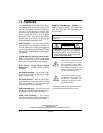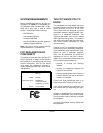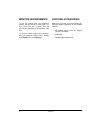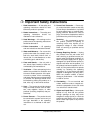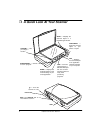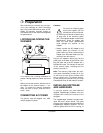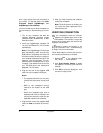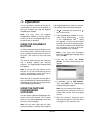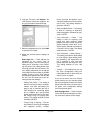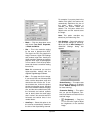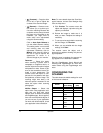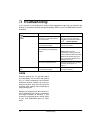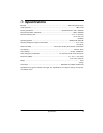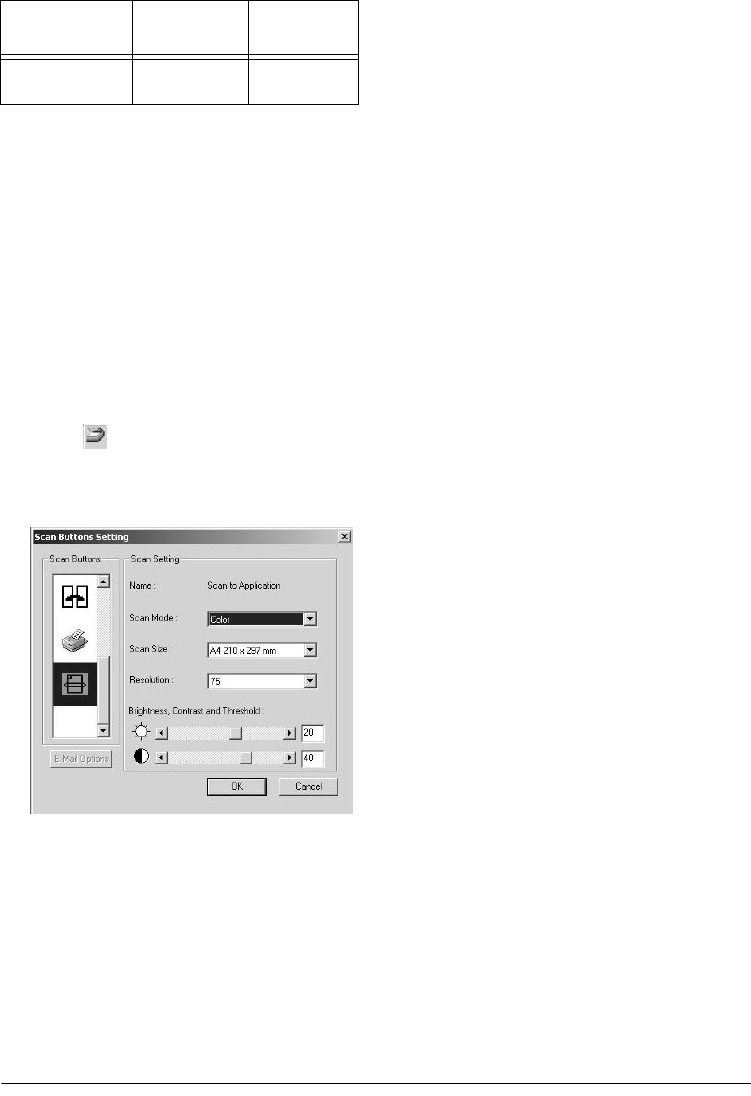
13
Operation
Note:
If a button is not pre-configured (for
example, if your computer does not have fax
software installed so
FAX
cannot be pre-
configured), a dialog box appears to remind
you to configure that button manually. Follow
the steps in “Changing a Scanner Button’s
Settings” to configure the button.
You can change the setting of any of the
scanner’s buttons using the
Scan Buttons
Setting
dialog box. This dialog box displays a
list of options and settings for customizing
the scanner.
1. Click on the windows taskbar and
click on
Scanner Buttons Setting
. The
Scan Buttons Setting
dialog box
appears.
2. Right-click on the icon for the desired
scanner button to view the current set-
ting.
3. Adjust the scan and page settings for
the buttons as follows.
Scan Mode
— Select
Black/White
to
scan in black and white. For example,
letters and memos are usually scanned
in black and white. Select
Grayscale
to
scan objects containing drawings or
black-and-white photographs. The scan-
ning produces an image in varying
shades of gray. Select
Color
to scan
color photographs and other color
objects.
Scan Size
— Choose one of the page
sizes from the drop-down list. The out-
lines on the picture represent the vari-
ous page sizes. Clicking on one of those
outlines also selects it as the page size
for the scan. If you select the Custom
option from the drop-down list, boxes
appear in place of the picture. Enter the
width and height dimensions for your
scan in those boxes.
Resolution
— Choose from the drop-
down list to adjust the dots per inch
(DPI) of the resolution. The maximum
resolution is 4800 DPI, the minimum is
50 DPI. The higher the DPI setting, the
sharper and clearer the scanned image.
However, higher DPI settings take
longer to scan and produce larger files
for the scanned images.
Brightness, Contrast and Threshold
— Drag the sliders to the left or right to
adjust the brightness, contrast, and
threshold (the intensity point at which a
scanned object is determined by the
software to be dark or light).
4. Click
OK
. The new configuration and its
adjusted settings are applied to the but-
ton.
SCAN
8
1
/
2
× 11 inch
gray photo
75
Button
Default
Scan Setting
Resolution
(DPI)