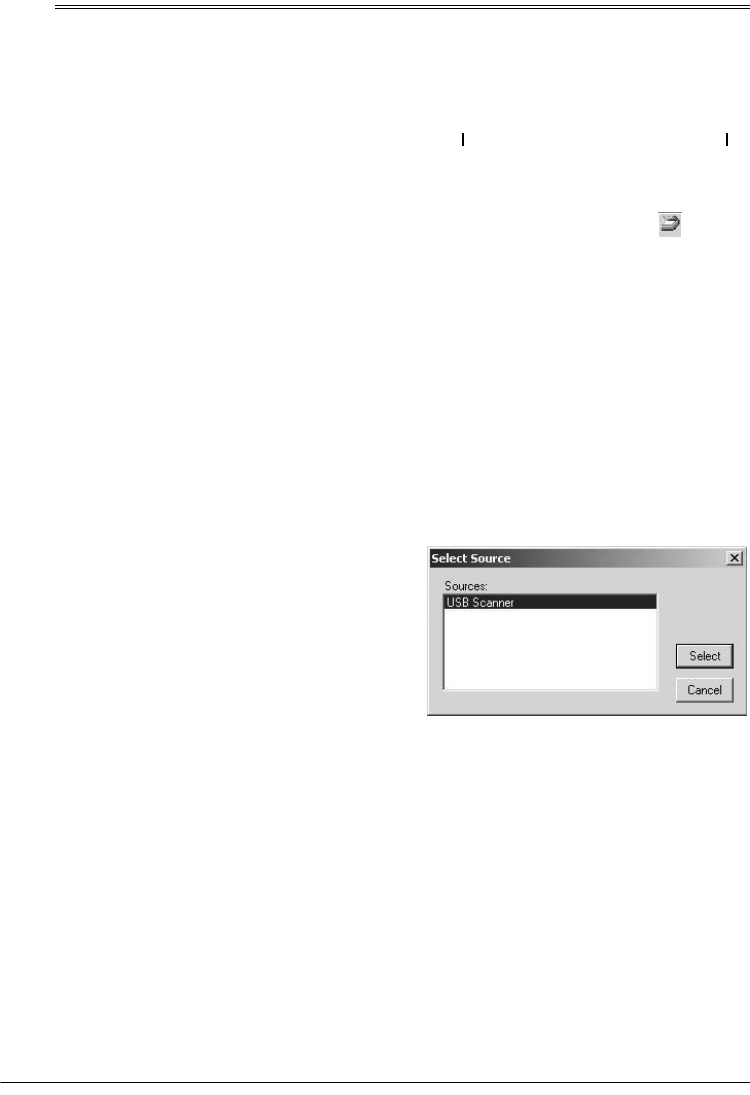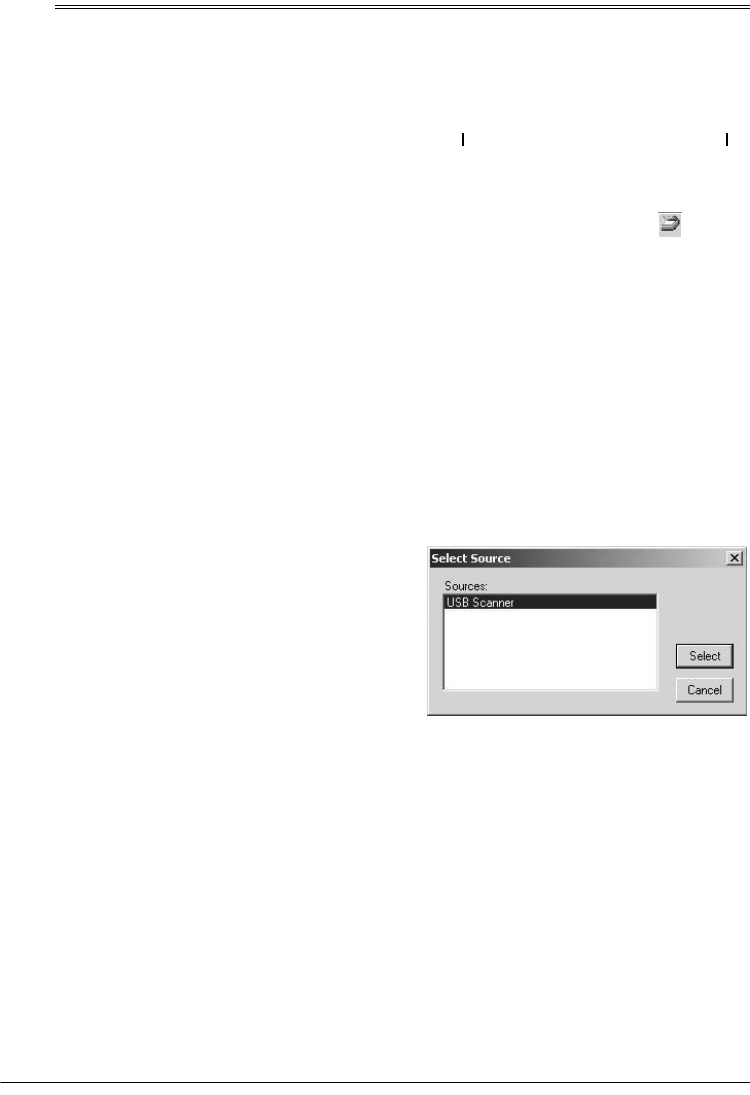
9
Operation
ˆ
Operation
You can operate the scanner directly by us-
ing the buttons on the front of the scanner, or
from your computer by using the supplied
PageManager software.
Note:
You must install the supplied
PageManager software to use the scanner,
even if you do not use PageManager to con-
trol the scanner’s operation.
USING THE SCANNER’S
BUTTONS
To scan a document using the buttons on the
front of the scanner, open the scanner's top
cover and place the document face down on
the glass. Then close the cover and press
SCAN
.
The scanner starts scanning the document
and a window displays the scanning
progress. The
PageManager Desktop
dialog
box appears.
Note:
If you are using the scanner for the
first time or if it has not warmed up yet, the
scanner automatically warms itself up for
about 45 seconds before scanning.
When the scan is complete, the scanned im-
age is transmitted to the preset destination or
a destination you select (see “Using the Sup-
plied PageManager Software”).
USING THE SUPPLIED
PAGEMANAGER
SOFTWARE
You can use the supplied PageManager soft-
ware to control your scanner. This is useful
when you are using PageManager to file and
save your scanned objects.
Note:
You can also install and use other
scanning software, including many graphics
and imaging applications, with your scanner.
The software must meet Twain standards.
1. Set
/O
on the back of the scanner to to
turn on the scanner.
2. If the PageManager software is not cur-
rently running, double-click to start
it. The
PageManager Desktop
dialog
box appears. You can use this window
to select and work with scanned images.
The links at the bottom of the desktop let
you link images you scan to other soft-
ware installed on your computer.
Note:
If you need more information
about the
PageManager Desktop
dialog
box
,
click
Help
.
3. From the
File
menu, click
Select
Source
. The
Select Source
dialog box
appears.
4. If necessary, click on
USB Scanner
.
Then click
Select
. The
PageManager
Desktop
dialog box appears.
Note:
You only need to follow Steps 1
–
3
once unless you change the source to
another Twain device, such as a digital
camera.
5. Open the scanner’s document cover
and place the object to scan face down
on the glass. Then close the cover.