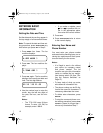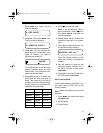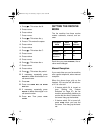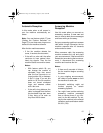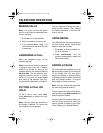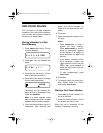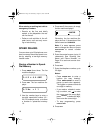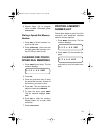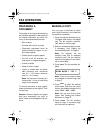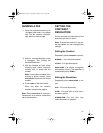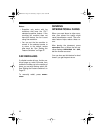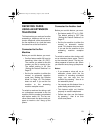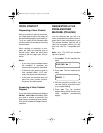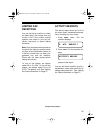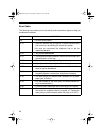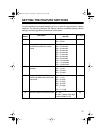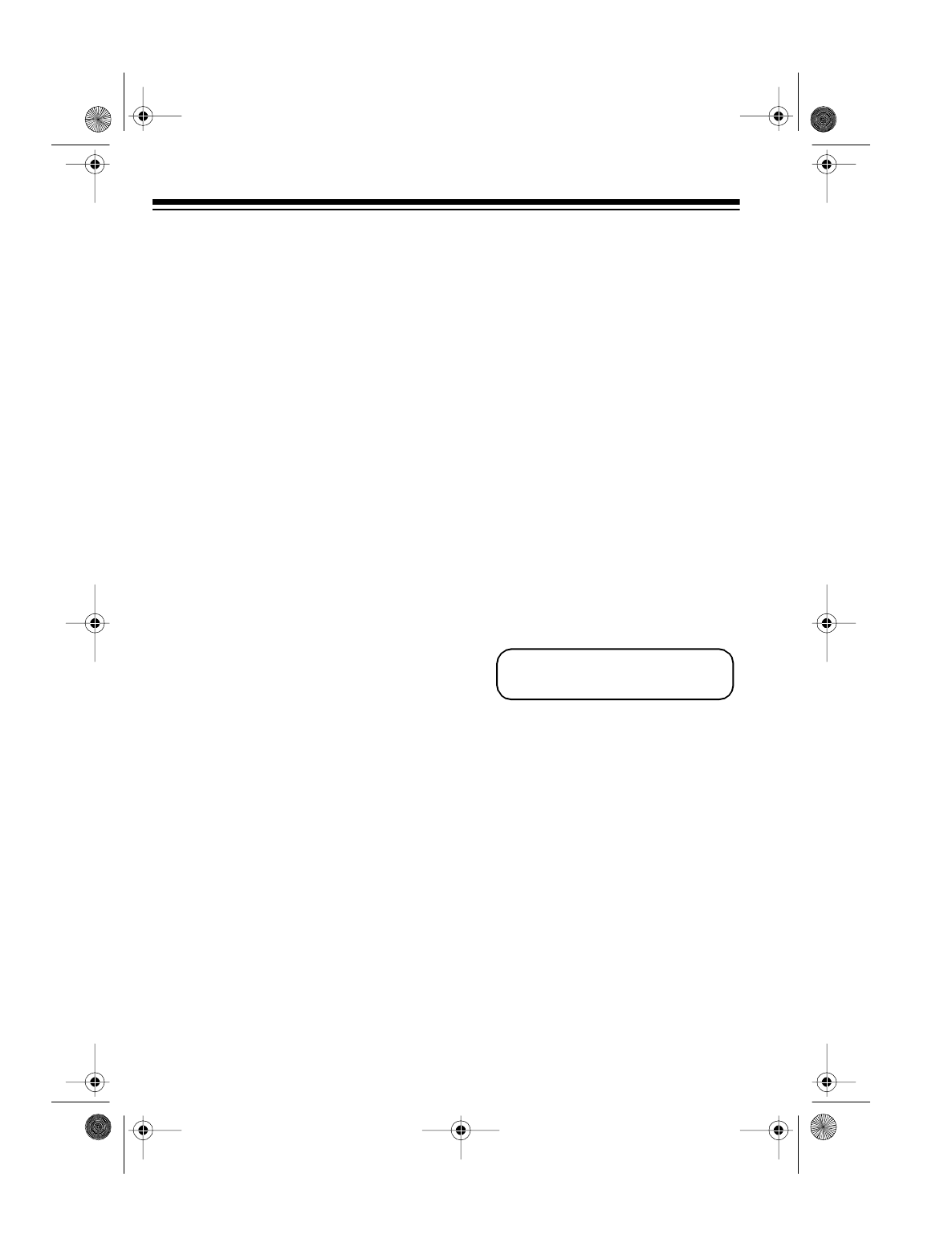
20
FAX OPERATION
PREPARING A
DOCUMENT
The quality of the copy at the receiving
fax machine depends on the quality of
the original document you send. Do
not try to send documents that are:
• Wet or damp
• Covered with wet ink or paste
• Chemically processed (such as
pressure-sensitive paper or car-
bon-coated paper)
• Coated (such as glossy paper)
• Too thin (such as onionskin, air-
mail paper, or magazine pages)
• Curled or folded
• Made of cloth or metal
• Larger or smaller than the allow-
able document size (maximum
size 8
1
/
2
× 59 inches, minimum
size 5
7
/
8
× 5
7
/
8
inches)
Note:
If a document is exactly 8
1
/
2
inches wide,
1
/
4
inch on both sides
might not fax properly.
To send a document of poor quality,
make a photocopy of the original. Then
fax the copy.
Caution:
Remove staples and paper
clips from documents you want to
send. These could damage the fax ma-
chine.
MAKING A COPY
You can copy a document to check
how it will be received, or to check the
fax machine’s operation.
1. Place the original document (up to
10 pages) face down in the paper
tray. The fax machine automati-
cally draws in the first page.
2. Select a contrast/resolution mode,
if necessary. See “Setting the
Contrast/Resolution” on Page 21.
Note:
For copying, the fax
machine uses fine or superfine
resolution only. The fax machine
uses the fine setting if the resolu-
tion is set to
STD
.
3. Press
COPY
. The fax machine dis-
plays:
Note:
If you do not need to make
an enlarged or reduced copy, skip
to Step 5.
4. Press
COPY
to select the desired
zoom mode. Each time you press
the key, the display changes in this
order,
125%
—
80%
—
100%
.
Note:
You can turn off the zoom
option. See “Setting the Feature
Switches” on Page 27.
5. Press
START
. The fax machine
starts to copy. It cuts each page
as it exits the fax machine.
ZOOM RATE ? 100 %
43-1204.fm Page 20 Wednesday, August 18, 1999 8:45 AM