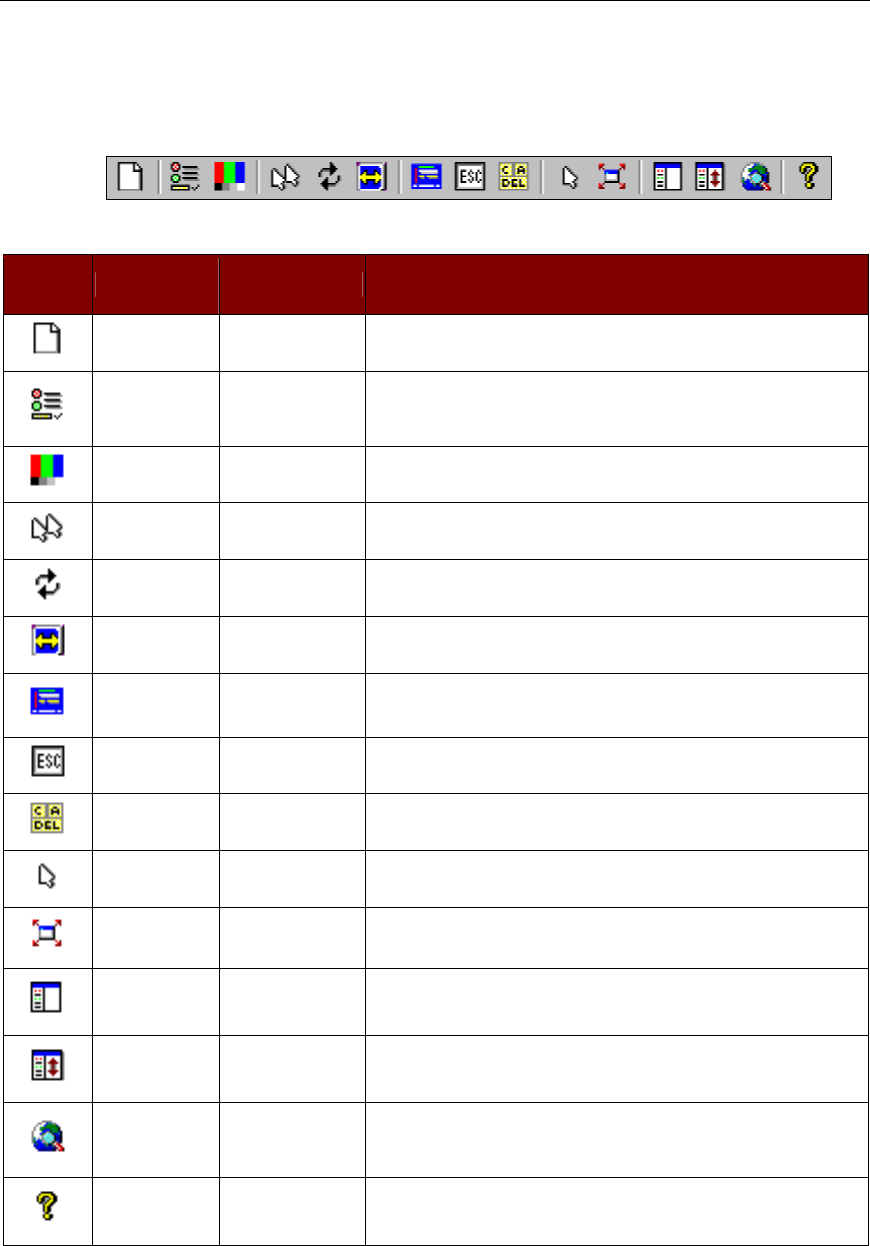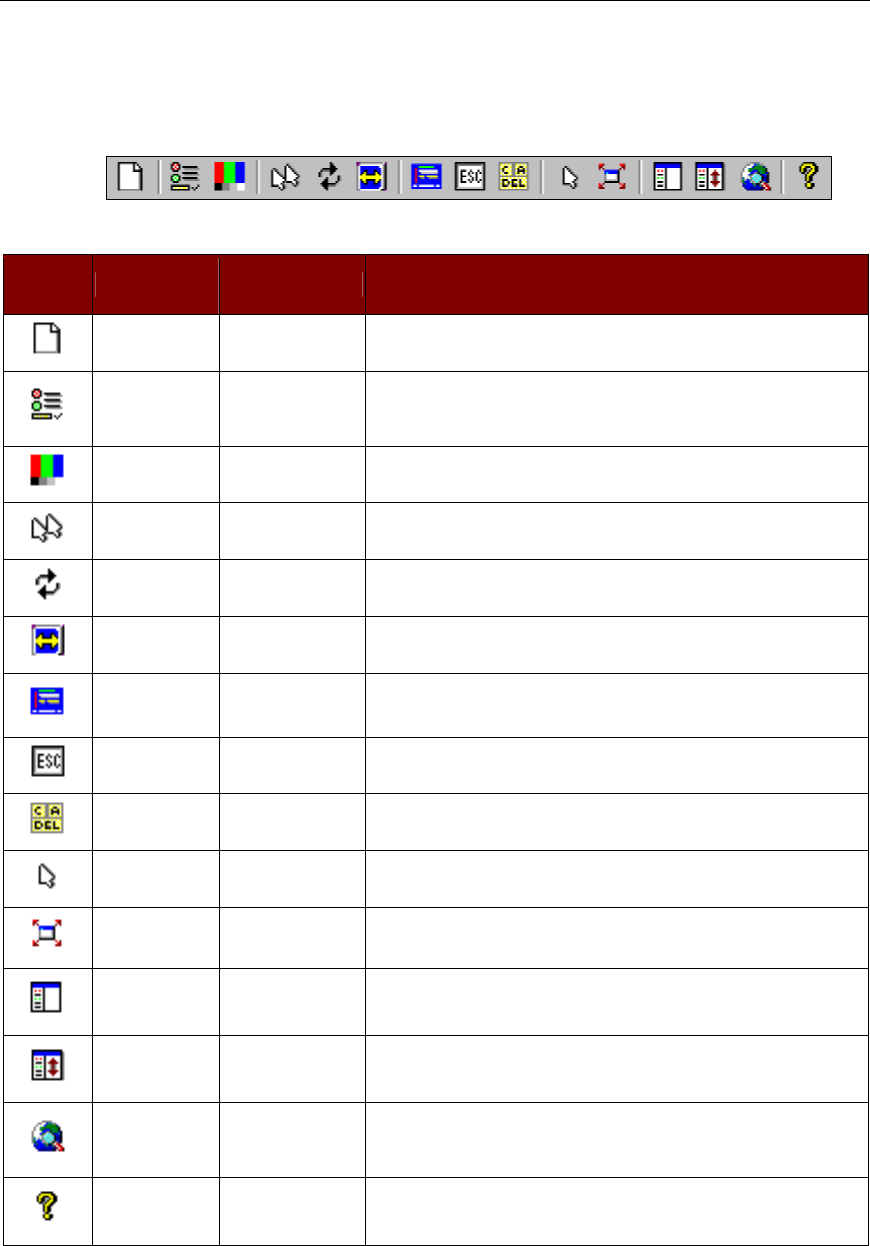
20 DOMINION KX USER MANUAL
RRC Toolbar and Shortcuts
The RRC Toolbar provides one-click access to the most frequently-used commands.
Figure 17 RRC Toolbar
BUTTON BUTTON NAME HOTKEY FUNCTION
New Profile <Ctrl+Alt+C>
Creates a new Navigator entry for a Raritan device; same results as
selecting Connection New Profile in the menu bar.
Connection
Properties
<Ctrl+Alt+P>
Opens Modify Connection Properties dialog box to manually adjust
bandwidth-correlated options (Connection Speed, Color Depth,
etc.).
Video Settings N/A
Opens the Video Settings dialog box to manually adjust video
conversion parameters.
Synchronize
Mouse
<Ctrl+Alt+S>
In dual-mouse mode, forces realignment of target server mouse
pointer with Raritan Remote Client mouse pointer.
Refresh Screen <Ctrl+Alt+R> Forces refresh of video screen.
Auto-sense
Video Settings
<Ctrl+Alt+A> Forces refresh of video settings (resolution, refresh rate).
Enter On-Screen
Menu
N/A
Not applicable for Dominion KX. Used by RRC with other Raritan
products.
Exit On-Screen
Menu
ESC
Not applicable for Dominion KX. Used by RRC with other Raritan
products.
Send
Ctrl+Alt+Del
<Ctrl+Alt+D> Sends a Ctrl+Alt+Del key sequence to the target server.
Single Cursor
Mode
<Ctrl+Alt+X>
Enters Single Cursor Mode, in which the local PC’s mouse pointer
no longer appears on-screen. Press <Ctrl+Alt+X> to exit this mode.
Full Screen
Mode
<Ctrl+Alt+F> Maximizes the screen real estate to view the target server desktop.
Show / Hide
Navigator
N/A Toggles whether or not the RRC Navigator is displayed.
Refresh
Navigator
N/A Forces a refresh of the data displayed by the RRC Navigator.
Show / Hide
“Browsed”
Devices
N/A
Toggles whether or not the RRC Navigator displays Raritan
Devices automatically identified on the network (that do not have
pre-configured profiles associated with them).
About N/A Displays version information about Raritan Remote Client.