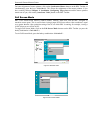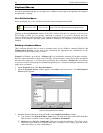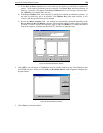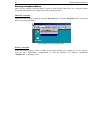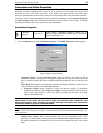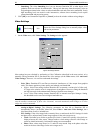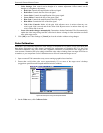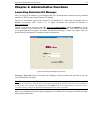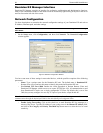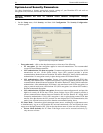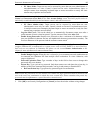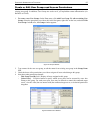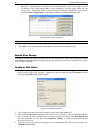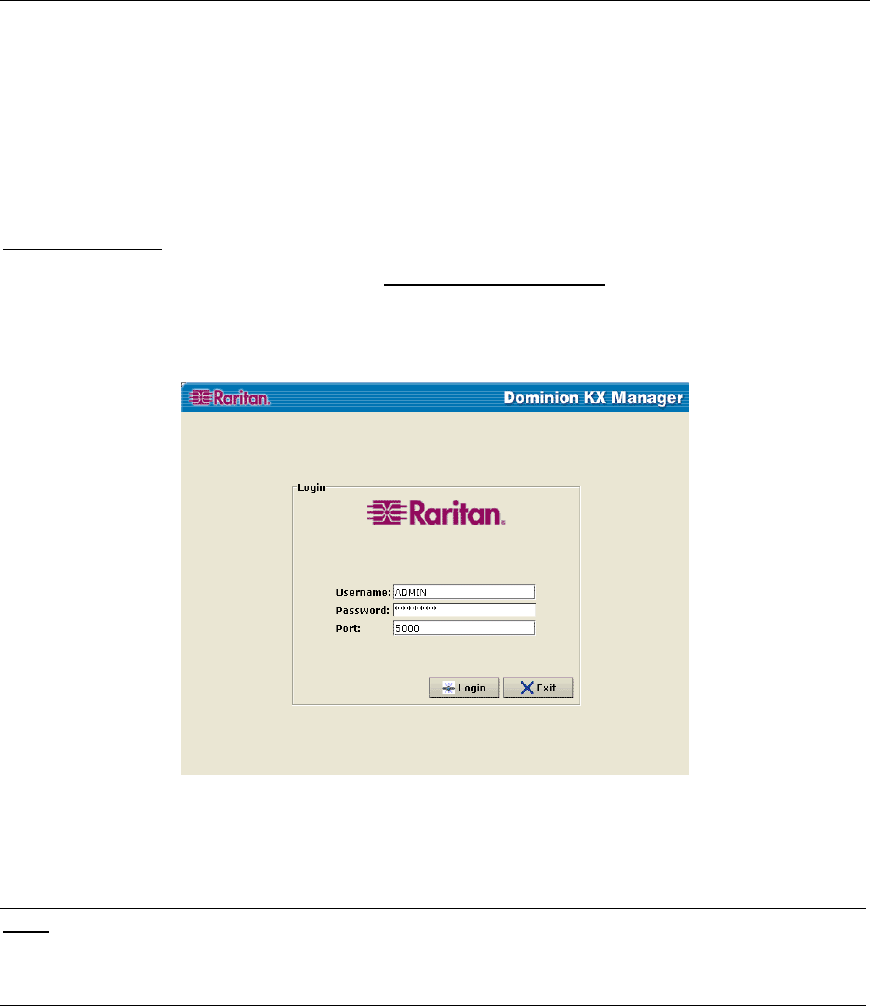
CHAPTER 4: ADMINISTRATIVE FUNCTIONS
31
Chapter 4: Administrative Functions
Launching Dominion KX Manager
After you assign an IP Address to your Dominion KX unit, all administrative functions can be performed
remotely via Web browser using Dominion KX Manager.
Log on to a workstation with network connectivity to Dominion KX. Ensure this workstation has Java
Runtime Environment (JRE) version 1.4.x or higher (download Java Runtime Environment at
http://java.sun.com/
).
Launch a web browser and access the URL http://IP-ADDRESS/admin, where IP-ADDRESS is the IP
Address assigned to your Dominion KX unit (factory default: 192.168.0.192). Your browser will prompt
you to grant permission to retrieve and launch Dominion KX Manager, a signed Java applet. After you
grant permission, Dominion KX Manager launches automatically.
Figure 30 Dominion KX Manager Login Screen
Username / Password: Log on to Dominion KX Manager with the username and password of any user
with Administrative privileges.
Note:
The default Dominion KX login user name is admin with the password raritan; this user has
administrative privileges. Passwords are case sensitive and must be entered in the exact case combination
in which they were created. The default password raritan must be entered entirely in lowercase letters.
To ensure security, change the default username password as soon as possible.
Port: If your Dominion KX unit has been configured to use a different TCP port than the default port 5000,
enter the port number here.