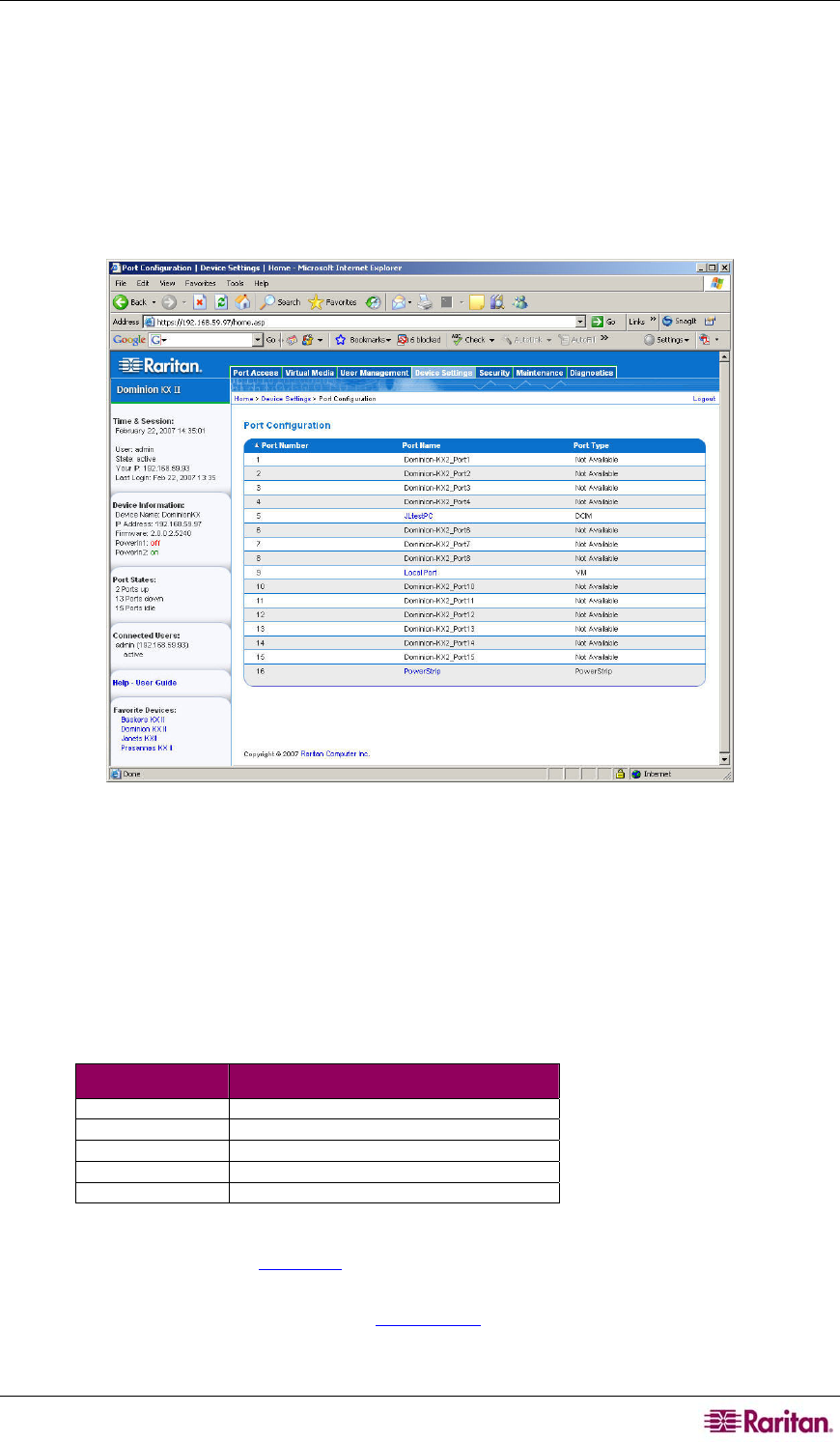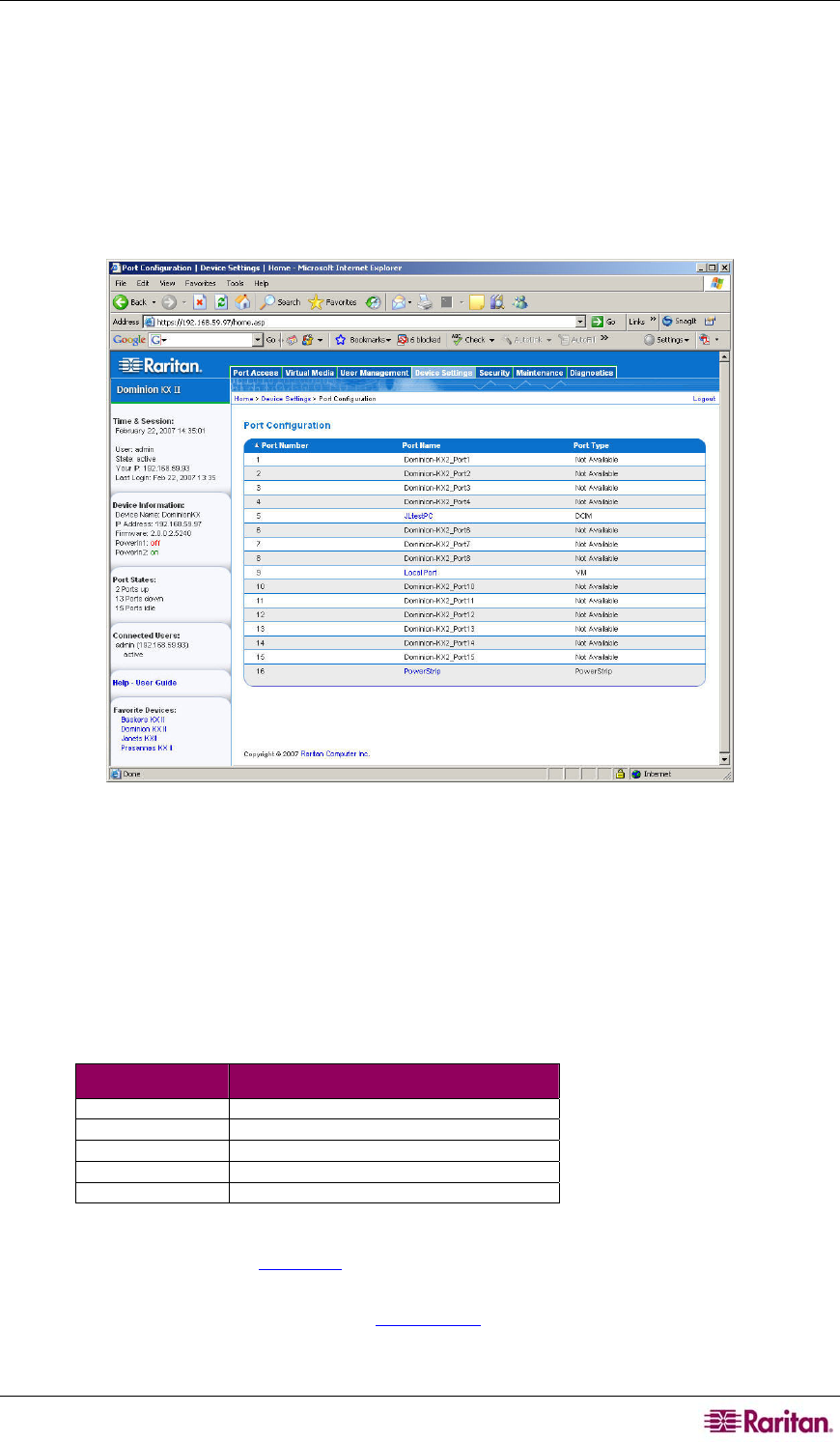
CHAPTER 9: DEVICE MANAGEMENT 101
Port Configuration Page
The Port Configuration page displays a list of the Dominion KX II ports. Ports connected to
target servers or power strips are displayed in blue and can be edited. For ports with no CIM
connected or with a blank CIM name, a default port name of Dominion-KX2_Port# is assigned,
where Port# is the number of the Dominion KX II physical port.
To change a port configuration:
1. Select Device Settings > Port Configuration. The Port Configuration Page opens:
Figure 65: Port Configuration
This page is initially displayed in port number order, but can be sorted on any of the fields by
clicking on the column heading.
• Port Number. Numbered from 1 to the total number of ports available for the Dominion
KX II unit.
• Port Name. The name assigned to the port. A port name displayed in black indicates that
you cannot change the name and that the port cannot be edited; port names displayed in
blue can be edited.
• Port Type. The type of CIM connected to the port:
PORT TYPE DESCRIPTION
DCIM Dominion CIM
Not Available No CIM connected
PCIM Paragon CIM
PowerStrip Power CIM
VM Virtual Media CIM (D2CIM-VUSB)
2. Click the Port Name for the port you want to edit.
• For KVM ports, the Port page
is opened. From this page, you can name the ports and
create power associations.
• For power strips, the Port page for power strips
is opened. From this page, you can name
the power strips and their outlets.