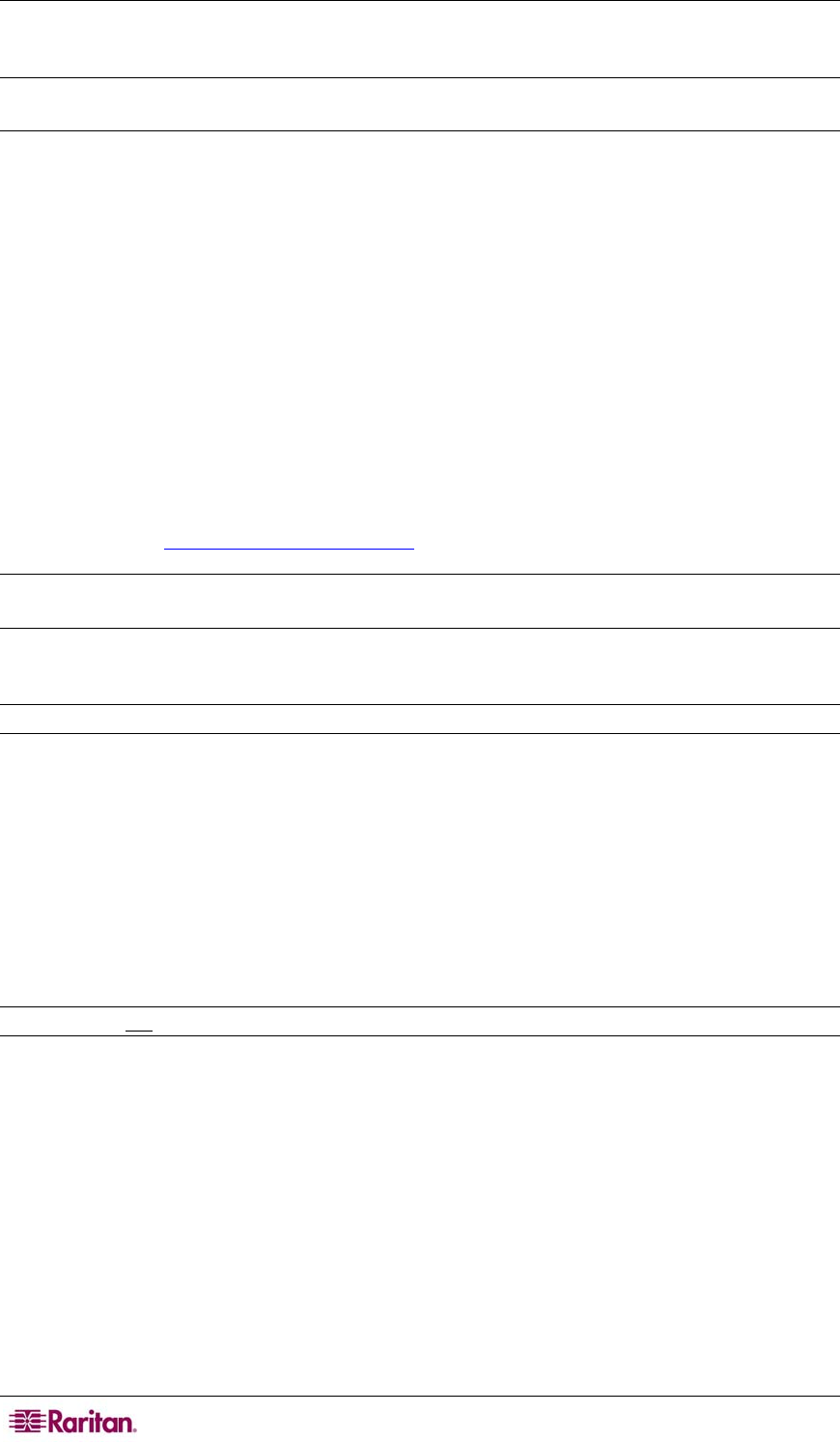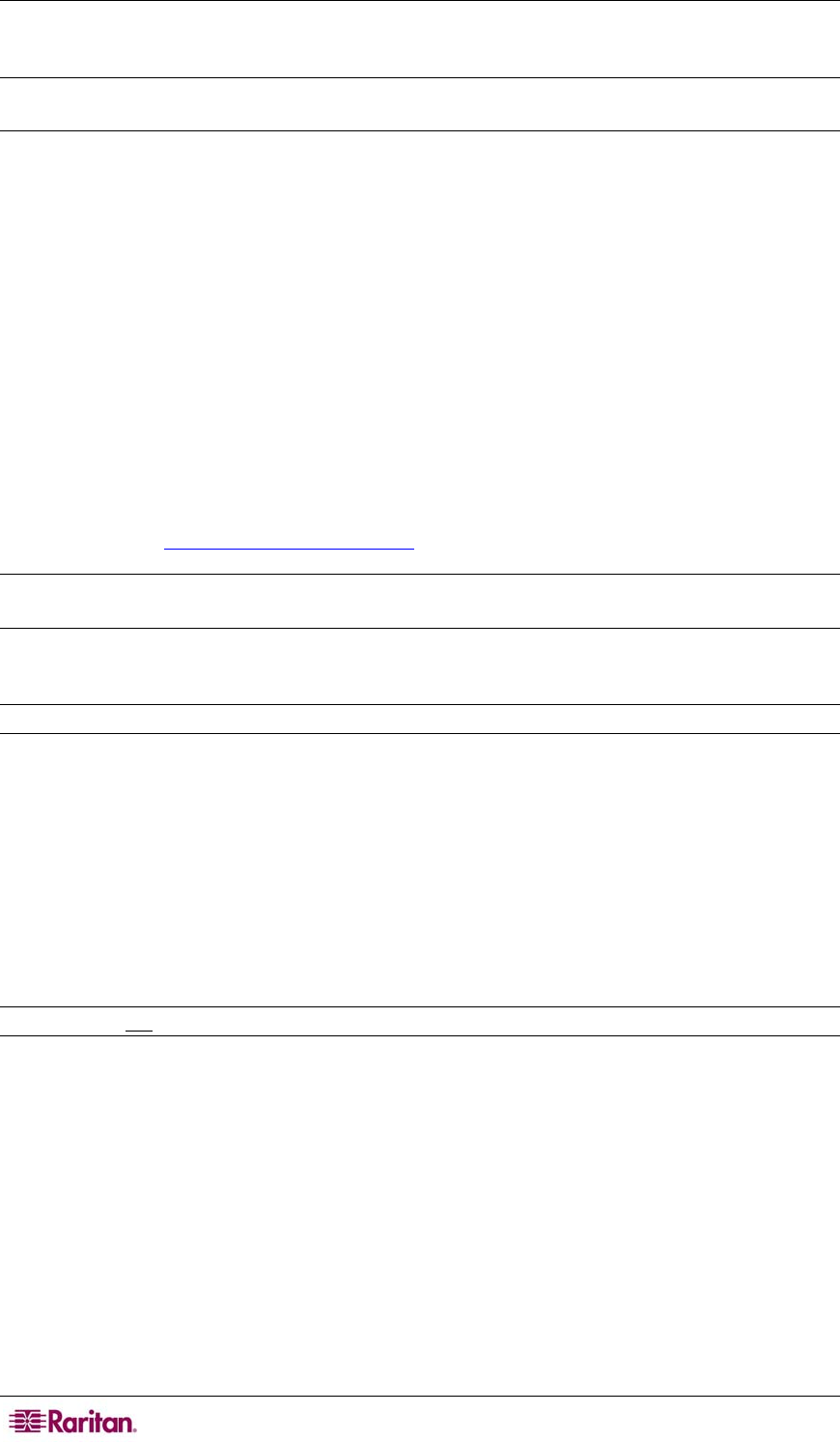
14 DOMINION KX II USER GUIDE
SUSE Linux 10.1 Settings
Note: Do not attempt to synchronize the mouse at the SUSE login prompt. You must be connected
to the target server to synchronize the mouse cursors.
To configure the mouse settings:
1. Select Desktop > Control Center. The Desktop Preferences dialog opens.
2. Select Mouse. The Mouse Preferences dialog opens.
3. Open the Motion tab.
4. Within the Speed group, set the Acceleration slider to the exact center position.
5. Within the Speed group, set the Sensitivity slider to low.
6. Within the Drag & Drop group, set the Threshold slider to small.
7. Click Close.
To configure the video:
1. From Desktop Preferences, select Graphics Card and Monitor. The Card and Monitor
Properties dialog opens.
2. Verify that a Resolution and Refresh Rate is in use that is supported by Dominion KX II.
Please refer to Supported Video Resolutions
for more information.
Note: If you change video resolution, you must logout of the target server and log back in for the
video settings to take effect.
Make Linux Settings Permanent
Note: These steps may vary slightly depending on the specific version of Linux in use.
To make your settings permanent in Linux (prompt):
1. Select Main Menu > Preferences > More Preferences > Sessions. The Sessions dialog
opens.
2. Open the Session Options tab.
3. Check the Prompt on logout checkbox and click OK. This option prompts you to save your
current session when you logout.
4. Upon logging out, check the Save current setup option from the dialog presented.
5. Click OK.
Tip: If you do not
want to be prompted upon logout, follow these procedures instead.
To make your settings permanent in Linux (no prompt):
1. Select Main Menu > Preferences > More Preferences > Sessions. The Session dialog
opens.
2. Open the Session Options tab.
3. Clear the Prompt on logout checkbox.
4. Check the Automatically save changes to the session checkbox and click OK. This option
automatically saves your current session when you logout.