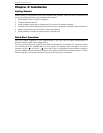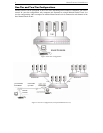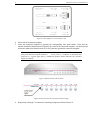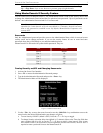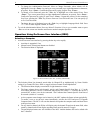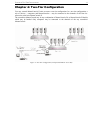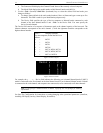CHAPTER 3: ONE-TIER CONFIGURATION 9
3. To select a computer:
Use the <Page Up>/<Page Down> or <>/<> keys to highlight the desired computer and
press <Enter>
OR
When the Selection Menu is sorted by Channel ID, press the desired computer's Key number
(shown in the left-hand column);
OR
When the Selection Menu is sorted by name (arranged alphabetically), use the <Page
Up>/<Page Down> or <>/<> keys, or type the first character(s) of the desired Name to
quickly jump to the Name that most closely matches what you type. To back up a character,
press the <Backspace> key. Highlight the desired computer, and press <Enter>.
a. When you select a computer, you automatically return to normal computer operation at the
selected computer.
b. The light above the selected Channel button turns from amber to green, and the monitor displays
video from the selected computer.
c. The Channel ID and Name will be displayed on the monitor for the time interval specified in the
Configuration Menu.
d. Press <Home> at any time to return to the first page of the Configuration Menu (for 16-channel or
two-tier systems).
Note: See Appendix X for a list of other Function Keys and how to use them.
Setting AutoScan
AutoScan activation shortcut: Activate the On-Screen User Interface and press the <F6> Key. The green
light next to the <Scan> button on the front panel will be ON and the unit will scan according to the
parameters set in the Configuration Menu.
Operation: Using Front Panel Buttons
When the on-screen user interface is not activated, you can operate MasterConsole II from the front panel.
The front panel has a [Scan] button, a [Skip] button, and a series of numbered buttons used to select
channels and to set the Global scan rate.
Figure 15 MasterConsole II Front Panel
Figure 16 MasterConsole II Front Panel Channel Lights
1. To select a computer:
a. Be sure the green light next to the [Scan] button is OFF (toggle ON/OFF).
b. Press the numbered button corresponding to desired channel.
c. The light above the selected Channel button turns green, video from the selected computer
displays on screen and you may now operate the selected computer.