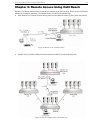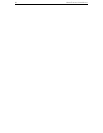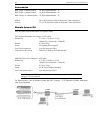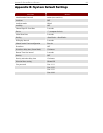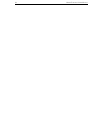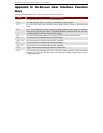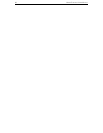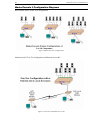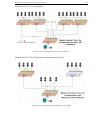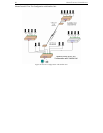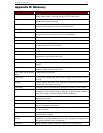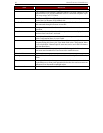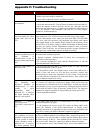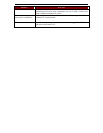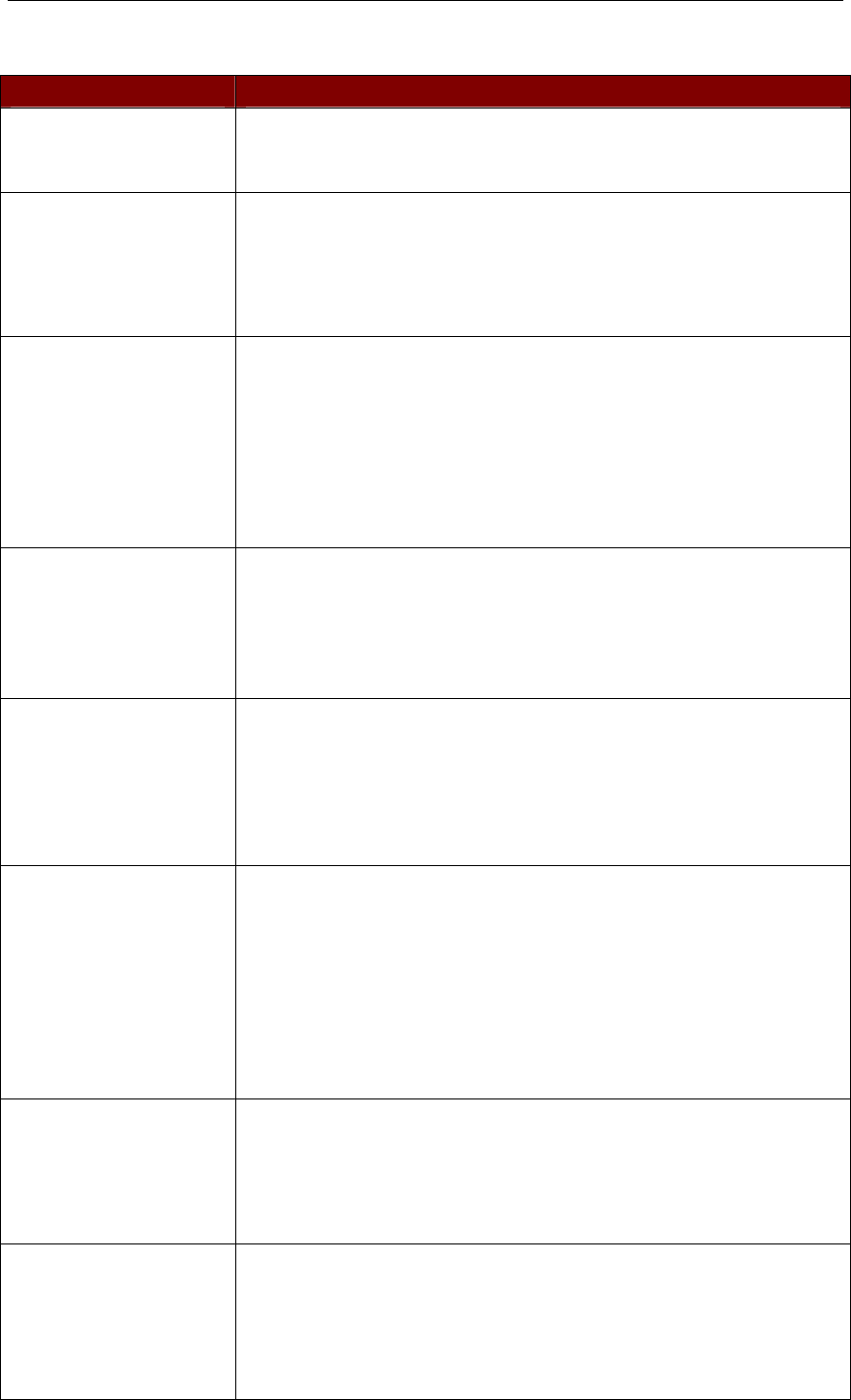
Appendix F: Troubleshooting
PROBLEM SOLUTION
No power. a. Check power cord.
b. Make sure power switch is turned ON.
c. Check cable connection from PC to MasterConsole II.
No video display for one or
all computers.
a. Check video cable’s connection to the PC.
b. Check the monitor and PC: Turn off power to MasterConsole and the PCs.
Connect the monitor to the PC directly, boot the PC, and make sure the
monitor has the proper display. If it does not, the problem is either with your
PC, or the monitor is not compatible with your PC. If it does display,
continue to Troubleshooting #3.
The monitor cannot
correctly display the video
output from some of the
PCs.
a. The monitor probably does not match the video outputs. If the monitor is a
single mode type VGA, all PCs must have the same type of video output.
b. (Note: this problem occurs most often with some IBM PS/2s and IBM
63xx, 85xx, and 95xx monitors.) The intelligent type display card outputs
video signals based on the monitor ID-pin setting in the connector of the
monitor cable. If the ID-pin setting is correct, the monitor at MasterConsole
may have no display, become monochrome instead of color, or become
unstable. If this is the case, you will need to provide a proper ID-pattern to
the display card. Call Raritan Computer for help if necessary.
All PCs powered up
without keyboard error, but
the keyboard at
MasterConsole II has no
control (cannot input to any
PC).
a. Make sure the keyboard is connected firmly into MasterConsole II.
Disconnect and reconnect keyboard.
b. Replace keyboard. (MasterConsole II allows hot re-connection of
keyboard at its Keyboard port.)
c. In a two-tier configuration, check that the MasterConsole II with the
keyboard connected is the base unit.
Repeated “KB ERROR" at
power-up of PC.
a. The keyboard cable from the PC to MasterConsole II is loose. Secure the
connection and power up the PC again.
b. If the problem occurs after MasterConsole II has been installed for a
period of time, and occurs on PCs that have previously worked with
MasterConsole II , then some components are out of order. Verify that the
PC works with the keyboard when connected directly. Then contact your
dealer or Raritan Computer for service.
After a period of trouble-
free operation, the
keyboard attached to
MasterConsole II locks
(unable to input
keystrokes) when a
particular PC is selected,
but works normally when
other PCs are selected.
a. The most likely cause of the problem is either a voltage "spike" (increase)
or a "brown out" (decrease) in the power supply, which would cause the
microprocessors in MasterConsole II to malfunction. A short-term solution
to the problem is to try to recover operation by turning the MasterConsole II
power switch off and on. Then, if necessary, restart all PCs. The long-term
method of avoiding this problem is to power MasterConsole from a UPS.
b. Check keyboard connection.
Repeated "MOUSE
INSTALLATION
FAILURE" at power-up of
PC.
a. The mouse cable from the PC to MasterConsole II is loose. Secure the
connection and power up again.
b. If the problem only occurs to new PCs which are being added to the
system, the firmware in the KVM (MasterConsole II internal mouse
emulator) may need to be upgraded to a later version to be compatible with
newer PCs. Contact your dealer or Raritan Computer for Service.
After a period of trouble-
free operation, the mouse
attached to MasterConsole
II locks (unable to control
mouse functions) when a
particular PC is selected,
but works normally when
a. Try to identify if the problem is originating from the PC by reconnecting
the PC to a different channel with a different cable. Then power up the PC. If
the problem is not with the cable or with the specific channel, then connect
the mouse directly to the PC. If the problem persists, then the PC's mouse
port is out of order. Otherwise, contact your dealer or Raritan Computer.
b. If the problem occurs after MasterConsole II has been installed for a