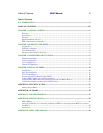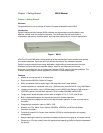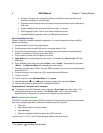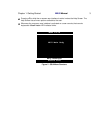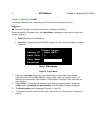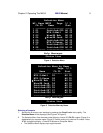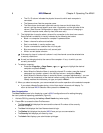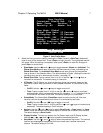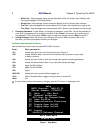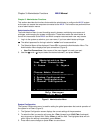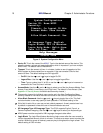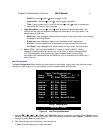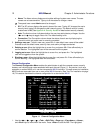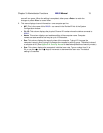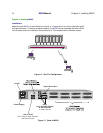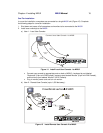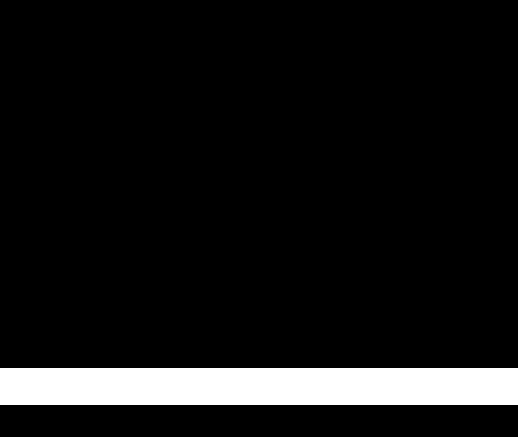
8 MXU2
Manual Chapter 2. Operating The MXU2
Multi-Line: Help messages display across the bottom of the On-Screen User Interface, with
changing messages in a blinking fashion.
Single Line:: Help message is static across the bottom of the On-Screen User Interface.
Circ Left: Help messages scroll across bottom of On-Screen User Interface from right to left.
Circ Right: Help messages scroll across bottom of On-Screen User Interface from left to right.
4. Changing Password: To add, delete, or change your password, press <P>. You will be prompted to
enter your new password of up to eight characters. Press <Enter>, and confirm by re-entering your
new password. Then either press <Enter> again to retain the change or press <Esc> to cancel it.
5. Saving Changes: Press <S> to save your changes at any time. When you press <S> or exit
the menu, you will be prompted to confirm your changes.
On-Screen User Interface Functions
Use the following function keys to access MXU2 OSUI functions:
Press... When you want to...
<F1>
access Help; get a list of all of the function keys (Figure 7)
<F2> access Selection Menu; view the list of channels, security levels, or scan rates;
or select a channel
<F4>
access the User Profile or view and change user-specific operating parameters
<F5>
access the Administration Menu if you have administrator privileges
<F6>
toggle On/Off AutoScan
<F7>
toggle On/Off AutoSkip
<F9>
logout
<Shift-F9>
disconnect from a channel without logging out
<F12>
while in Selection Menu, toggle sorting by name or channel ID
<Esc>
Exit
# If a user does not have administrator privileges, then the F5 function is displayed in red.
Status Line
Help Messages
Help
MXU2 Version: MXU-V2.01
Serial Number: C32B0017
F1 Help / Esc Exit
F2 Channel Selection
-F12 Sort by Channel/Name
F4 User Profile
F5 Administrative Functions
F6 Toggle Scan On/Off
F7 Toggle Skip On/Off
F9 Logout
-Shft+F9 Release Channel
Figure 7 Help Menu