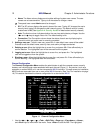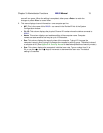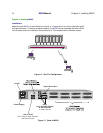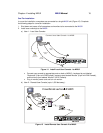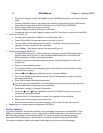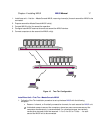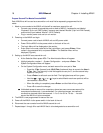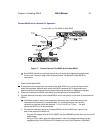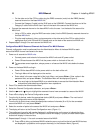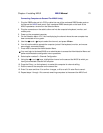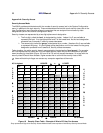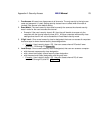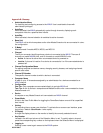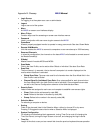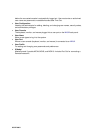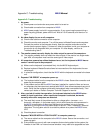20 MXU2
Manual Chapter 4. Installing MXU2
On the other end of the CCPnn cable, plug the DB25 connector (male) into the DB25 (female)
reserved channel on the base MXU2
unit.
Connect the Category 5 cable into the RJ45 port on the URKVMG. Connect the other end of the
Category 5 cable into the RJ45 User 2 port on the back of the second tier MXU2 unit.
• Connect the reserved channel on the base MXU2 unit to the user 1 on the back of the second tier
MXU2 unit.
Using a CCPnn cable, plug the DB25 connector (male) into the DB25 (female) reserved channel on
the base MXU2
unit.
Plug the male keyboard, video, and mouse ports on the other end of the CCPnn cable into the
appropriate 6-pin mini-DIN and HD15 female ports on the back of the second tier MXU2 unit.
4. Repeat steps 2 through 3 for each second tier MXU2 unit.
Configure Base MXU2 Reserved Channels As Second Tier MXU2 Devices
Channel configuration must be performed from the Administration Menu of the base MXU2 for each
second tier MXU2 channel connected to the base.
1. Power on all second-tier MXU2 units.
• Connect power cord to back of all second tier MXU2 units and AC power outlet.
• Power ON each second tier MXU2 via the power switch on the back of the unit.
# To guarantee correct operation, always power on all second-tier MXU2 units before the base
unit.
2. Power on the base MXU2 and login.
• Power ON the base MXU2 via the power switch on the back of the unit.
• The Login Menu will be displayed on the monitor.
• Enter admin in the user name field of the Login Menu, and press <Enter>. Enter raritan in the
password field, and press <Enter>. The Selection Menu will be displayed (Figure 4).
# You must login to the base MXU2 as an administrator to access the Administration Menu
and perform administrative configuration menu operations.
3. Press F5 to access the Administration Menu.
4. Select the Channel Configuration submenu, and press <Enter>.
5. Use the <!> and <"> keys to highlight the reserved channel now connected to a second-tier MXU2.
6. Press <C> to display the Device Configuration screen
7. From the list of devices, select the appropriate device (MXU2) and press <Enter>. The next level of
the Device Configuration menu will be displayed
8. From the list of device sizes, select the appropriate number of channels (8 or 16) for the connected
second tier MXU2 unit and press <Enter>.
9. Select the number of paths to the second tier MXU2 unit and press <Enter>.
10. The display will return to the Channel Configuration menu (Figure 11).
11. The configured channel(s) will now be displayed in a different color on the menu to indicate that they
are paths to the second tier MXU2. The first path channel will display in purple, and each second path
channel will display in the color blue.
12. Repeat steps 5 through 11 for each connected second tier MXU2.
13. Press <F2> to bring up the base MXU2’s selection menu and confirm that all new MXU2 devices
are displayed in purple/blue on the proper channel(s) in the Selection Menu (Figure 4).