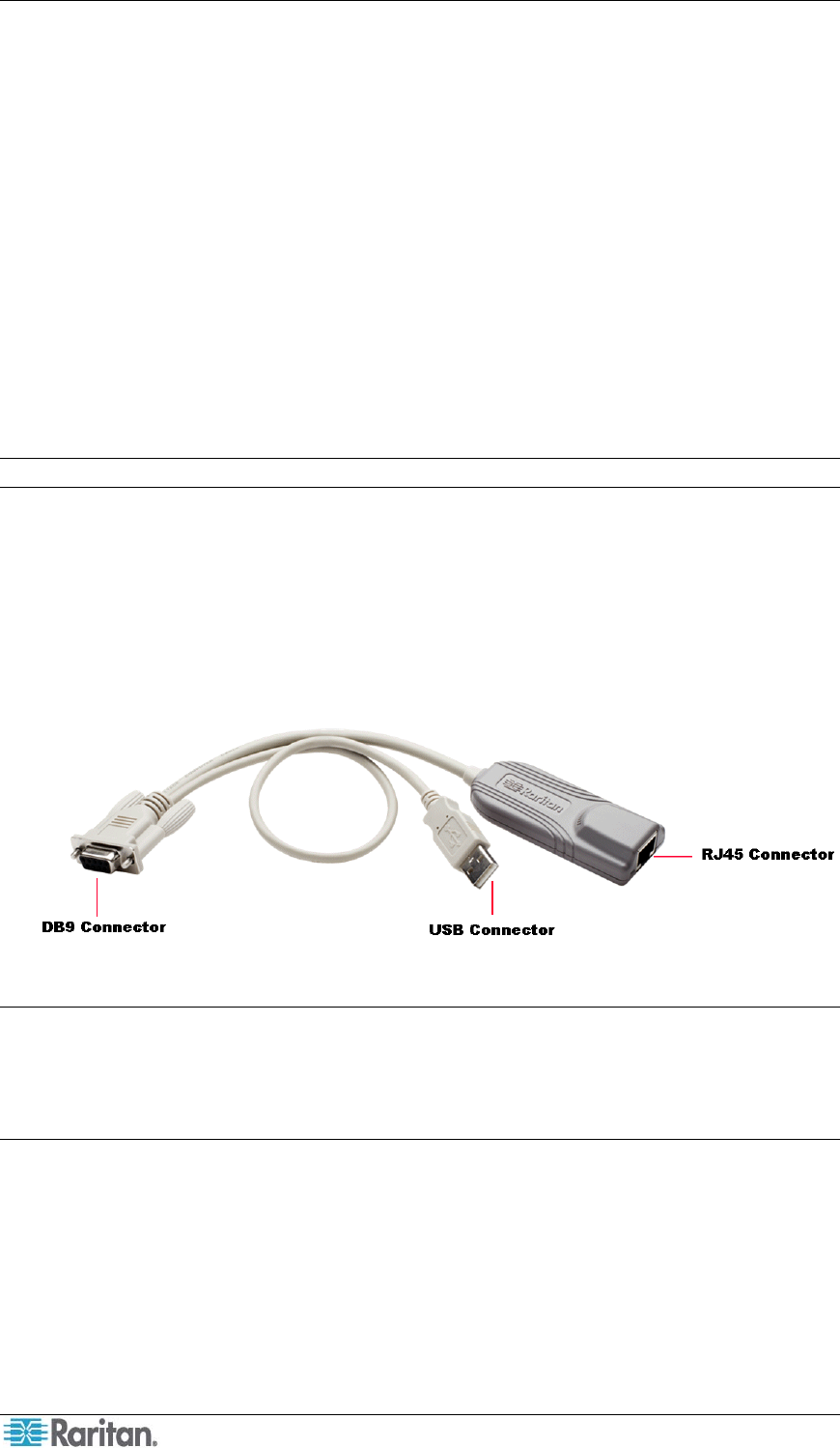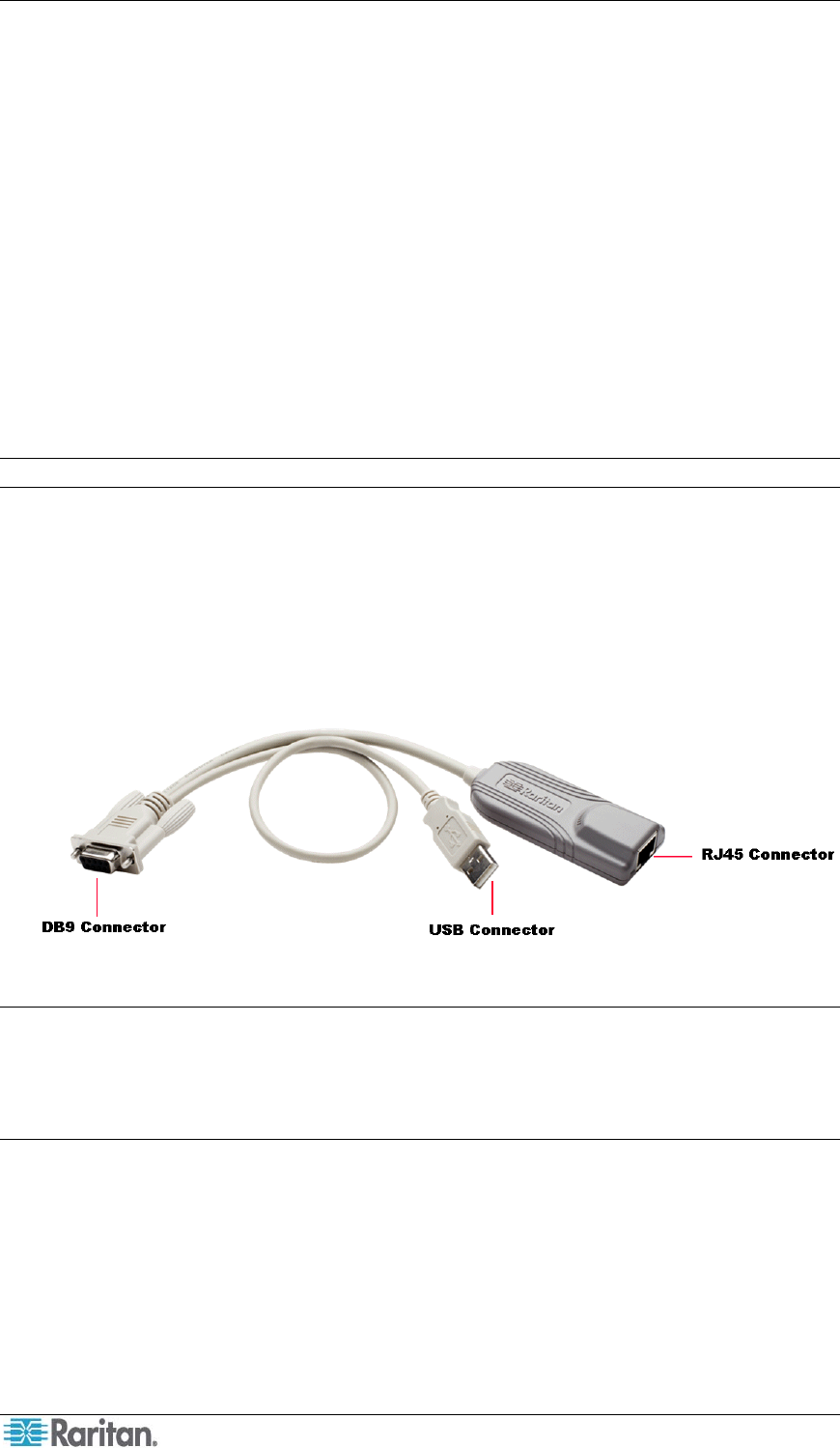
4 Paragon and Dominion KX II Serial Device CIM User Guide
Chapter 2: Installation
This chapter explains how to install a P2CIM-SER or P2CIM-SER-EU terminal converter. This
entails connecting the converter to an ASCII device, a power source, and a KVM switch.
Before You Begin
Before beginning the installation, connect the P2CIM-SER/P2CIM-SER-EU’s USB connector to
a powered USB port, or connect it to a PWR-SER-4 to obtain power.
Make sure the serial port on the ASCII device you will be connecting to the converter is properly
configured. The port should be set to the following parameters:
• Baud rate = 9600 bps
• Parity = None
• Data bits = 8
• Stop bits = 1
Note: The maximum baud rate permitted is 19200 bps.
Connecting the Converter to an ASCII Device
To connect the converter to an ASCII device:
1. Remove the P2CIM-SER or P2CIM-SER-EU from the box in which it was shipped.
2. Take the DB9 connector on the P2CIM-SER or P2CIM-SER-EU and attach it directly to a
serial port on the ASCII device.
Figure 2 P2CIM-SER/P2CIM-SER-EU Connectors
Note: If the ASCII device consists of an RJ45 connection for console management, you may
connect the P2CIM-SER or P2CIM-SER-EU by utilizing the following Raritan components:
¾
RJ45 (female) to DB9 (male) serial adapter
--
part number
:
ASCSDB9M
¾
1 serial rollover Category 5 adapter cable, RJ45 (male) to RJ45 (female)
--
part number
:
CRLVR-1
Connecting the Converter to a Power Source
A P2CIM-SER or P2CIM-SER-EU must be connected to a power source by means of its USB
connector. You can insert the USB connector into a USB port on the ASCII device, another
device, or a Raritan PWR-SER-4 power adapter.
The PWR-SER-4 must be ordered separately. If you are using one, refer to Appendix A for
installation instructions.