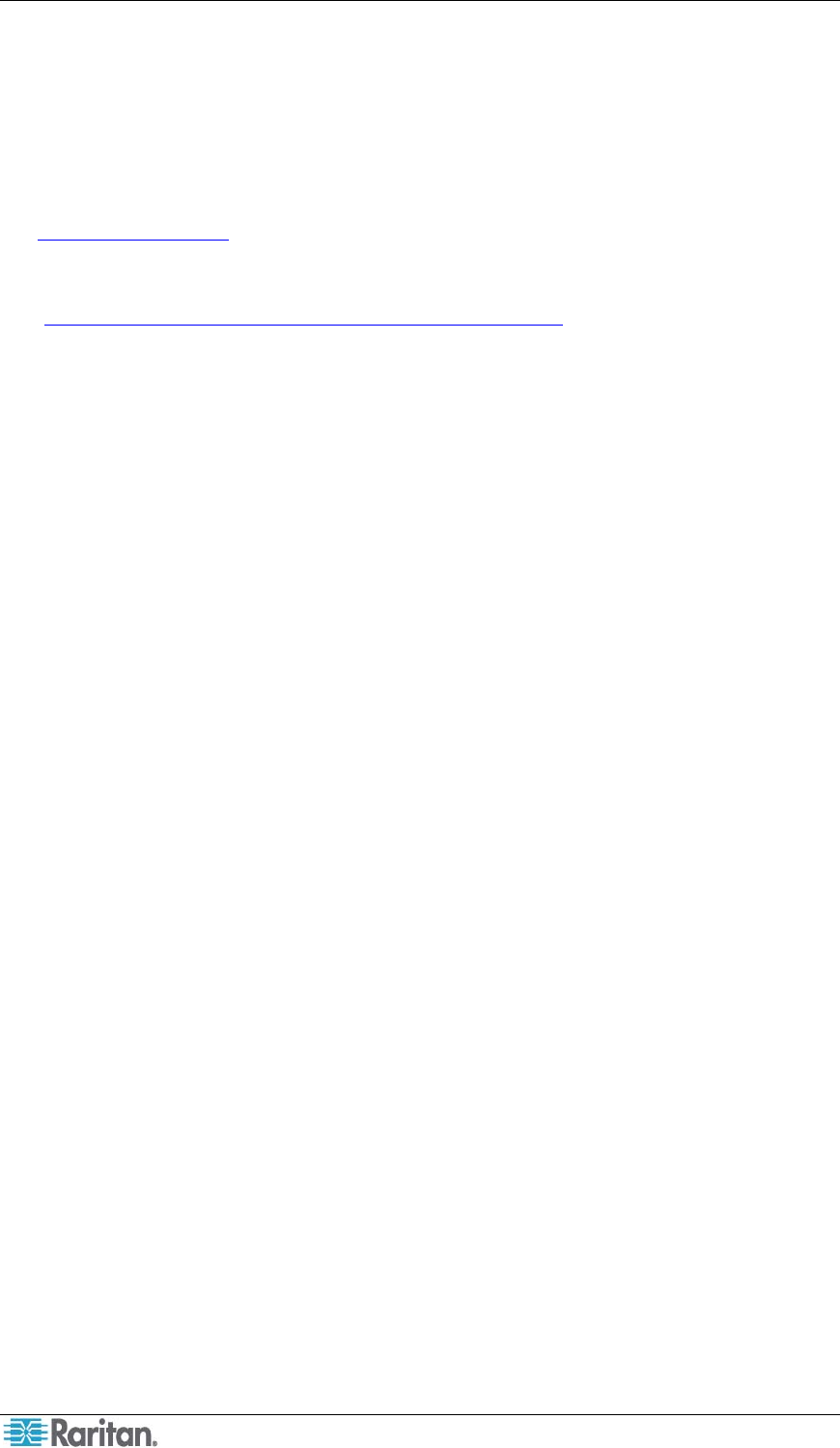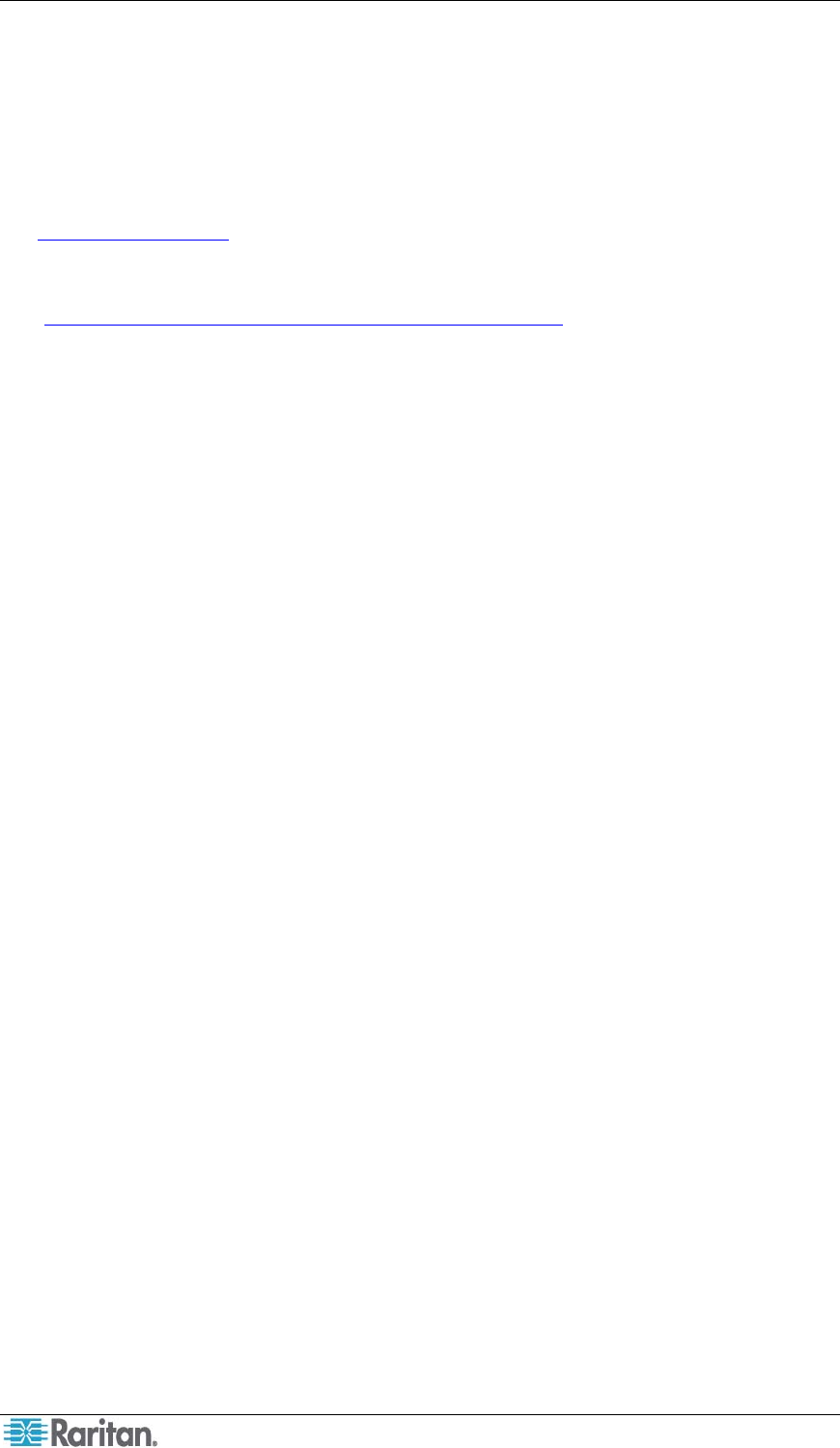
12 Paragon and Dominion KX II Serial Device CIM User Guide
Appendix B: Field Firmware Upgrade
This appendix explains how to perform a field firmware upgrade.
Perform the upgrade
1. This upgrade requires the use of Atmel’s FLIP (Flexible In-system Programmer). Open a
browser and point it at the Atmel Corporation website:
http://www.atmel.com
Once there, obtain a copy of their FLIP tool and install it on a PC.
2. Download the latest P2CIM-SER firmware release (xxx.hex) from Raritan’s support website
(http://www.raritan.com/support/firmwareupgrades/paragonII
).
3. Set the slide switch on the P2CIM-SER/P2CIM-SER-EU to “P” status. The switch can be
found to the right of the Raritan label on the underside of the device.
4. Connect the P2CIM-SER/P2CIM-SER-EU’s DB9 connector to a serial port on the PC with
the Flip software installed.
5. Connect the P2CIM-SER/P2CIM-SER-EU’s USB connector to a USB port on another device
or to a PWR-SER-4 power adaptor. This powers ON the P2CIM-SER/P2CIM-SER-EU.
6. Launch the Flip software, select AT89C51RD2 chip, and set communication to RS-232:
− Offset = 0000
− BLJB is checked
− BSB = 00
− EB = FF
− SBV = FC
− Device SSB = level 2
− RS-232 communication baud rate = 38400
7. Load the latest firmware for the P2CIM-SER/P2CIM-SER-EU.
8. Click Run to install the firmware on the P2CIM-SER/P2CIM-SER-EU.
9. After the installation is complete, power OFF the P2CIM-SER/P2CIM-SER-EU and
disconnect it from the PC.
10. Set slide switch on P2CIM-SER/P2CIM-SER-EU to “S” status. The firmware upgrade is now
complete.