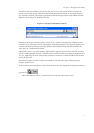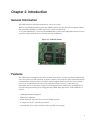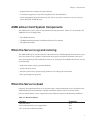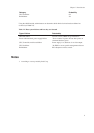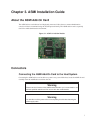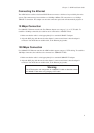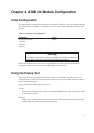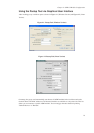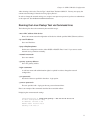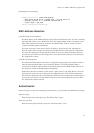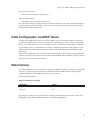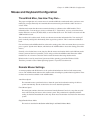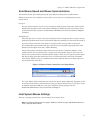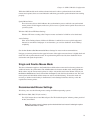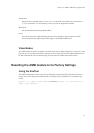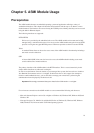Chapter 4. ASMI G4 Module Configuration
After selecting a device, the "Device Type" should show "Raritan ASMI G4". You may now query the
current network settings of that device using "Query Device".
In order to change the network settings or to assign a new super-user password, you have to authenticate
as the super-user. See
the Section called Authentication.
Running the Linux Psetup Tool via Command Line
The following list shows the command syntax and their usage:
--mac <MAC address of the device>
Shows the current network configuration of the device with the specified MAC (Ethernet) address.
--ip <new IP address>
Set a new IP address.
--ipacp <dhcp|bootp|none>
Set the auto configuration mode to either DHCP or BOOTP. Enter "none" if you want to set the
network access parameters manually.
--netmask <net mask>
Set a new netmask.
--gateway <gateway address>
Set a new gateway address.
--login <username>
A valid user name with administration rights is required in order to change the network
configuration.
--pw <password>
Password of the user specified in the above --login option.
--pw-new <password>
The user specified with --login gets the new password entered here.
Here is an example of the commands described above and their effects:
Displaying the current network settings
test@teststation:~# /home/test/psetup --mac 00:0D:5D:00:65:78
IP auto configuration: dhcp
IP address: 192.168.5.135
Subnet mask: 255.255.255.0
Gateway: 192.168.5.1
11