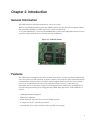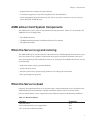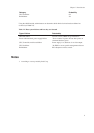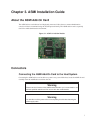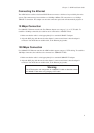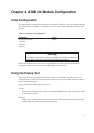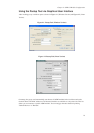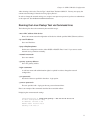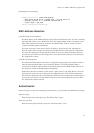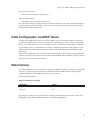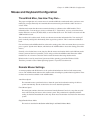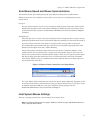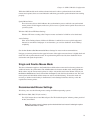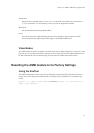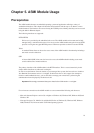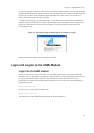Chapter 4. ASMI G4 Module Configuration
Changing the network settings
test@teststation:~# /home/test/psetup
--mac 00:0D:5D:00:65:78 --ipacp none --ip 192.168.5.55
--gateway 192.168.5.1 --netmask 255.255.255.0
--login super --pw pass
Device configured successfully.
MAC Address Detection
Using the Psetup Tool for Windows
The MAC address of the ASMI module is displayed in the top left hand corner. In order to manually
detect the MAC address, press "Refresh Devices". The displayed MAC address corresponds to the
MAC address printed on the sticker attached to the ASMI module. If this is not the case please
contact our Product Support immediately.
The lower right corner of the window shows two buttons: "Query Device" and "Setup Device".
Press the "Query Device" button to display the preconfigured values of the network configuration.
The values are displayed in the appropriate text fields. If necessary, adjust the network settings to
your needs. If you wish to save the changes enter a user name and the proper password, then press
the "Setup Device" button.
Using the Linux Psetup Tool
The window the MAC address of the device is displayed in the top edge of the window. In order to
manually detect the MAC address, press the button "Refresh". The displayed MAC address
corresponds to the MAC address printed on the sticker attached to the ASMI module. If this is not
the case please contact our Product Support immediately.
Furthermore, there are two buttons on the window: "Query Device" and "Setup Device". Press the
"Query Device" button in order to display the preconfigured values of the network configuration.
The values are displayed in the corresponding text fields. If necessary, adjust the network settings to
your needs. If you want to save the changes enter a user name and an appropriate password. Press
the "Setup Device" button to finish.
Authentication
Enter your login as a super-user and change your password, so you can adjust the authentication settings.
Super-user login
Enter the login name of the super-user. The initial value is "super".
Super-user password
Enter the current password for the super-user. The initial value is "pass".
12