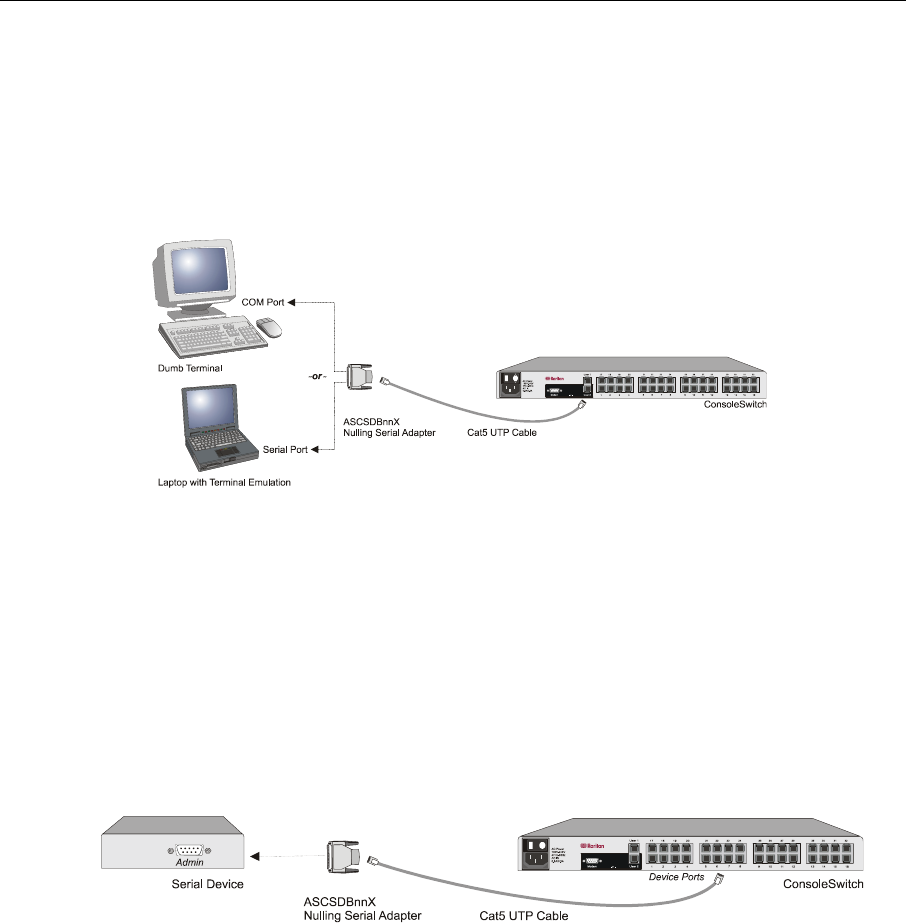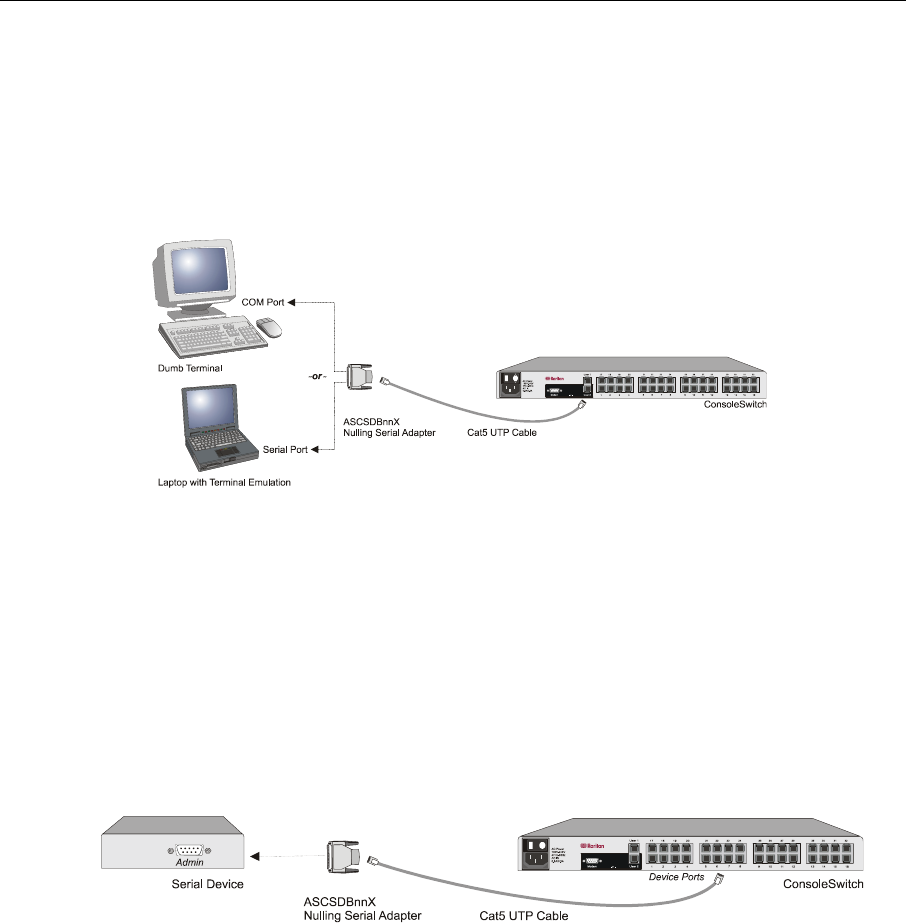
8 CONSOLESWITCH SCS232 USER’S MANUAL
CONNECTING USER CONSOLES
1. In your ConsoleSwitch shipment (see Chapter 2: Introduction - Package Contents), you will find an
assortment of nulling serial adapters (RJ45 to DB9 / DB-25).
2. Locate the RS232 (serial) port on each device that you wish to use as a user console. Select a nulling serial
adapter that fits the gender and form-factor of each device’s serial port, and attach them.
3. Using standard, straight-through UTP cable no longer than 50 feet in length (see Chapter 3: Cabling
Requirements - ConsoleSwitch Cabling), connect each user console to either of the User Ports on the back
of ConsoleSwitch.
Figure 4. User Console Cabling to ConsoleSwitch
C
ONNECTING SERIAL DEVICES
1. For each device that you wish to control via ConsoleSwitch, connect an appropriate Raritan-supplied
nulling serial adapter (See Chapter 2: Introduction - Related Products) that fits the gender and form factor
of the device’s serial console port – sometimes labeled “Admin”, “COM”, “Serial”, “RS232”, or “AUX”.
2. Using standard, straight-through UTP cable of an appropriate length (see Chapter 3: Cabling
Requirements - ConsoleSwitch Cabling), connect each nulling serial adapter to a Device Port (labeled 1
through 32) on the back of ConsoleSwitch.
Figure 5. Device Cabling to ConsoleSwitch