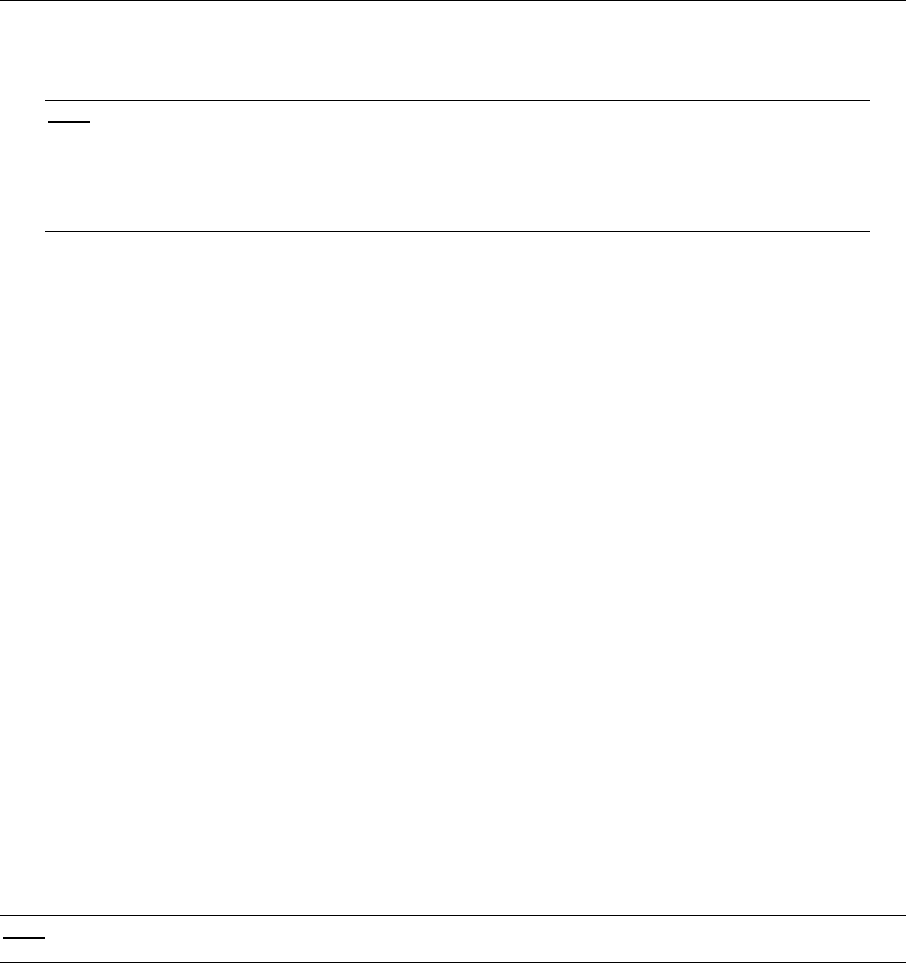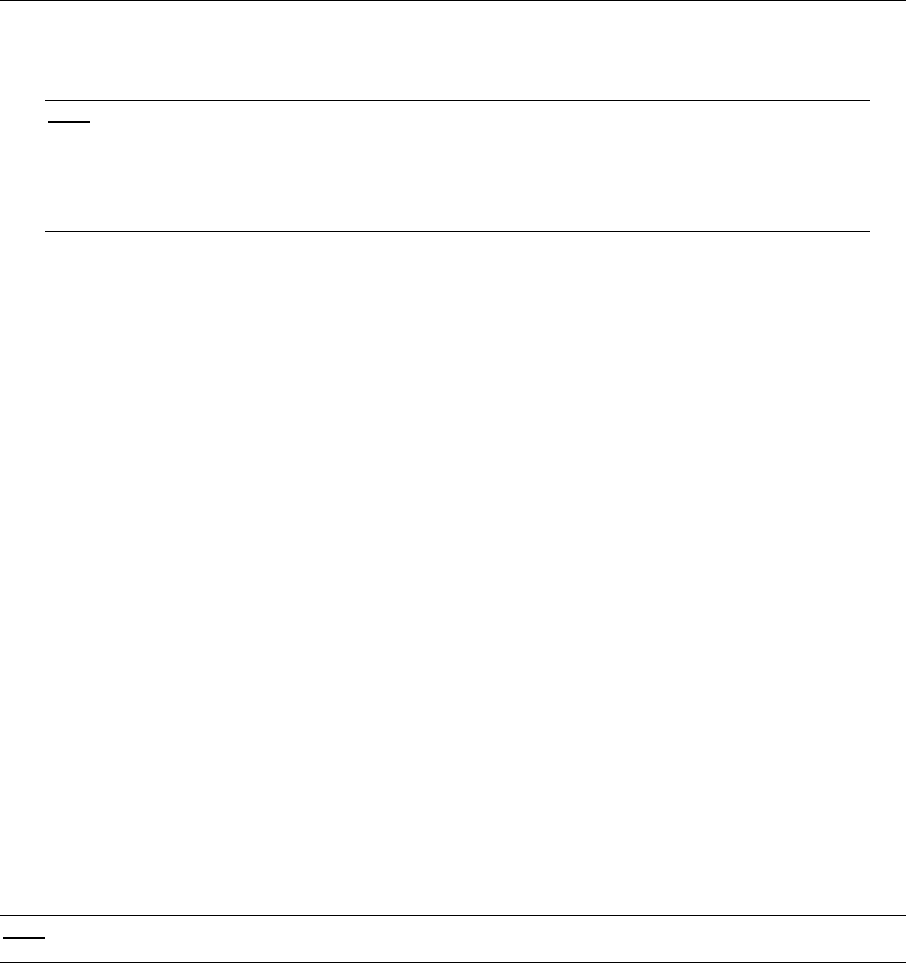
CHAPTER 4: INSTALLATION 13
2. When the update is complete, login as “admin” (default password is “raritan”). Channel numbers
corresponding to Paragon device ports connected to ConsoleSwitch SCS232 should appear in burgundy
(each is a “path” to the SCS232).
NOTE: If channel numbers corresponding to device ports connected to ConsoleSwitch SCS232 appear
green instead of burgundy, press <F5> and select “Channel Configuration” from the On-Screen User
Interface. Use the <↑> and <↓> arrow keys to select a channel connected to ConsoleSwitch. Press
<TAB> to move to the “Device” column corresponding to that channel, and press <ENTER>. Use the
arrow keys to find “SCS232”. Press <ENTER> and then <S> to save. Press <F2> to activate the
Selection Menu. All paths to ConsoleSwitch SCS232 should now appear in burgundy.
3. Press <F5> to enter to the Administration Menu. Select “Channel Configuration”.
4. Move the cursor to one of the two channels to which ConsoleSwitch SCS232 is connected. Press <G> to
invoke a Channel Configuration menu for ConsoleSwitch SCS232-connected devices. Proceed to the next
section.
CHANNEL NAMING
From the “Channel Configuration” menu for SCS232, you may now name all devices that are connected to
ConsoleSwitch, as follows:
1. Press <TAB> to move the cursor to the “Name” column of a ConsoleSwitch channel that you wish to
name, then press <ENTER> to highlight the parameter (cursor will turn blue).
2. Assign the device a meaningful name of your choice (e.g., “WWW1-NETRAT1”). Channel names may be
up to 12 characters in length.
3. Press <ENTER> to save the change. Channel names are stored in non-volatile memory, and will
therefore be maintained even if ConsoleSwitch or Paragon is powered off.
4. Press <S> to save the new channel configuration.
Repeat the steps to name all devices connected to ConsoleSwitch, and press <F2> to invoke Paragon’s channel
Selection Menu. All name changes should now appear in Paragon’s OSUI.
COMPLETING INSTALLATION
Congratulations! ConsoleSwitch is now ready for operation via Paragon. All Paragon features such as security
groups, channel scanning, and remote access via TeleReach™ apply to – and work seamlessly – with the serial
devices you have connected to ConsoleSwitch. See your Paragon manual for more details.
NOTE: Although up to eight users may be using Paragon simultaneously, no more than two users can have
simultaneous access to devices connected to your ConsoleSwitch unit.
If you have any free channels in the back of ConsoleSwitch, consider attaching other devices such as networking
equipment (switches and routers), network appliances (firewalls, load balancers, etc.), or servers for true “lights-out”
network operations. While many of these devices may be managed via Telnet, Web, or SNMP; in the case of
network failure, the admin/console ports may be your only option for management and configuration, and Paragon
enables you convenient access to those ports.