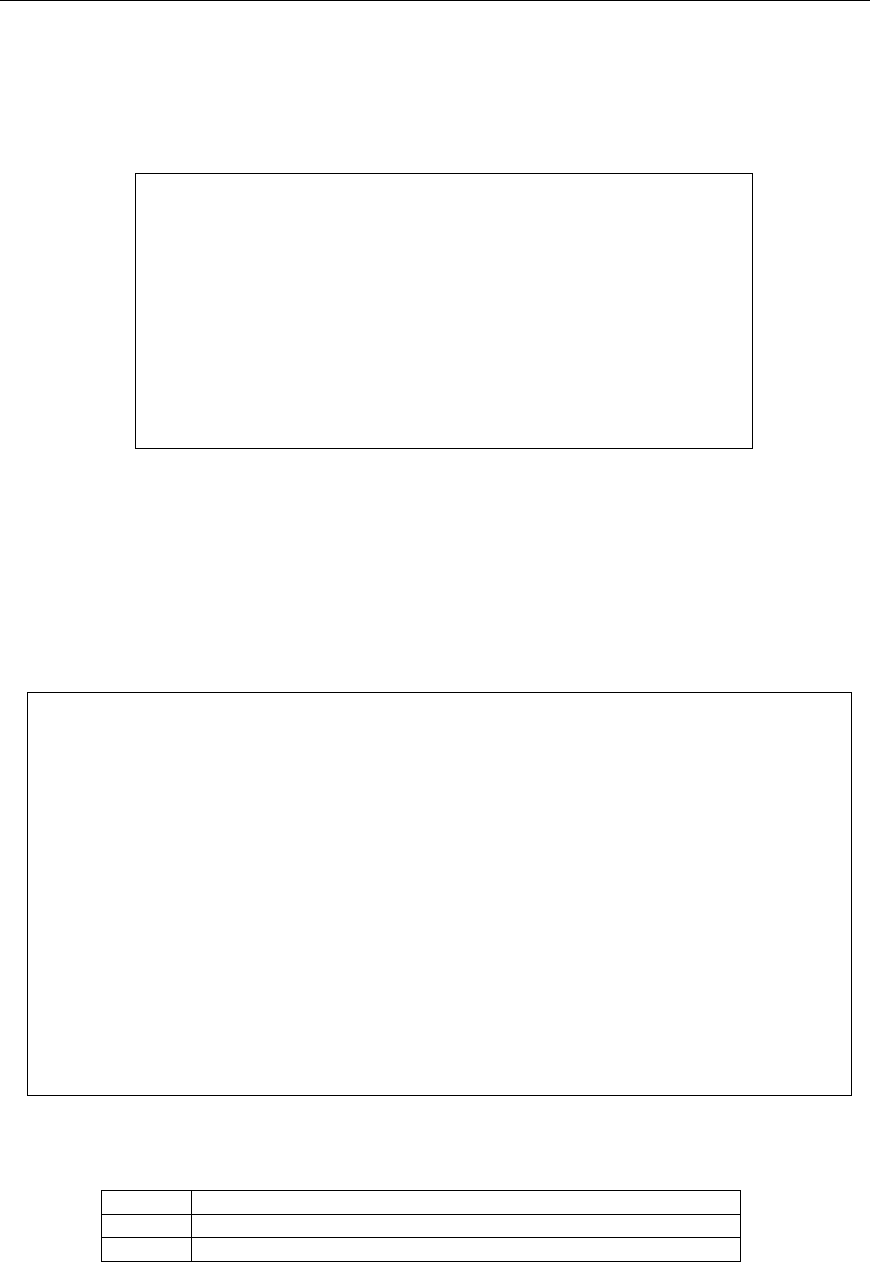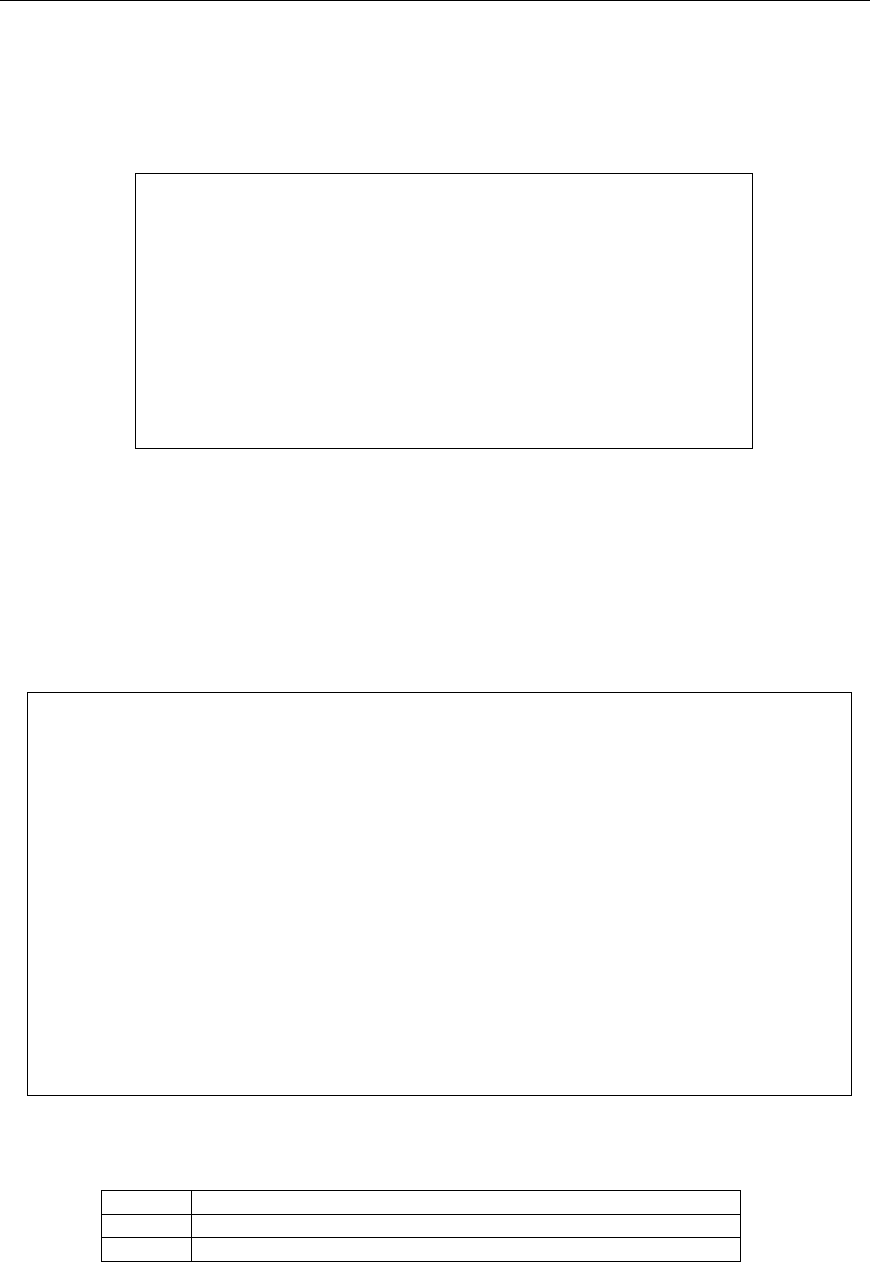
16 CONSOLESWITCH SCS232 USER’S MANUAL
ACCESSING THE MAIN MENU
• At any time while in HotKey mode, you may invoke the main menu by pressing
H ↵.
• When interacting directly with a connected device, press the <ESC> key twice to enter HotKey
mode, and the main menu will appear.
Raritan Console Switch Commands (SCS232 v0A2)
H Main Help Menu
V View Stored Data
U# Configure Communications for User 1 or 2
D# Configure Communications for Device1-32
N# Name Device1-32
C Select Channel
D Display All Channels
S Scan Menu
F Update Firmware
Press CTRL+G to Enter/Exit HotKey Mode
Figure 9. Main Menu
CHANNEL NAVIGATION
DISPLAY CHANNELS
From the main menu, simply enter the keystrokes D ↵ to display a list of device channels. A screen
resembling the following will appear:
CH NAME STATUS SCAN CH NAME STATUS SCAN
1 ROUTER-T3-1 * * 17 DB2-RS6000-1 * *
2 ROUTER-T3-2 1 * 18 DB2-RS6000-1 2 *
3 ROUTER-T3-3 * * 19 *
4 WWW1-NETRAT1 * * 20 *
5 WWW2-NETRAT2 * * 21 *
6 WWW3-NETRAT3 * 22 *
7 * 23 *
8 CRM-APPSVR1 * * 24 *
9 CRM-APPSVR2 * * 25 *
10 * 26 *
11 * 27 *
12 * 28 *
13 * 29 *
14 * 30 *
15 * 31 *
16 * 32 *
Press Enter to Refresh, H for Help Display
Figure 10. Channel Selection / Display
The status column indicates device status:
*
Device attached to this channel is active, and channel is available
1 or 2
Channel is occupied by User 1 (1); or User 2 (2);
[blank] Device attached to this channel is not active