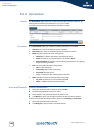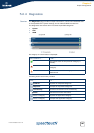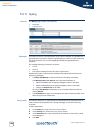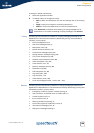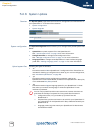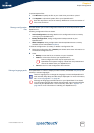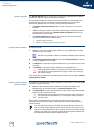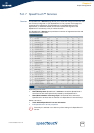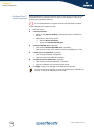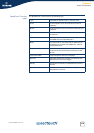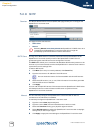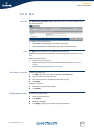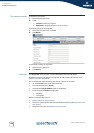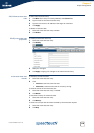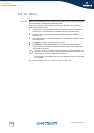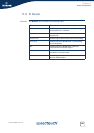114
E-DOC-CTC-20051017-0151 v1.0
Chapter 5
Expert Configuration
Edit SpeedTouch™
service properties
Editing SpeedTouch™ services might be useful in cases where you want to hide/
protect the service by deviation from the typical service settings or restricting
access from/to interfaces. However;
To edit a SpeedTouch™ system service:
1 Select the service.
2 In Service properties:
Select or clear Service enabled to respectively enable or disable the
service.
Depending on the service, either:
Select a Source IP interface.
Type a new Internal TCP/UDP port.
3 In External TCP/UDP Port, optionally:
Clear existing External TCP/UDP ports, if applicable.
Type the port number of an additional external TCP/UDP port to add.
4 In Allow service via (Interface), optionally:
Clear existing interfaces, if applicable.
Type the name of the additional interface.
5 In Accept service from (Remote IP), optionally:
Clear existing remote IP addresses, if applicable.
Type the IP address of the specific remote IP host.
6 Click Apply to apply your changes to the SpeedTouch™ service.
!
Do not edit SpeedTouch™ system services unless specifically needed.
You must repeat the procedure for each individual External TCP/UDP port,
interface, or remote IP address you want to add.