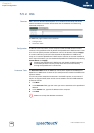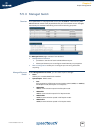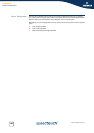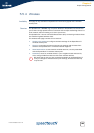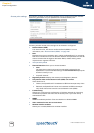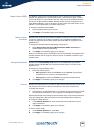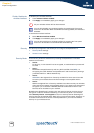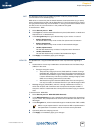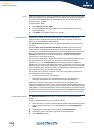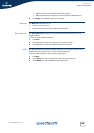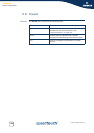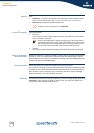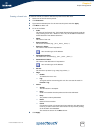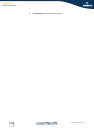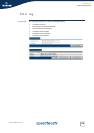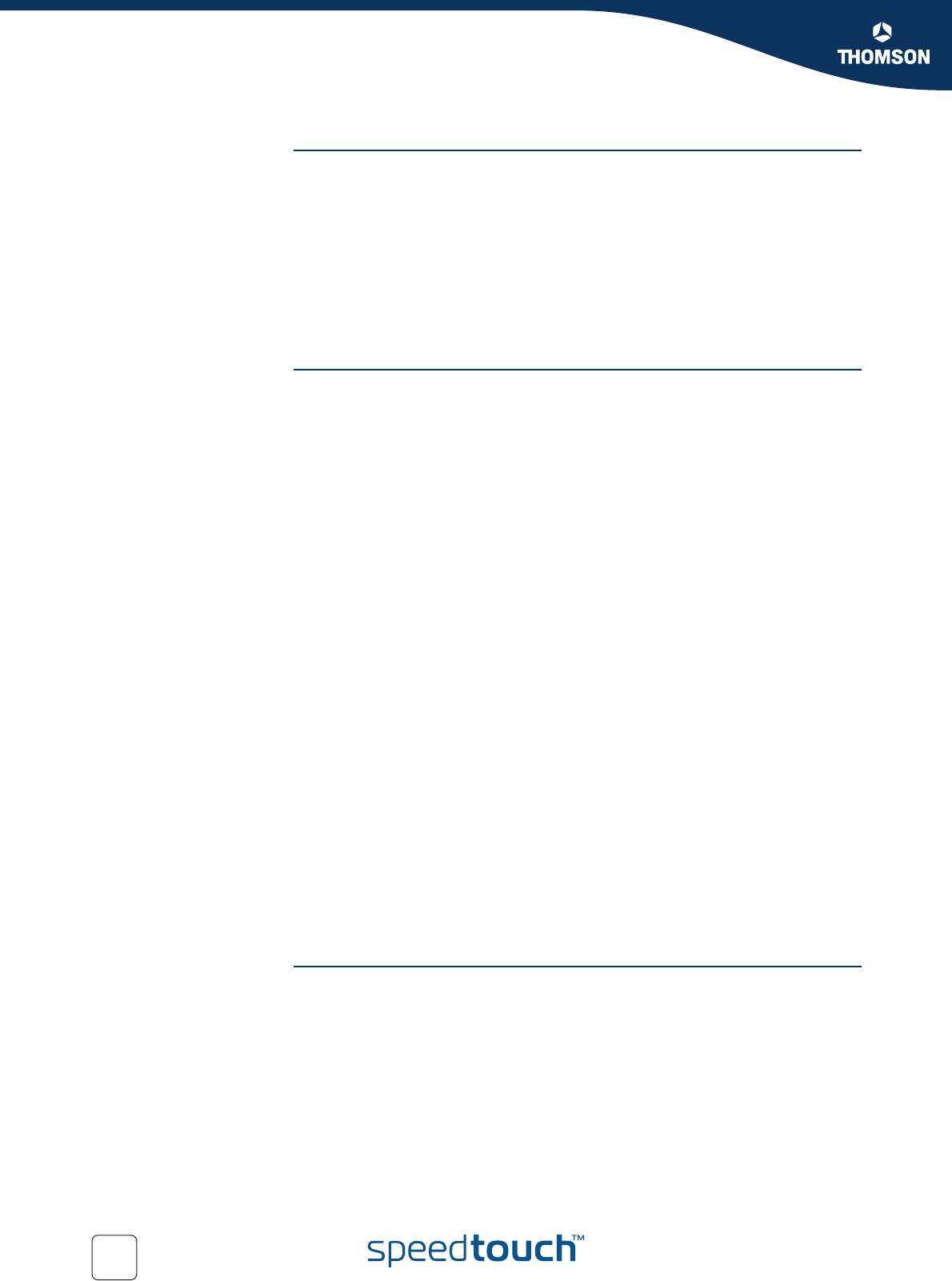
168
E-DOC-CTC-20051017-0151 v1.0
Chapter 5
Expert Configuration
WPA WPA is the highest form of security available but make sure that your wireless client
and client manager are compatible with it. If you want to use this level of encryption
you must have a RADIUS (Remote Authentication Dial-in User Service) server
installed on your network.
To enable level2 - WPA:
1 Select Security Level 2 - WPA.
2 Enter the RADIUS settings provided by your network administrator in the
appropriate fields.
3 Click Apply to immediately apply your changes.
Access Control Wireless client access control allows to authorize or explicitly inhibit access
between specific wireless clients and the SpeedTouch™ wireless access point
based on the wireless client's MAC address.
The Access Control tab allows you to manage the SpeedTouch™ Access Control
List (ACL).
By default New stations allowed automatically is selected. Any client with the
correct wireless settings (Network Name and, if required, Network key) will be
automatically associated to the SpeedTouch™ and will be allowed to send/receive
data via the SpeedTouch™ wireless access point. In case New wireless client
allowed is not selected, you must manually add the wireless clients and their
authorization to the access control list.
You can use the Association / Registration button to allow wireless clients to enter
the access control list. This button can be found on the back panel of the
SpeedTouch™, or on the Access Control tab. Pressing this button triggers the
SpeedTouch™ to unlock the access control list for a time frame of one minute, after
which the access control list is locked again. Any wireless clients trying to associate
with the SpeedTouch™ having the correct wireless settings (Network Name and, if
required, Network key) will be added to the table.
Per wireless client present in the access control list, the following information is
provided and can be re-configured:
An intuitive name for the wireless client
Whether the wireless client is allowed (select yes) or not (select no) to
exchange data between the wireless clients and the SpeedTouch™.
Regardless of whether registration of wireless clients is controlled via the
Association / Registration button or not, you can always manually add/delete clients
to/from the access control list or define wireless clients that are specifically allowed
(select yes) or not allowed (select no) to access the SpeedTouch™ wireless network.
To delete all wireless clients from the access control list, click Flush. Be aware that if
you are connected wirelessly to the SpeedTouch™, you will lose your connection.
Associated stations The Associated Stations tab allows you to overview the currently associated
clients.
To add an associated station to the access control list:
1 Select the entry you want to explicitly add to the ACL. Associated stations that
are not present in the ACL yet, are identified by the name Not Registered
(ACL).
2 To change the access rights for this station, click Access Control.
3 Change the name of the station (optional but recommended).
4 In the Allowed list, click: