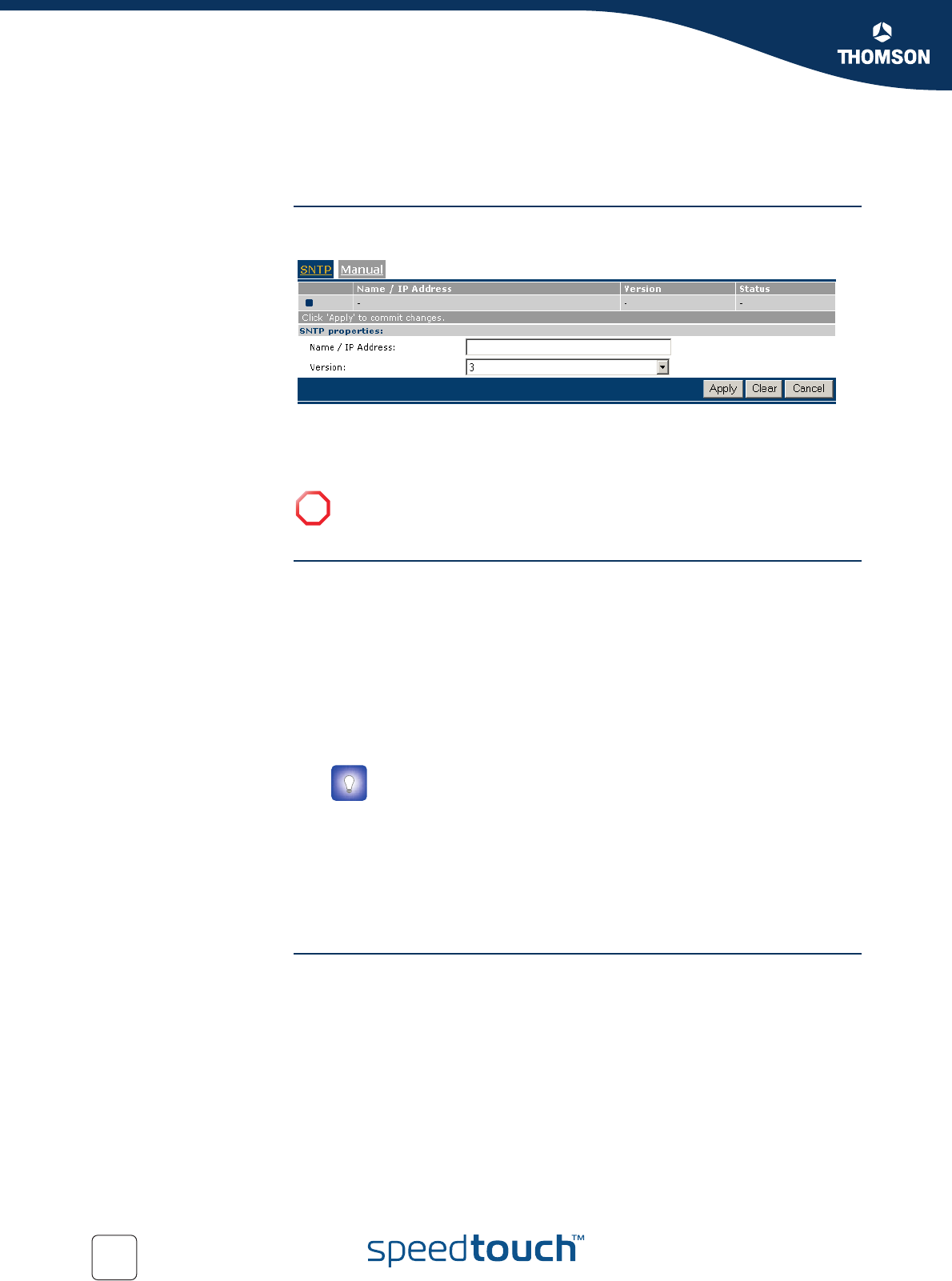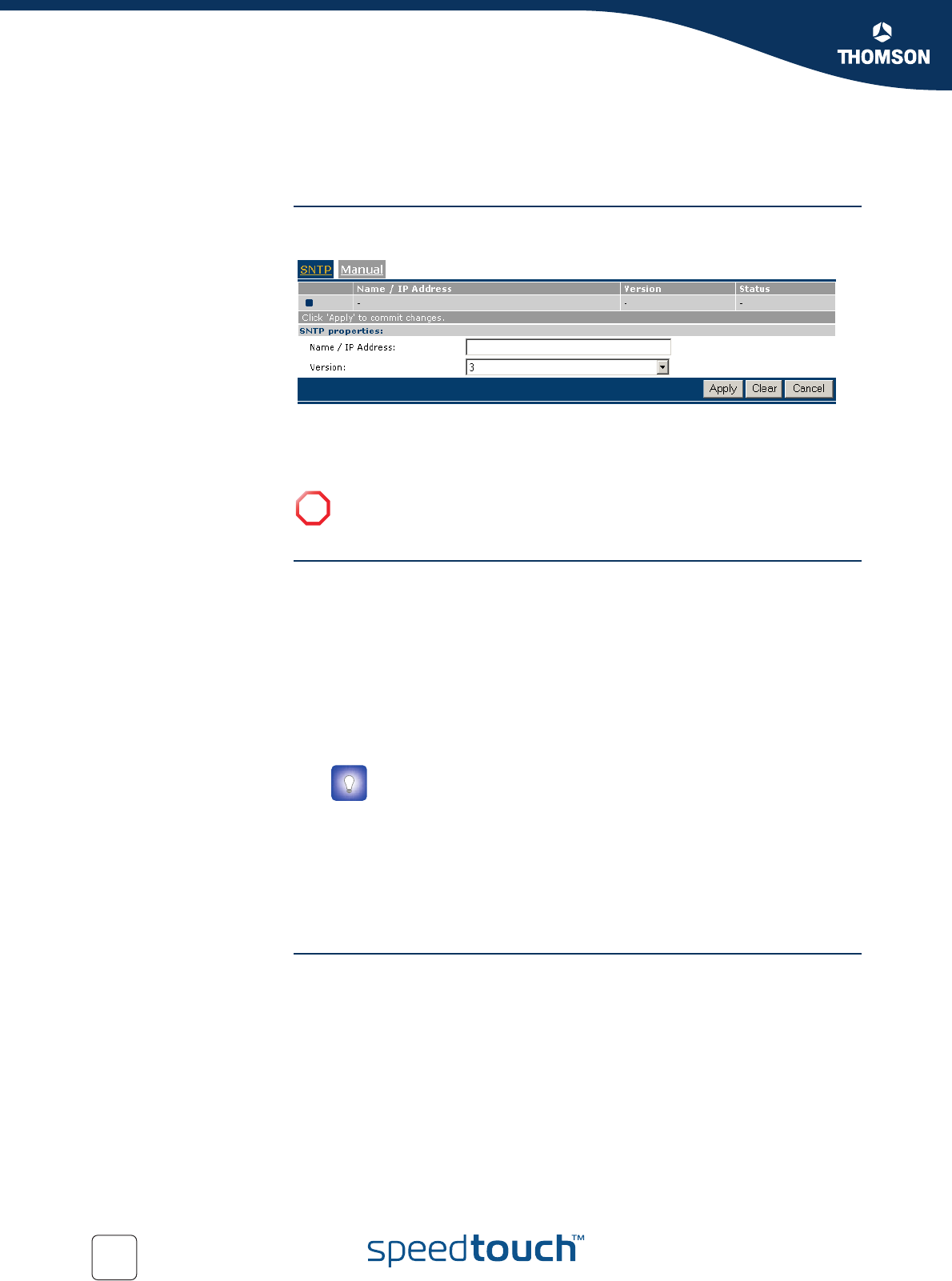
116
E-DOC-CTC-20051017-0151 v1.0
Chapter 5
Expert Configuration
5.2.8 SNTP
Overview The Simple Network Time Protocol (SNTP) web page allows you to configure the
SpeedTouch™ real-time clock.
The page contains two sections:
SNTP Client
Manual
SNTP Client As long as the SNTP section is selected, automatic time synchronisation of the
SpeedTouch™ real-time clock by means of the SpeedTouch™ SNTP client is
guaranteed (given that NTP servers are configured of course).
The SNTP table allows you to overview and add/delete NTP servers (present on the
Internet or your local network) to which the SpeedTouch™ real-time clock is able to
synchronize its time settings with.
To add an NTP server:
1 Click New (if an entry is currently selected, click Cancel first)
2 Type the host name or IP address of the NTP server.
3 Select the NTP version (1, 2, 3, or 4). This information is most likely provided
with the NTP server's IP address.
4 Click Apply.
You can add multiple NTP servers. This ensures that the SpeedTouch™ SNTP client
will always be able to contact at least one NTP server to synchronize the
SpeedTouch™ real-time clock with.
Manual You can manually configure the SpeedTouch™'s real-time clock in case no
connection to an NTP server is available.
To manually configure the SpeedTouch™ real-time clock:
1 Type the current Date (day/month/year)
2 Type the current Time (hours:minutes:seconds in 24-hour clock)
3 Select the Time Zone suiting your physical regional location.
4 Select Daylight saving to adjust the SpeedTouch™ real-time clock to daylight
saving time, if used in your region.
5 Click Apply to apply the time settings to the SpeedTouch™ real-time clock.
!
Selecting Manual immediately disables the SpeedTouch™ SNTP client. As a
consequence the SpeedTouch™ real-time clock will no longer be
periodically synchronised with an Internet time server.
You can check the Internet for free accessible real-time NTP servers.