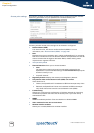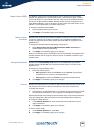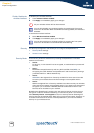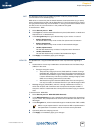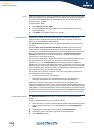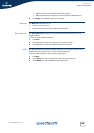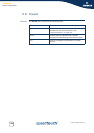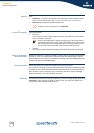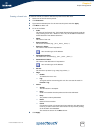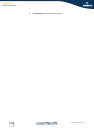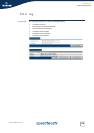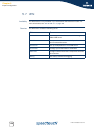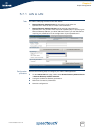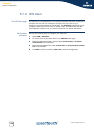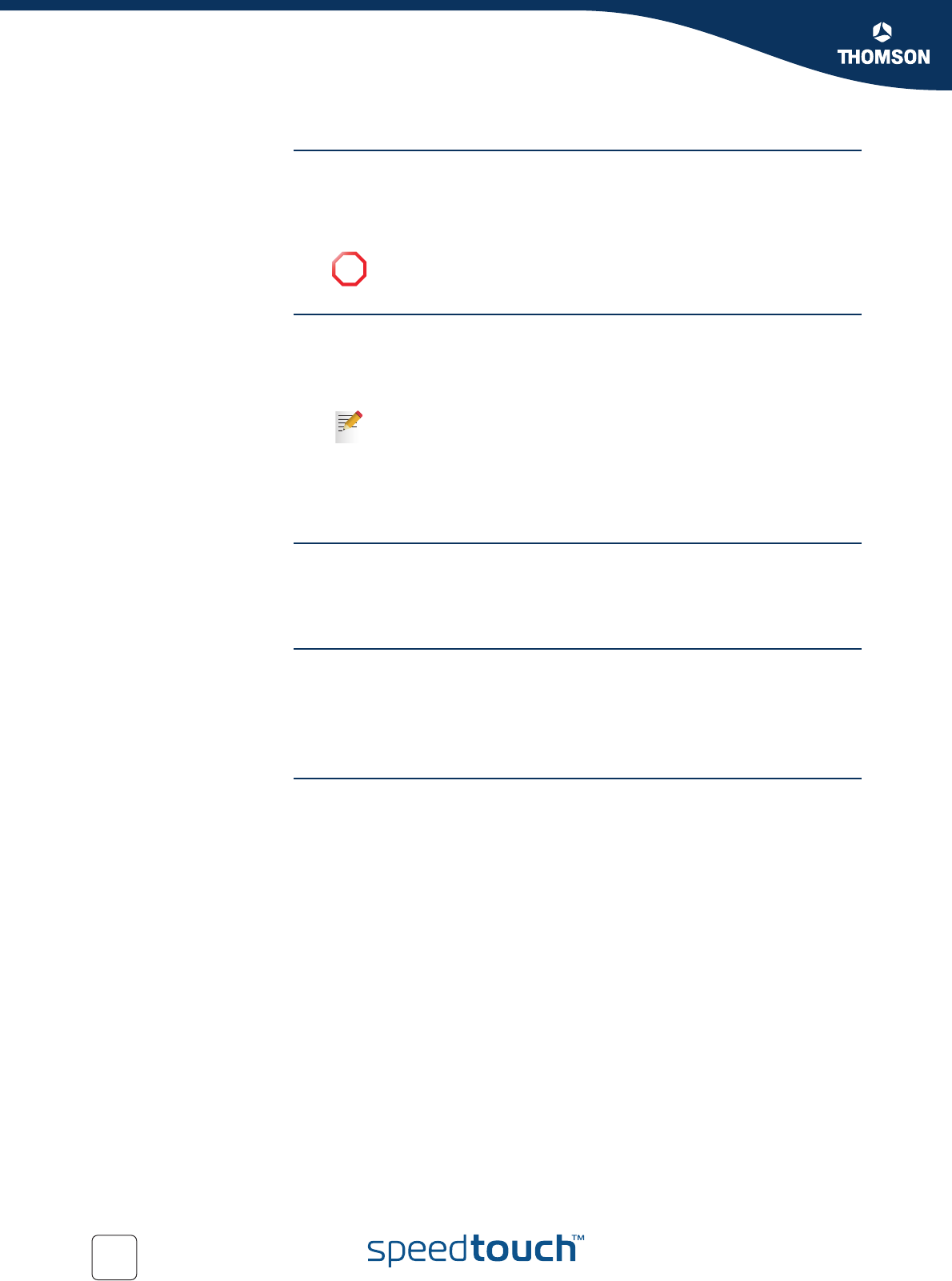
172
E-DOC-CTC-20051017-0151 v1.0
Chapter 5
Expert Configuration
Buttons Click:
Customize... to create a new firewall level starting from the selected firewall
level. For more information, see “ Creating a firewall rule” on page 173.
Set Active to activate the selected firewall rule.
Loose UDP tracking If this check box is:
Selected:
The source port of the original UDP connection is opened for all hosts which
want to connect to this port.
Cleared:
Only returning UDP streams belonging to the same connection are allowed.
Game & Application
Sharing Allowed
Select this check box to allow the firewall to open ports for "games and application
sharing" in order to use applications like Peer-to-Peer file sharing (PtoP), Internet
Games, Web serving, FTP serving, WebCams, IRC DDC, and Instant Messaging such
as AIM, ICQ, Yahoo and MS Messenger.
Proxying allowed Select this check box to allow the firewall to act as a proxy server.
A proxy server acts both as a server and a client for the purpose of making requests
on behalf of other clients. Requests are serviced internally or by passing them on to
other servers. A proxy interprets, and, if necessary, rewrites a request message
before forwarding it. For example HTTP Intercept.
Read only The default levels are set read only to indicate you cannot change or add rules. Click
customize to copy the level and add or change rules. The read only check box is
only present when a default level is active.
!
To save the new configuration, click Save All.
This can be configured for example for gaming: to allow the client to
receive information from other players of the same online game, loose
udp tracking should be configured to allow incoming packets on the
port that was used to start the communication with the server.