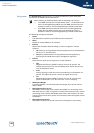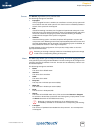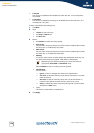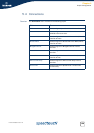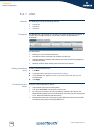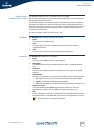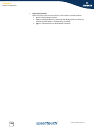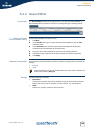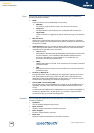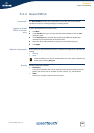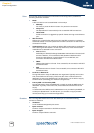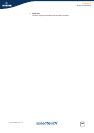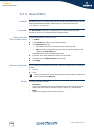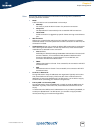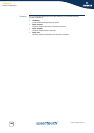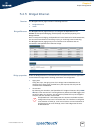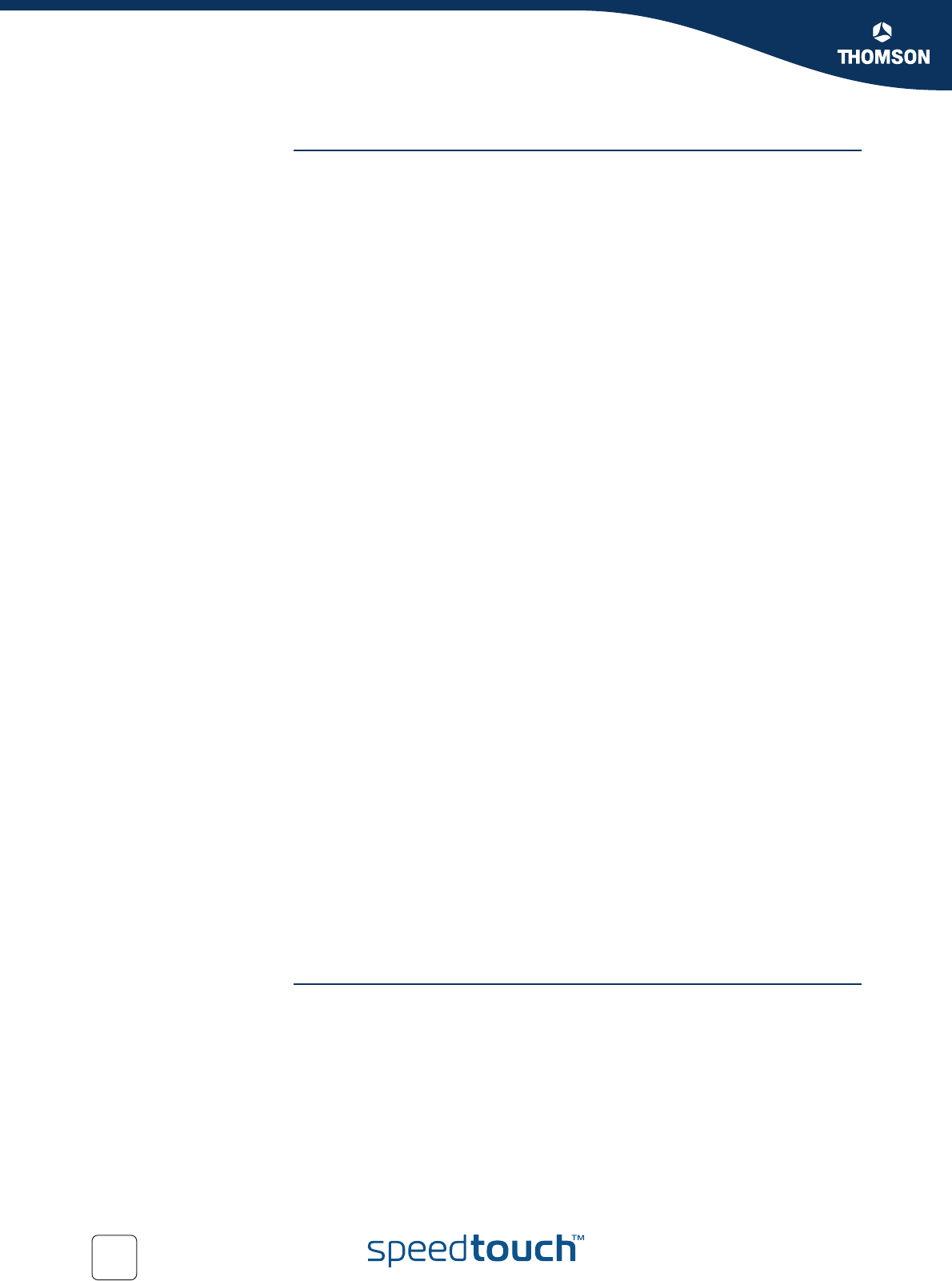
140
E-DOC-CTC-20051017-0151 v1.0
Chapter 5
Expert Configuration
Other This window holds miscellaneous information and configuration possibilities.
Following fields are available:
Mode:
A PPP connection can be established in three ways:
Manually:
You have to press the Dial-In button of a particular connection.
Always-On:
The SpeedTouch™ automatically tries to establish PPP connections.
On-Demand:
A PPP connection is triggered by specific frames arriving at the Ethernet
port.
Idle Time Limit:
Allows you to specify after which time limit the PPP connection is released.
Otherwise stated, if no traffic passes over the PPP connection for Idle Time, the
connection is closed.
Authentication allows you to select the default PPP authentication mechanism
when starting the PPP session. Via the drop down box, three authentication
methods can be selected for the connection:
Auto (default):
Preferably the CHAP (Challenge Handshake Authentication Protocol) will
be used. However, if not successful, PAP (Password Authentication
Protocol) authentication is used instead. If in turn PAP fails, the
connection will NOT be authenticated.
CHAP:
CHAP authentication is forced. If not successful, the connection will NOT
be authenticated.
PAP:
PAP authentication is forced. If not successful, the connection will NOT
be authenticated.
Local IP and Remote IP:
During PPP session setup IP addresses are negotiated. Typically at the client
side, these fields are left empty. This forces the client to ask the server for
addresses. To setup the SpeedTouch™ as PPP server, you are able to supply
suitable values (according your network configuration).
Primary DNS and Secondary DNS:
During PPP session setup the BRAS will normally provide the DNS server IP
addresses. Typically at the client side, these fields should therefore be left
empty.
In cases where the DNS server IP addresses are not provided by the BRAS, or
to setup the SpeedTouch™ as PPP server, you are able to supply suitable
values (according your network configuration).
Statistics For a running PPP session the fourth tab allows you to overview following
connection statistics:
IP address:
local IP address assigned by the server.
Bytes received:
Number of bytes received on this PPP connection.
Bytes dropped:
Number of bytes failed to transmit.
Bytes sent:
Number of bytes transmitted over this PPP connection.