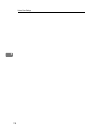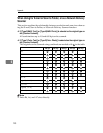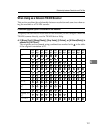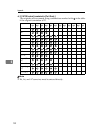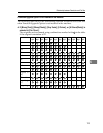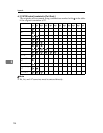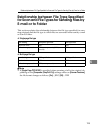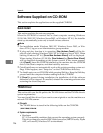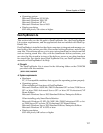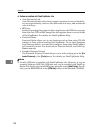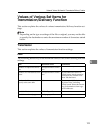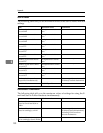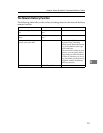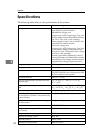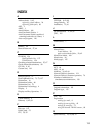Appendix
126
6
Software Supplied on CD-ROM
This section explains the applications on the supplied CD-ROM.
Quick Install
This section explains the auto-run program.
When the CD-ROM is inserted into a client computer running Windows
95/98/Me/2000/XP, Windows Server2003, or Windows NT 4.0, the installer
starts up automatically (auto run) to install various software.
Note
❒ For installation under Windows 2000/XP, Windows Server 2003, or Win-
dows NT 4.0, log on as an Administrators group member.
❒ If plug and play function is in operation, [New Hardware Found] will be dis-
played when starting Windows 2000/XP or Windows Server 2003. When
starting Windows NT 4.0, [Found New Hardware Wizard] will be displayed.
When starting Windows 95/98/Me, [New Hardware] or [Device Driver Wizard]
will be displayed depending on the system version. If this screen appears,
click [Cancel], insert the CD-ROM attached to this machine into the CD-ROM
drive of the client computer, and then install by auto-run.
❒ Quick Install may not automatically work with certain operating system set-
tings. If this happens, start “Setup.exe” on the CD-ROM root directory.
❒ To disable auto-run, set CD-ROM while pressing Shift key. Keep the Shift key
pressed until the computer finishes reading from the CD-ROM.
❒ If [Cancel] is pressed during installation, the installation of all the software
thereafter will be stopped. If cancelled, reinstall the remaining software after
restarting the client computer.
TWAIN Driver
This section tells you the file path to the TWAIN driver and the TWAIN driver's
system requirements.
You must install this driver if you want to scan originals or use the machine as a
network TWAIN scanner.
❖ File path
The TWAIN driver is stored in the following folder on the CD-ROM:
\DRIVERS\TWAIN
❖ System requirements
•Hardware
PC/AT-compatible machines that support the operating system properly
This driver cannot be used in RISC-based processor (MIPS R series, Alpha
AXP, or PowerPC) Windows NT environments.