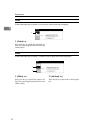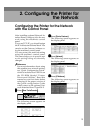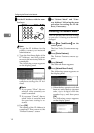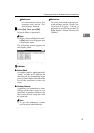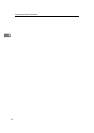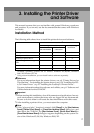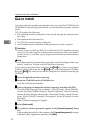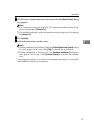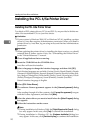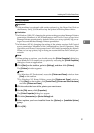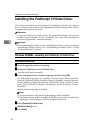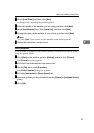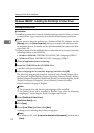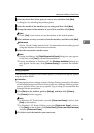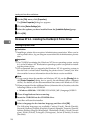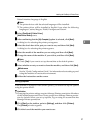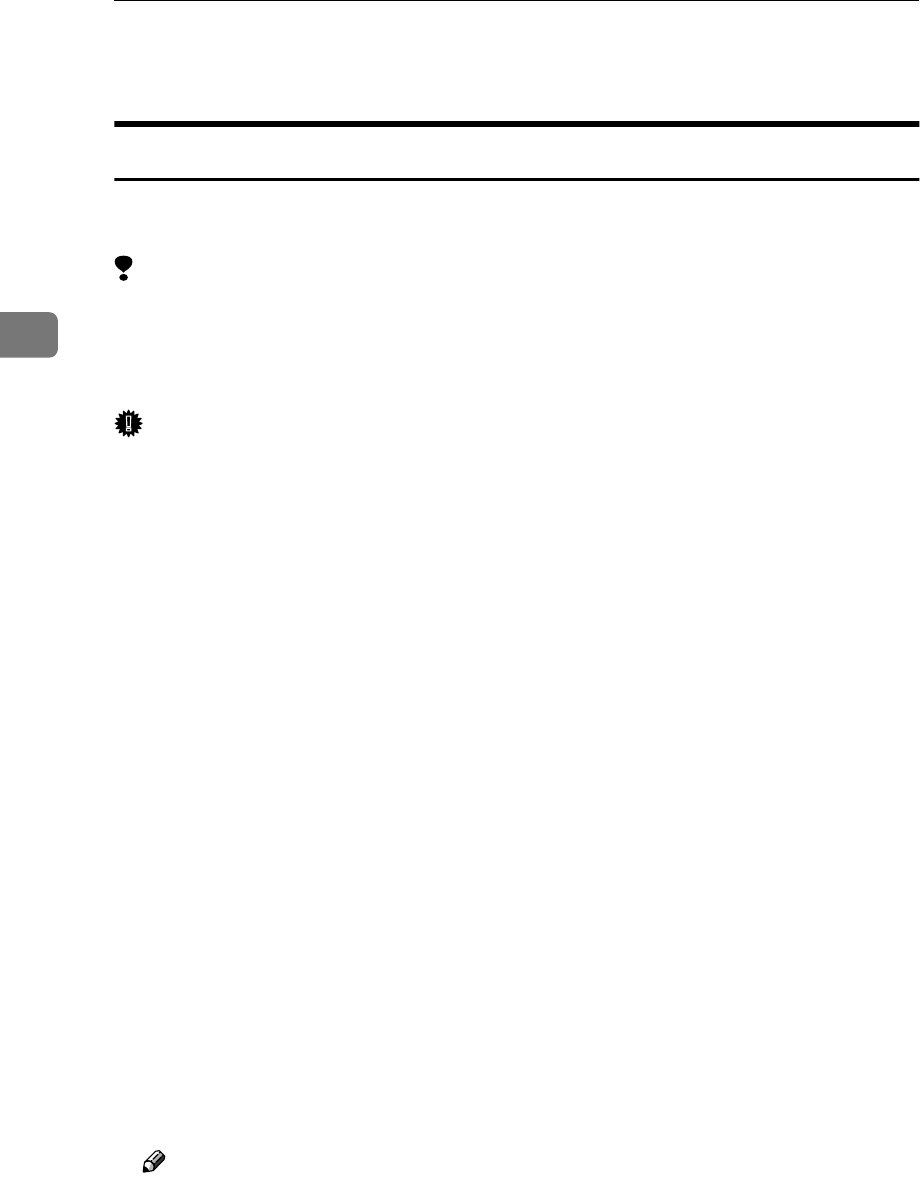
Installing the Printer Driver and Software
20
3
Installing the PCL 6/5e Printer Driver
Installing the PCL 6/5e Printer Driver
Two kinds of PCL printer drivers, PCL 6 and PCL 5e, are provided with this ma-
chine. We recommend PCL 6 as your first choice.
Limitation
❒ If your system is Windows 2000/XP or Windows NT 4.0, installing a printer
driver by Auto Run requires Administrators permission. When you install a
printer driver by Auto Run, log on using an account that has Administrators
permission.
Important
❒ When updating the printer driver by installing the latest version, you should
uninstall that of former version if any. See “Uninstalling the Printer Driver”
in the “Printer Reference 2” manual.
A
AA
A
Close all applications that are running.
B
BB
B
Insert the CD-ROM into the CD-ROM drive.
Auto Run will start the installer.
C
CC
C
Select a language to change the interface language, and then click [OK].
The following languages are available: Cestina (Czech), Dansk (Danish), Deutsh
(German), English (English), Espanol (Spanish), Francais (French), Italiano (Ital-
ian), Magyar (Hungarian), Nederlands (Dutch), Norsk (Norwegian), Polski
(Polish), Portugues (Portuguese), Suomi (Finnish), Svenska (Swedish)
Default interface language is English.
D
DD
D
Select [PCL Printer Drivers].
E
EE
E
The software license agreement appears in the [License Agreement] dialog
box.
After reading through all of the contents, click [I accept the agreement] to agree
with the License Agreement, and then click [Next].
F
FF
F
Select the printer driver you want to install when the [Select Program] dialog
box appears.
G
GG
G
Follow the instructions on the screen.
Note
❒ During installation in Windows 2000, the [Digital Signature Not Found] dialog
box may appear. In this case, click [Yes] to continue the installation.
❒
During installation in Windows XP, the
[Hardware Installation]
dialog box
may appear. In this case, click
[Continue Anyway]
to continue the installation.