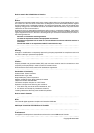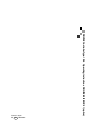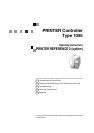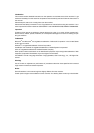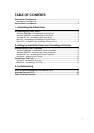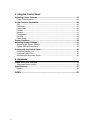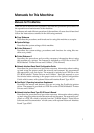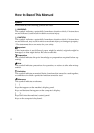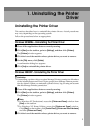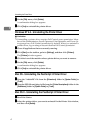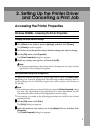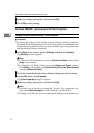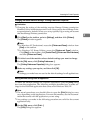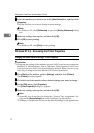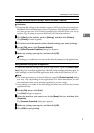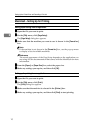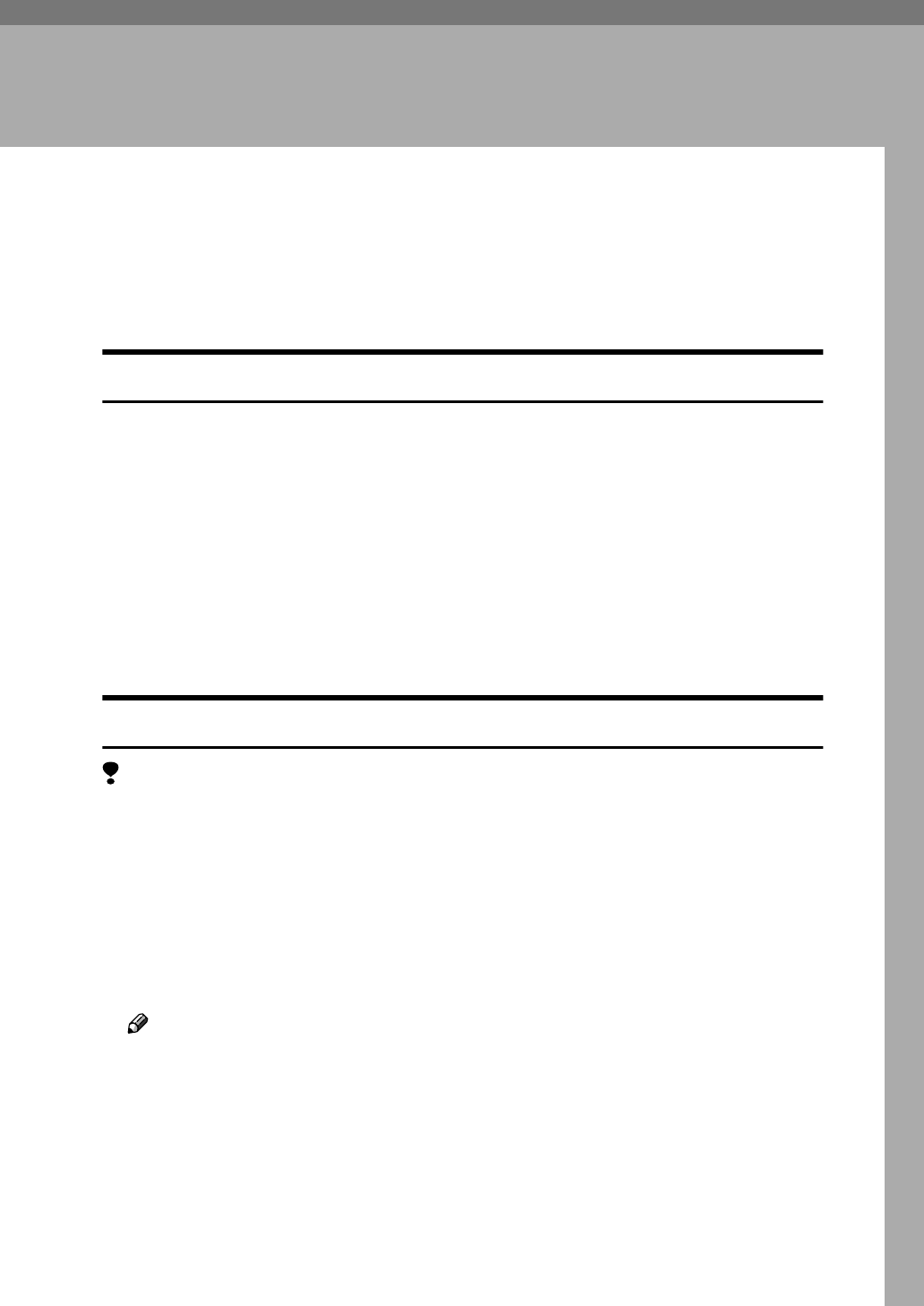
3
1. Uninstalling the Printer
Driver
Uninstalling the Printer Driver
This section describes how to uninstall the printer drivers. Actual procedures
may vary depending on the operating system.
Follow the procedures below as appropriate.
Windows 95/98/Me - Uninstalling the Printer Driver
A
AA
A
Close all the applications that are currently running.
B
BB
B
Click [Start] on the taskbar, point to [Settings], and then click [Printers].
The [Printers] window appears.
C
CC
C
Click the icon of the machine whose printer driver you want to remove.
D
DD
D
On the [File] menu, click [Delete].
A confirmation dialog box appears.
E
EE
E
Click [Yes] to uninstall the printer driver.
Windows 2000/XP - Uninstalling the Printer Driver
Limitation
❒ Uninstalling a printer driver requires Manage Printers permission. Members
of the Administrators and Power Users groups have Manage Printers permis-
sion by default. When you uninstall a printer driver, log on using an account
that has Manage Printers permission.
A
AA
A
Close all the applications that are currently running.
B
BB
B
Click [Start] on the taskbar, point to [Settings], and then click [Printers].
The [Printers] window appears.
Note
❒ In Windows XP Professional, access the [Printers and Faxes] window from
[Start] on the taskbar.
❒ In Windows XP Home Edition, access the [Printers and Faxes] window.
Click [Start] on the taskbar, click [Control Panel], [Printers and Other Hardware]
and then [Printers and Faxes].
C
CC
C
Click the icon of the machine whose printer driver you want to remove.