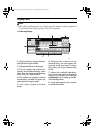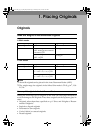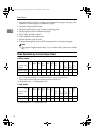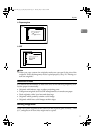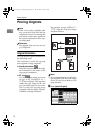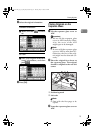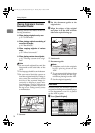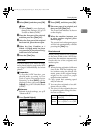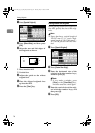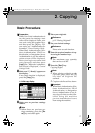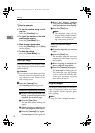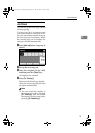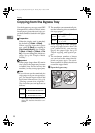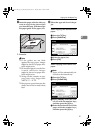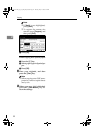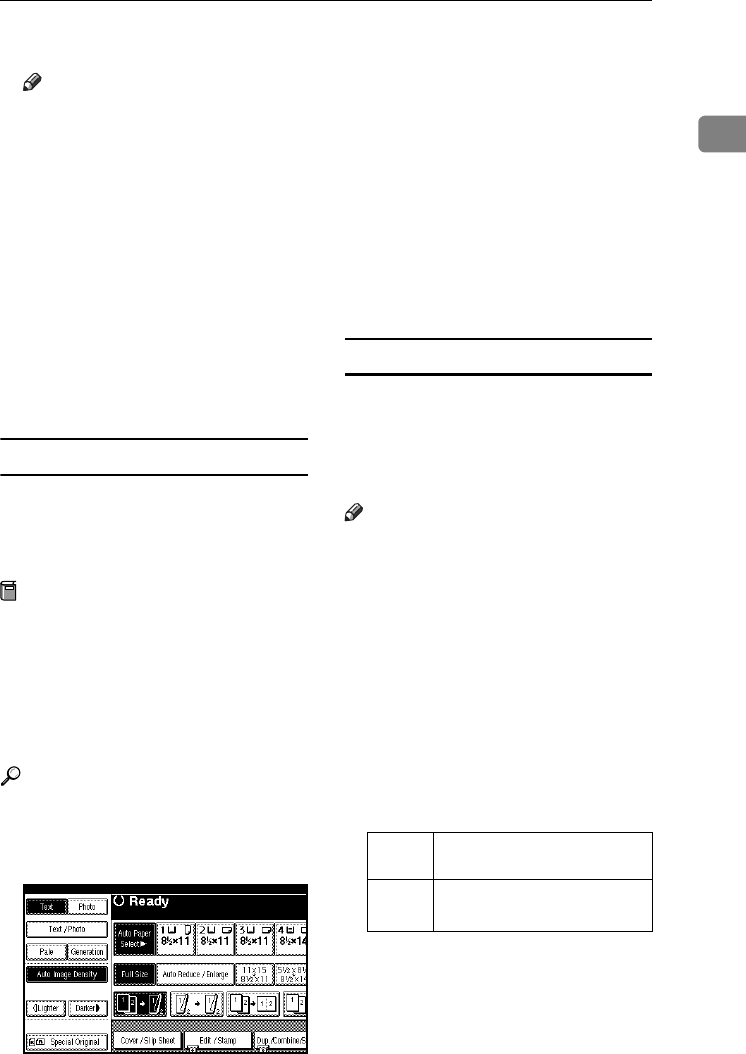
Placing Originals
15
1
B Select [Batch], and then press [OK].
Note
❒ When [Batch] is not displayed,
change the settings. See p.102
“Switch to Batch (SADF)”.
C Place the first part of the original,
and then press the {Start} key.
D After the first part of the original
has been fed, place the next part.
E When the Sort, Combine or 1
Sided→2 Sided mode has been
set, press the {#} key after all orig-
inals have been scanned.
F Press the {Start} key.
SADF mode
In SADF mode, even when an origi-
nal is placed page by page in the ADF,
each page is automatically fed when
placed.
Preparation
To use the SADF function, you
should make a setting in User
Tools (Copier/Document Server
Features), so that [SADF] will be
displayed when you press [Special
Original]. See p.102 “Switch to Batch
(SADF)”.
Reference
Related default settings, see p.95
“Shortcut R/E”.
A Press [Special Original].
B Press [SADF], and then press [OK].
C Place one page of an original, and
then press the {Start} key.
The Auto Feed indicator is shown
on the display.
D When the machine instructs you
to place another original, place
the next page.
The second and subsequent pages
will be fed automatically without
pressing the {Start} key.
Mixed size mode
When placing different size originals
of the same width in the ADF at the
same time, the machine automatically
checks the size of the originals and
makes copies.
Note
❒ When placing originals of different
sizes in the ADF and making cop-
ies without using the Mixed size
mode, parts of the original image
might not be copied or paper
might become jammed.
❒ Copy speed and scanning speed
may be reduced.
❒ You can place originals of two dif-
ferent sizes at a time.
❒ The sizes of the originals that can
be placed together using this func-
tion are as follows:
Metric
version
A3L, B4 JIS L, A4KL,
B5 JISKL
Inch
version
11" × 17"L, 8
1
/
2
" × 14"L,
8
1
/
2
"
×
11"
KL
, 5
1
/
2
"
×
8
1
/
2
"
KL
AdonisC4-EN_copy_F_FM_forPaper.book Page 15 Thursday, May 12, 2005 4:04 PM