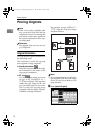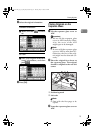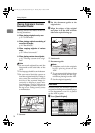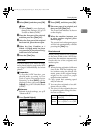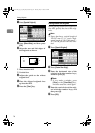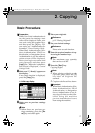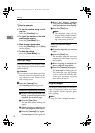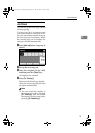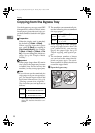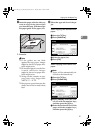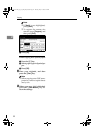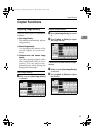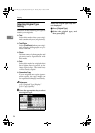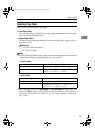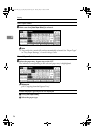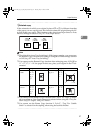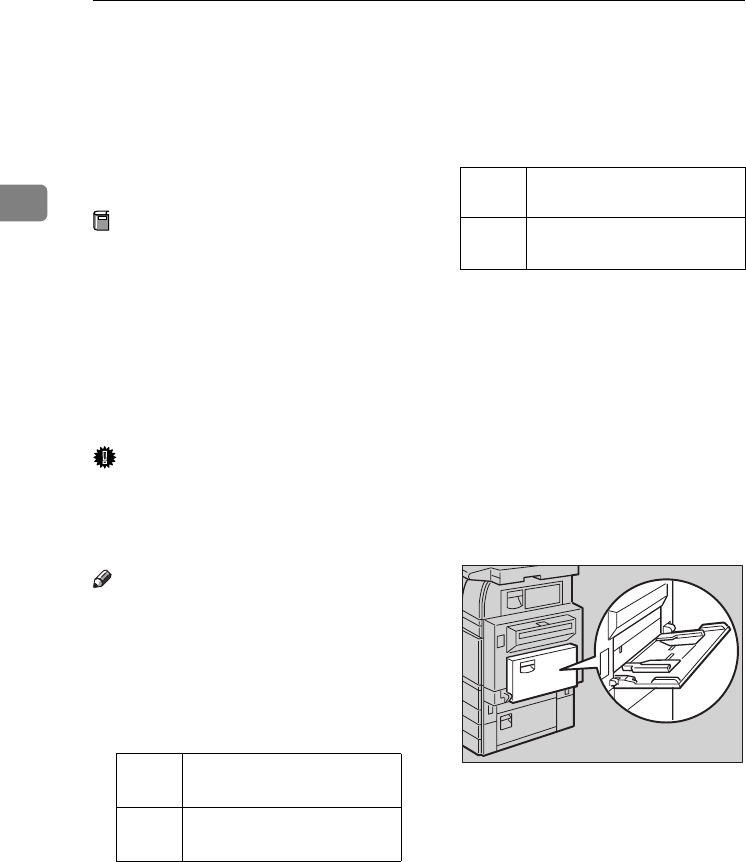
Copying
20
2
Copying from the Bypass Tray
Use the bypass tray to copy onto OHP
transparencies, adhesive labels, trans-
lucent paper, postcards and copy pa-
per that cannot be loaded in the paper
trays.
Preparation
When the duplex unit is attached,
the default is [1 Sided→2 Sided].
When copying from the bypass
tray, select [1 Sided] for copying in
[Dup./Combine/Series] (for example
[1 Sided→1 Sided] or [2 Sided→1 Sid-
ed] ). You can change the initial set-
tings. See p.94 “Duplex Mode
Priority” .
Important
❒ When paper larger than 433 mm in
size is used, the paper may become
wrinkled, may not be fed into the
machine, or may cause paper jams.
Note
❒ If you do not use the standard size
copy paper or if you use special pa-
per, you should input vertical and
horizontal dimensions. See p.16
“Placing custom size originals”.
The sizes that you can input are as
follows:
*1
The range is 148–432 mm (5.8"–17")
when the booklet finisher is in-
stalled.
❒ The machine can automatically de-
tect the following sizes as standard
size copy paper:
❒ When copying on OHP transpar-
encies or paper heavier than 128
g/m
2
(about 34 lb.), you need to
specify the paper type. See p.22
“When copying onto special pa-
per” .
❒ The maximum number of sheets
you can load at the same time de-
pends on paper type. The maxi-
mum number of sheets should not
exceed the upper limit.
A Open the bypass tray.
Metric
version
• Vertical: 100–297 mm
• Horizontal: 148–600 mm
*1
Inch
version
• Vertical: 3.9"–11.6"
• Horizontal: 5.8"–23.4”
*1
Metric
version
A3L, A4KL, A5KL,
8
1
/
2
" × 13"L
Inch
version
A3
L
, 11"
×
17"
L
, 8
1
/
2
"
×
11"
KL
,
5
1
/
2
" ×8
1
/
2
"L
ZDSH110J
AdonisC4-EN_copy_F_FM_forPaper.book Page 20 Thursday, May 12, 2005 4:04 PM