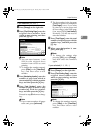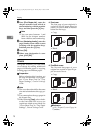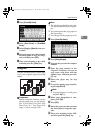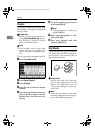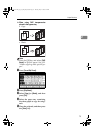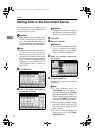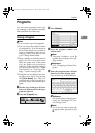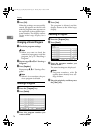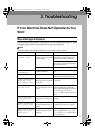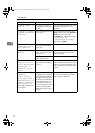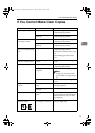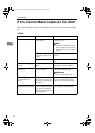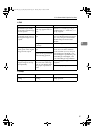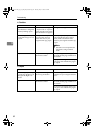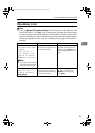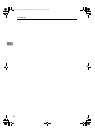77
3. Troubleshooting
If Your Machine Does Not Operate As You
Want
When a Message Is Displayed
The following chart contains explanations for the common messages. If other
messages appear, follow the instructions as they are displayed.
Note
❒ For messages that are not listed here, see General Settings Guide.
Message Causes Solutions
Cannot detect
original size.
Improper original is
placed. See p.11 “Sizes dif-
ficult to detect”.
Select paper manually, not in Auto
Paper Select mode, and do not use
Auto Reduce/Enlarge function.
Place the original on the exposure
glass. See p.13 “Placing Originals on
the Exposure Glass” .
Original is not placed. Place your originals.
Check original
orientation.
Original is not placed in a
proper orientation.
Change the orientation of the origi-
nal.
Check paper size.
Improper paper size is set. If you press the {Start} key, copy
will start onto the selected paper.
Rotate Sort is not
available with
this image size.
A size of paper for which
Rotate Sort is not available
is selected.
Select the proper paper size. See
p.33 “Sort”.
Cannot punch paper
of this size.
ThePunch function cannot
be used with paper size se-
lected.
The following paper sizes are avail-
able for Punch mode: A3L, B4
JISL, A4KL, B5 JISKL, A5KL,
11"×17"L, 8
1
/
2
"×14" L and
5
1
/
2
"×8
1
/
2
"KL. Select one of these
sizes.
It is over sta-
pling capacity.
The number of sheets per
set is over the staple capac-
ity.
Check the stapler capacity. See p.110
“Staple”.
Cannot staple pa-
per of this size.
The Staple function cannot
be used with paper size se-
lected.
Select a paper size that can be used
in Staple mode. See p.110 “Staple”.
Duplex is not avi-
lable with this
paper size.
A paper size not available
in Duplex mode has been
selected.
The following paper sizes are avail-
able for Duplex mode: 11" × 17"L,
8
1
/
2
" × 14"L, 8
1
/
2
" × 11"KL. Select
one of these sizes.
AdonisC4-EN_copy_F_FM_forPaper.book Page 77 Thursday, May 12, 2005 4:04 PM