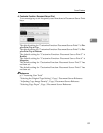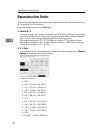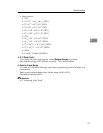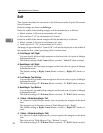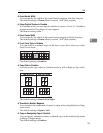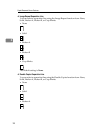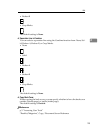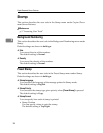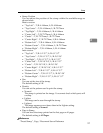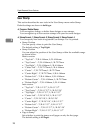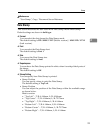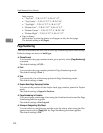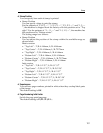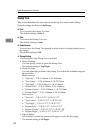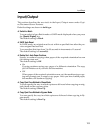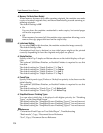Stamp
97
3
•Stamp Position
You can adjust the position of the stamp within the available range as
shown below.
Metric version:
• “Top Left”…T/B: 4-144mm, L/R: 4-144mm
• “Top Center”…T/B: 4-144mm, L/R: 72-72mm
• “Top Right”…T/B: 4-144mm, L/R: 4-144mm
• “Center Left”…T/B: 72-72mm, L/R: 4-144mm
• “Center”…T/B: 72-72mm, L/R: 72-72mm
• “Center Right”…T/B: 72-72mm, L/R: 4-144mm
• “Bottom Left”…T/B: 4-144mm, L/R: 4-144mm
• “Bottom Center”…T/B: 4-144mm, L/R: 72-72mm
• “Bottom Right”…T/B: 4-144mm, L/R: 4-144mm
Inch version:
• “Top Left”…T/B: 0.1"-5.7", L/R: 0.1"-5.7"
• “Top Center”…T/B: 0.1"-5.7", L/R: 2.8"-2.8"
• “Top Right”…T/B: 0.1"-5.7", L/R: 0.1"-5.7"
• “Center Left”…T/B: 2.8"-2.8", L/R: 0.1"-5.7"
• “Center”…T/B: 2.8"-2.8", L/R: 2.8"-2.8"
• “Center Right”…T/B: 2.8"-2.8", L/R: 0.1"-5.7"
• “Bottom Left”…T/B: 0.1"-5.7", L/R: 0.1"-5.7"
• “Bottom Center”…T/B: 0.1"-5.7", L/R: 2.8"-2.8"
• “Bottom Right”…T/B: 0.1"-5.7", L/R: 0.1"-5.7"
•Size
You can set the size of the stamp.
The default setting is 1 X.
•Density
You can set the pattern used to print the stamp.
•Normal
The stamp is printed on the image. You cannot check which parts will
overlap.
•Lighter
The image can be seen through the stamp.
•Lightest
The image appears even clearer than in the Lighter setting.
The default setting is Normal.
• Page to Stamp
You can have the stamp printed on the first page or all pages.
The default setting is All Pages.
Reference
“Preset Stamp”, Copy/ Document Server Reference