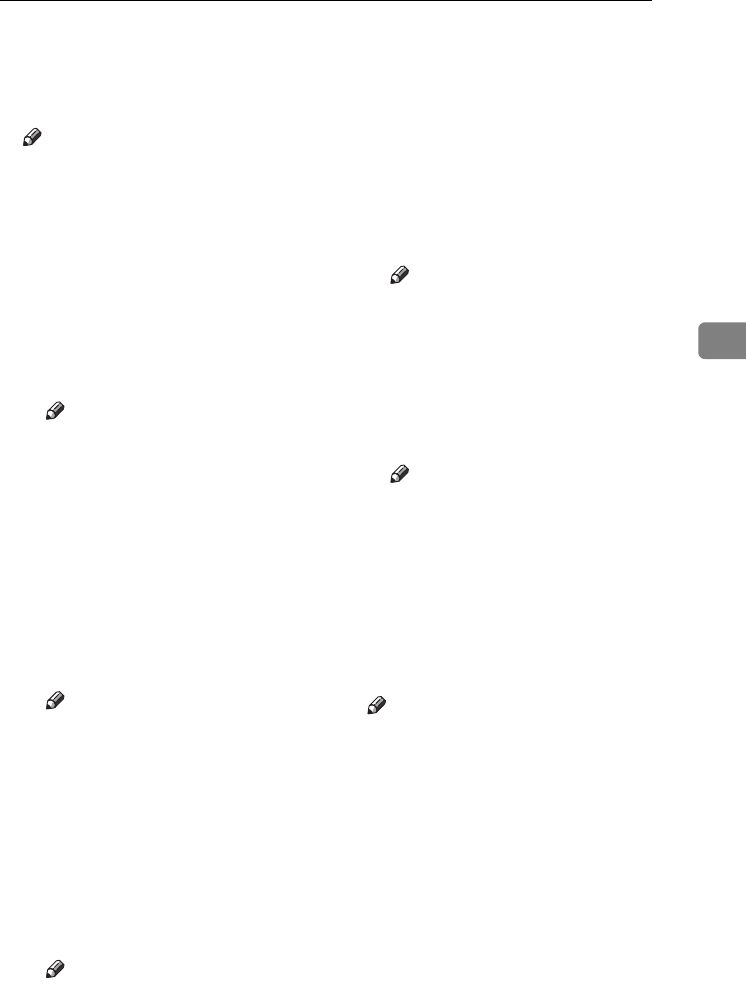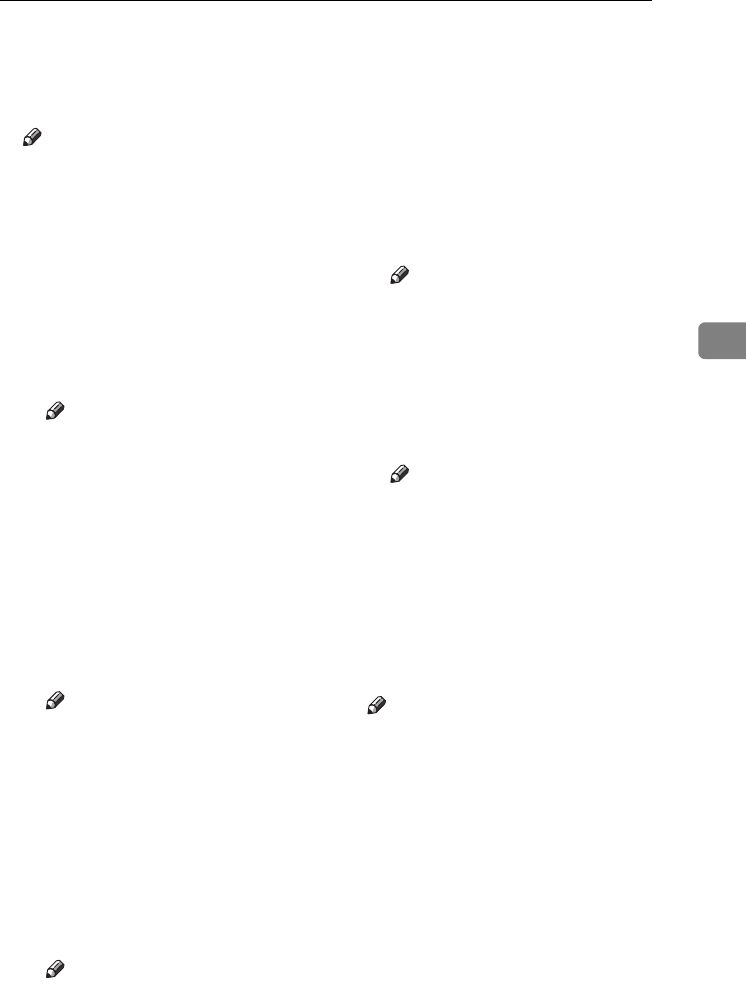
Accessing User Tools (Copier/Document Server Features)
93
4
❖ Auto Image Density Priority
Set this function to use Auto Image
Density when the power is turned
on, reset or modes are cleared.
Note
❒ Default: Text: On, Text/Photo:
On, Photo: Off, Pale: On, Genera-
tion Copy: On
❖ Copy Quality
You can adjust the quality level of
copies for each of the original types
(Text, Text/Photo, Photo, Pale,
Generation Copy).
•Text
Adjust the sharpness of text.
Note
❒ Default: Normal
❒ [Custom Setting] is the value
set during service setup.
❒ Choosing [Sharp] or [Soft] af-
fects the outline sharpness of
text.
•Text/Photo
When there are photo(s) and
text on the original, determine
whether the photo or text takes
priority.
Note
❒ Default: Normal
❒ [Custom Setting] is the value
set during service setup.
❒ [Normal] achieves a good bal-
ance between text and pho-
tos.
•Photo
For a photo original, adjust the
finish quality level to match the
type of photo original.
Note
❒ Default: Print Photo
❒ [Custom Setting] is the value
set during service setup.
❒ Select [Print Photo] for printed
photo originals, and [Glossy
Photo] for printed photo orig-
inals with fine dots.
❒ Select [Normal] for printed
photo and text originals.
•Pale
Adjust the quality level for the
finish of a pale original with
normal density.
Note
❒ Default: Normal
❒ [Custom Setting] is the value
set during service setup.
•Generation Copy
Adjust the quality level so as
not to thicken the lines of the
finish image.
Note
❒ Default: Normal
❒ [Custom Setting] is the value
set during service setup.
❖ Image Density
You can select one of seven origi-
nal image density levels for each of
the original types (Text, Text/Pho-
to, Photo, Pale, Generation Copy).
Note
❒ Default: Text: Normal, Text/Pho-
to: Normal, Photo: Normal, Pale:
Normal, Generation Copy: Normal
AdonisC4-EN_copy_F_FM_forPaper.book Page 93 Thursday, May 12, 2005 4:04 PM