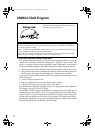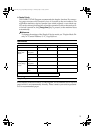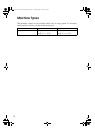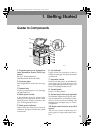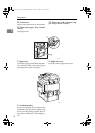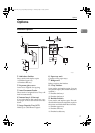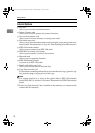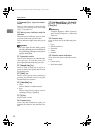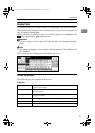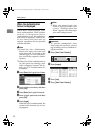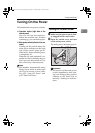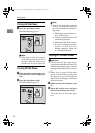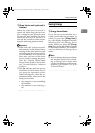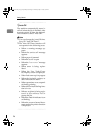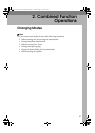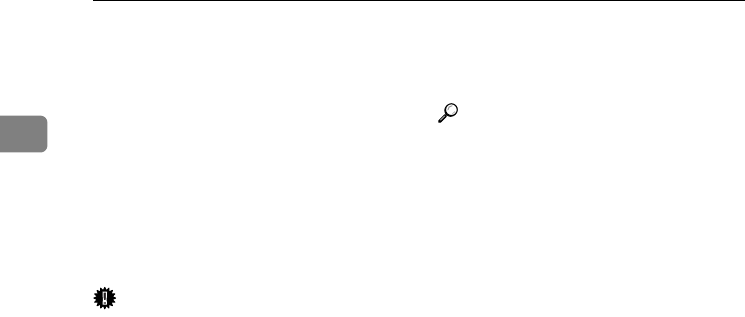
Getting Started
20
1
9. {Interrupt} key (copier/scanner
mode)
Press to make interrupt copies during
copying or scanning. See “Interrupt
Copy”, Copy Reference.
10. Main power indicator and On
indicator
The main power indicator goes on when
you turn on the main power switch.
The On indicator lights when the power
is on.
Important
❒ Do not turn off the main power
switch while the power indicator is
lit or blinking. Doing so may dam-
age the hard disk.
11. Operation switch
Press to turn the power on (the On indi-
cator goes on). To turn the power off,
press again (the On indicator goes off).
12. {Sample Copy} key
Press to make a single set of copies or
prints to check print quality before mak-
ing multiple sets.
13. {Start} key
Press to start copying. Start scanning or
printing documents stored using the
Document Server function.
14. {Clear/Stop} key
•Clear
Press to delete a number entered.
•Stop
Press to stop a job in progress, such as
scanning, faxing, or printing.
15. {#} key
Press to enter a value.
16. Number keys
Use to enter the numbers for copies, fax
numbers and data for the selected func-
tion.
17. {Start Manual RX} key, {On Hook Di-
al} key, {Pause/Redial} key, and
{Tone} key
Reference
Facsimile Reference <Basic Features>
and Facsimile Reference <Advanced
Features>
18. Function keys
Press to select one of the following func-
tions:
•Copy
• Document Server
• Facsimile
•Printer
•Scanner
19. Function status indicators
These show the status of the above func-
tions:
• Green: active.
• Red: interrupted.
AdonisC4-AE_zen_F_FM_forPaper.book Page 20 Thursday, May 12, 2005 3:32 PM