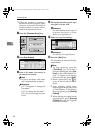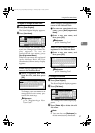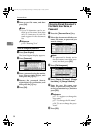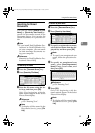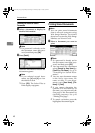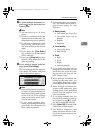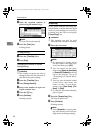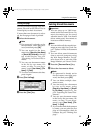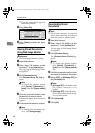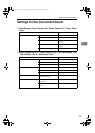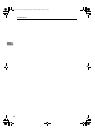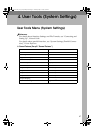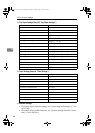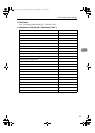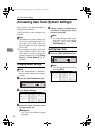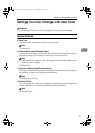Document Server
44
3
❒ Press the selected line again to
cancel the print job.
C Press [Delete File].
D Press [Delete] to delete the docu-
ment.
Viewing Stored Documents
Using Web Image Monitor
Reference
The Web Image Monitor's Help.
A Start Web browser.
B Enter “http:// (IP address of this
machine) /” in the [Address] box.
The top page of Web Image Moni-
tor appears.
C Click [Document Server].
The [Document Server File List] ap-
pears.
Note
❒ To switch the display format,
click [Details], [Thumbnails] or
[Icons] from the [Display method]
list.
D Click the properties button of the
document you want to check.
Information about that document
appears.
E Confirm the document's content.
Note
❒ To enlarge the document pre-
view, click [Enlarge Image].
Downloading Stored
Documents
Note
❒ File format converter is required
when downloading documents
stored in copier or printer mode.
A Start Web browser.
B Enter “http:// (IP address of this
machine) /” in the [Address] box.
The top page of Web Image Moni-
tor appears.
C Click [Document Server].
The [Document Server File List] ap-
pears.
Note
❒ To switch the display format,
click [Details], [Thumbnails] or
[Icons] from the [Display method]
list.
D Click the properties button of the
document you want to download.
E Select [PDF], or [Multi-page TIFF] in
the [File format] list.
Note
❒
[
Multi-page TIFF
]
is available when
file format converter is in-
stalled.
❒ [Multi-page TIFF] cannot be select-
ed for documents stored in cop-
ier or printer mode.
F Click [Download].
G Click [OK].
AdonisC4-AE_zen_F_FM_forPaper.book Page 44 Thursday, May 12, 2005 3:32 PM