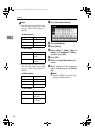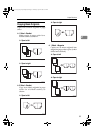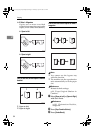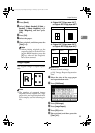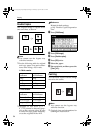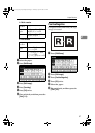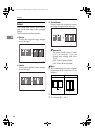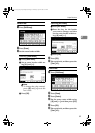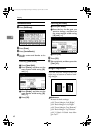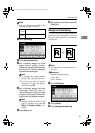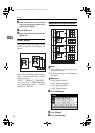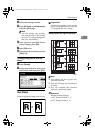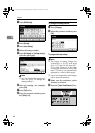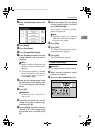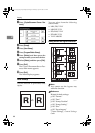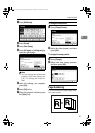Copying
60
2
Centre/border erase
A Press [Edit/Stamp].
B Press [Erase].
C
Press [Centre/Border].
D Set the centre and border to be
erased.
Selecting [Same Width]
A Press [Same Width].
B Press [Centre], and then set the
erase centre width using [n]
and [o].
C Press [Border], and then set the
erase border width using [n]
and [o].
D Press [OK].
Selecting [Diff. Width]
A Press [Diff. Width].
B Press the key for the part you
want to change, and then set
the erase margin width using
[n] and [o].
C Press [OK].
E Press [OK].
F Place originals, and then press the
{Start} key.
Margin Adjustment
You can shift the image to the left,
right, top, or bottom to make a bind-
ing margin.
Reference
Related default settings:
p.99 “Front Margin: Left/Right”
p.99 “Back Margin: Left/Right”
p.99 “Front Margin: Top/Bottom”
p.99 “Back Margin: Top/Bottom”
p.99 “1 Sided→2 Sided Auto Mar-
gin: TtoT”
RuC4_AE_Copy-F_FM_forPaper.book Page 60 Thursday, April 14, 2005 1:21 PM