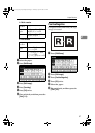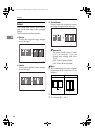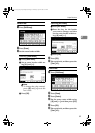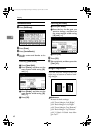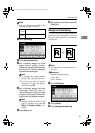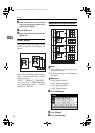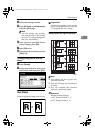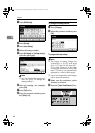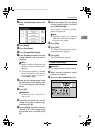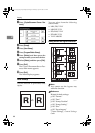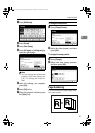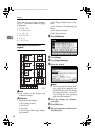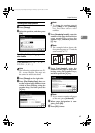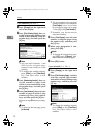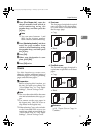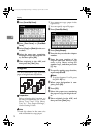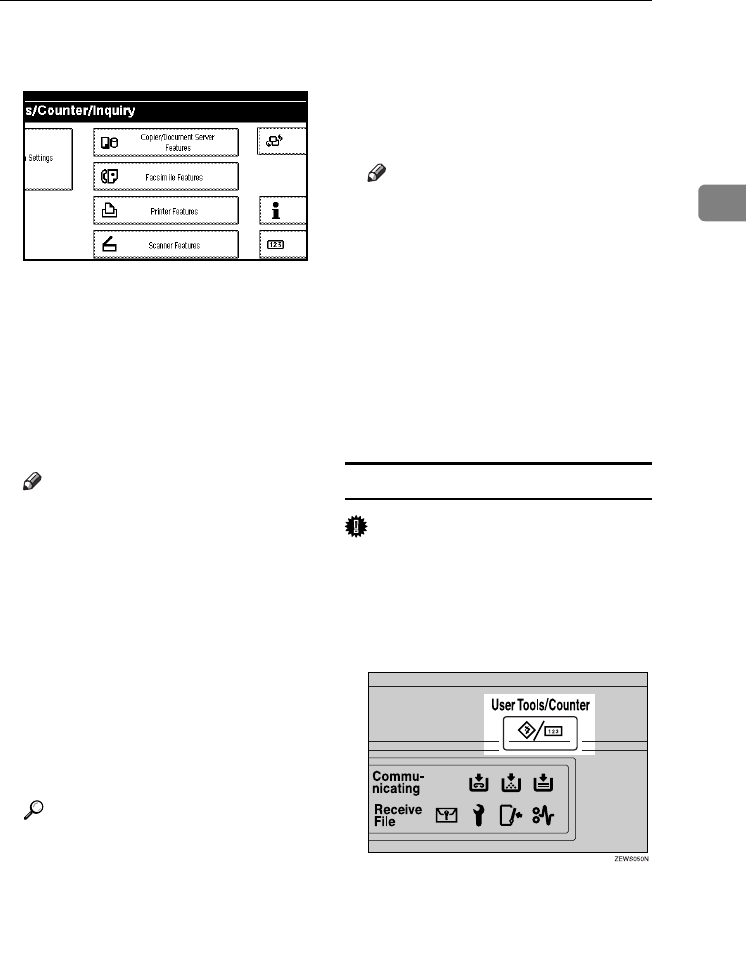
Copier Functions
65
2
C Press [Copier/Document Server Fea-
tures].
D Press [Stamp].
E Press [User Stamp].
F Press [Program/Delete Stamp].
G Press [Program], and then press the
stamp number (1–4) you want to
program.
Note
❒ Stamp numbers displayed with
m next to them already have
settings.
❒ If the stamp number is already
in use, the machine will ask you
if you want to overwrite it .
Press [Yes] or [No].
H Enter the user stamp name using
the letter keys on the display pan-
el. You can register up to 10 char-
acters.
I Press [OK].
Reference
“Entering Text”, General Set-
tings Guide
J Enter the horizontal size of the
stamp using the number keys,
and then press [#].
K Press [Vertical], and then enter the
vertical size of the stamp using
the number keys, and then press
[#].
L Place the original for user stamp
on the exposure glass, and then
press [Start Scanning].
The original is scanned, and the
stamp is registered.
Note
❒ Originals cannot be scanned
from the ADF when program-
ming the user stamp.
M Press [Exit].
N Press [Exit].
The Copier/Document Server Fea-
tures main menu appears.
O Press [Exit].
The initial display appears.
To delete the user stamp
Important
❒
You cannot restore a deleted stamp.
A Make sure the machine's copier
function is selected.
B Press the {User Tools/Counter} key.
RuC4_AE_Copy-F_FM_forPaper.book Page 65 Thursday, April 14, 2005 1:21 PM