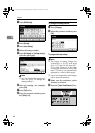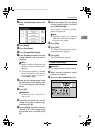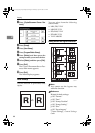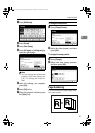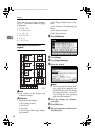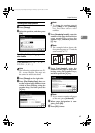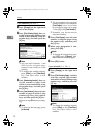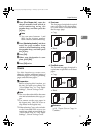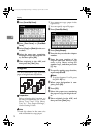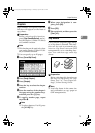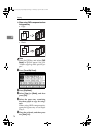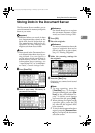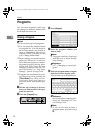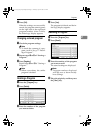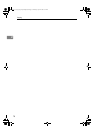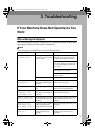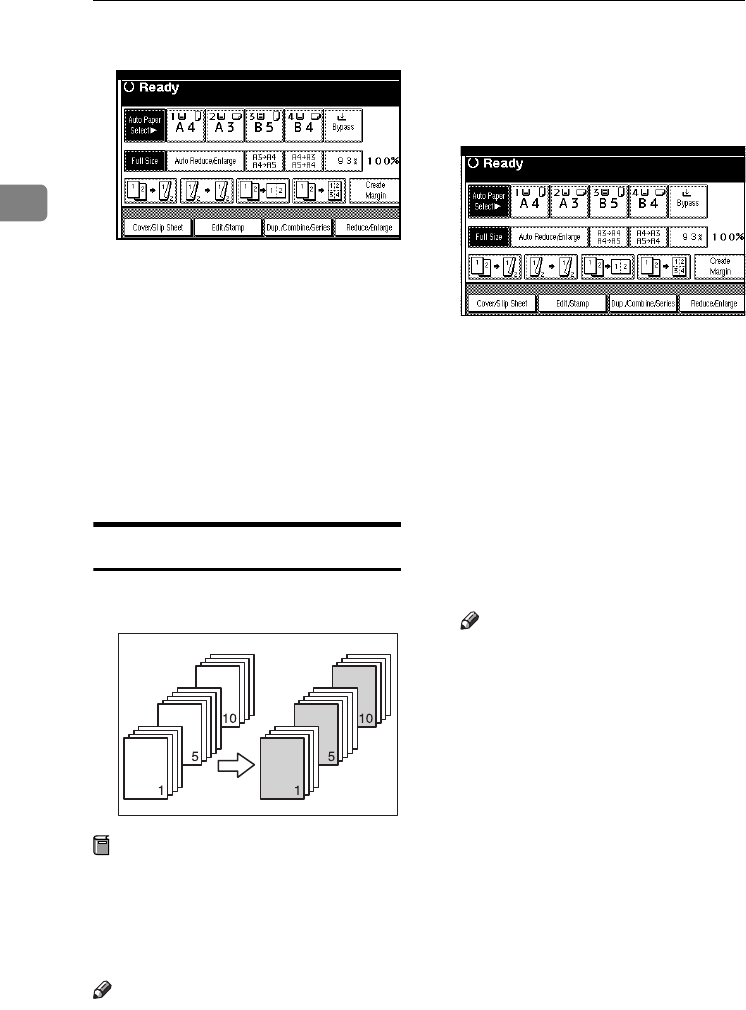
Copying
72
2
A Press [Cover/Slip Sheet].
B Press [Front Cover] or [Front/Back
Cover].
C Select [Copy] or [Blank] for the cov-
er sheet.
D Select the paper tray containing
the paper to copy the originals on-
to, and then press [OK].
E Place originals in the ADF, and
then press the {Start} key.
Designate
Use this function to copy specified
pages of original onto slip sheets.
Preparation
Before selecting this function, set
the tray for slip sheets. See “Cover
Sheet Tray”and “Slip Sheet
Tray”in “ Tray Paper Settings”,
General Settings Guide.
Note
❒ Load slip sheets in the same size
and orientation as copy paper.
❒ You cannot set copy paper in the
bypass tray.
❒ You can specify up to 20 pages .
A Press [Cover/Slip Sheet].
B Press [Desig./Chapter].
C Press the key to select the chapter
number.
D Enter the page number of the
original that you want to copy
onto a slip sheet using the
number keys, and then press the
{#} key.
E To specify another page location,
repeat steps
C
to
D
.
Note
❒ To select chapters 11 to 20, press
the [T11∼20] key.
F When page designation is com-
plete, press [OK].
G Press [OK].
H Select the paper tray containing
the paper to copy the originals on-
to.
I Place originals in the ADF, and
then press the {Start} key.
RuC4_AE_Copy-F_FM_forPaper.book Page 72 Thursday, April 14, 2005 1:21 PM