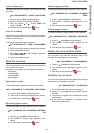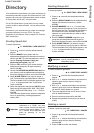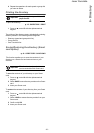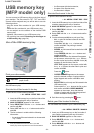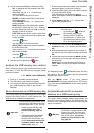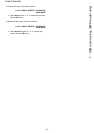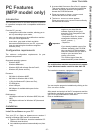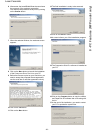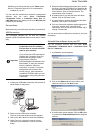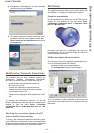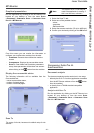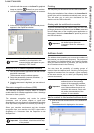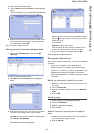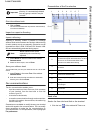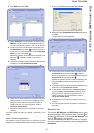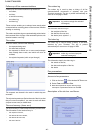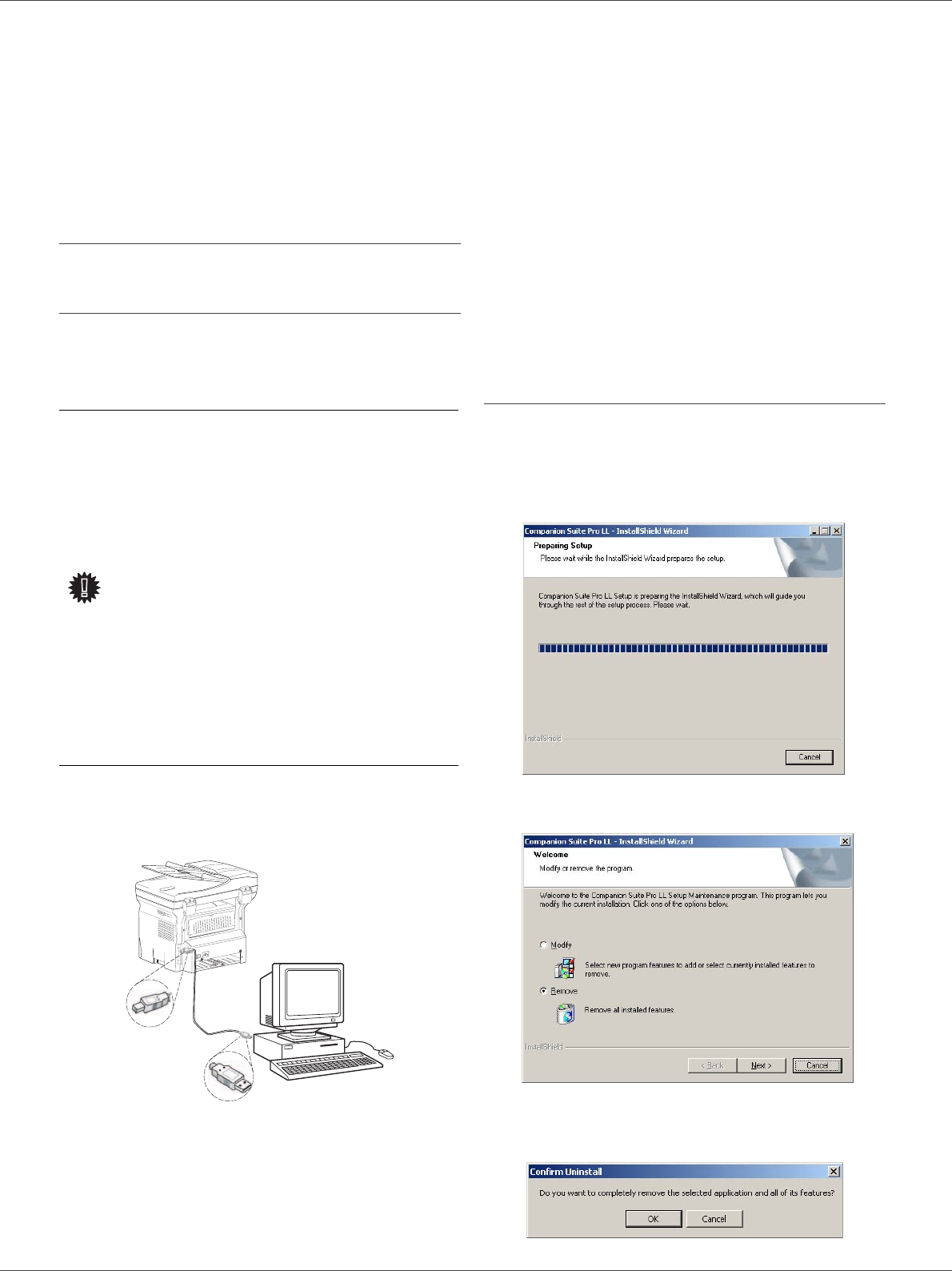
Laser Facsimile
- 39 -
8 - PC Features (MFP model only)
18 Select your choice and click on the FINISH button.
19 Your "Companion Suite Pro" kit is successfully
installed on your PC.
You can start the multifunction machine's management
software from the menu S
TART > PROGRAMS
> COMPANION SUITE > COMPANION SUITE PRO LL
> MF D
IRECTOR or by clicking on the icon MF DIRECTOR
located on your desktop.
Connections
Make sure that your multifunction machine is powered off.
USB Connection
The connection between the PC and the machine
requires a USB 2.0 shielded cable no more than 3 meters
long.
1 Locate your USB cable connectors and connect as
shown below on the picture.
2 Power on your multifunction machine.
The A
DD HARDWARE assistant window appears.
3 Click on the N
EXT button to finish the installation.
4 Select F
IND THE APPROPRIATE DRIVER FOR MY
HARDWARE (RECOMMENDED). Click on the NEXT
button.
5 Select the location where the system has to look for
the driver. Only the CD-ROM
DRIVES checkbox has
to be selected if Windows asks you where to look
for the drivers. Click on the N
EXT button. The
search takes a few moments.
6 A window informs you that the driver has been
located. Click on the N
EXT button.
7 A screen informs you that the software has been
installed. Click on the F
INISH button.
8 If the
ADD HARDWARE assistant window appears on
more time, go back step 3 and follow the
instructions. All in all, you will have to follow step 3
through 7 three times. .
You can now use the multifunction machine to print your
documents.
Uninstall the software from your PC
Run the programs removal from the menu START
> PROGRAMS > COMPANION SUITE > COMPANION SUITE
P
RO LL > UNINSTALL.
1 A preparation screen appears.
2 Click on the REMOVE button and confirm your
choice by clicking on the N
EXT button.
3 A confirmation screen appears. Click on OK button
to continue the C
OMPANION SUITE PRO LL program
removal.
Important
It is recommended to install the
Companion Suite Pro software
first and then to connect the USB
cable to your machine.
If you connect the USB cable before
installing the Companion Suite Pro
software the recognition system
(plug and play) identifies
automatically that new hardware has
been added. To start your machine
drivers installation, follow the
instructions on screen. If a window
asking about the location of the
drivers pops up, then indicate the
installation CD-ROM. When you use
this procedure, only printing function
is activated.
0