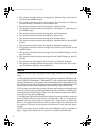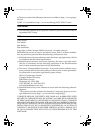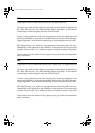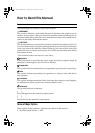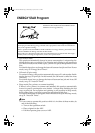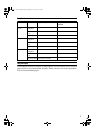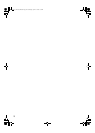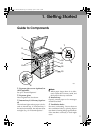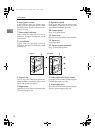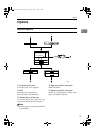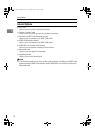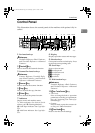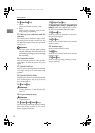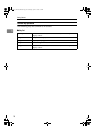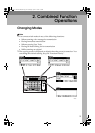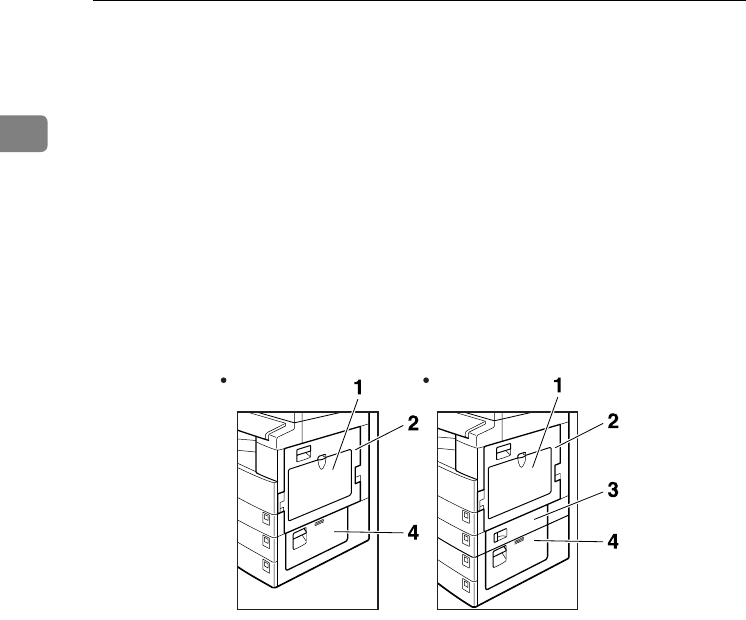
Getting Started
12
1
6.
Main power switch
If the machine does not operate after
turning on the operation switch, check
the main power switch is turned on. If it
is off, turn it on.
7.
Main power indicator
Lights when the main power switch is
turned on, and goes off when the switch
is turned off.
8.
On indicator
Lights when the operation switch is
turned on, and goes off when the switch
is turned off.
9.
Operation switch
Press to turn the power on (the On indi-
cator lights). To turn the power off, press
again (the On indicator goes off).
10.
Control panel
See p.15 “Control Panel”.
11.
Front cover
Open to access the inside of the machine.
12.
Paper tray
Load paper here.
13.
Paper tray unit (optional)
See p.13 “External Options”.
1.
Bypass tray
Use to copy onto OHP transparencies,
adhesive labels, translucent paper, enve-
lopes, and custom size paper.
2.
Right cover
Open this cover to remove jammed paper
fed from the paper tray.
3.
Lower right cover (Type 2 only)
Open this cover to remove jammed paper
fed from the paper tray unit.
4.
Lower right cover
Open this cover to remove jammed paper
from the optional paper tray unit.
Type 1 Type 2
AAI058S
KirC2_AEzenF_FM.book Page 12 Wednesday, April 27, 2005 7:13 PM