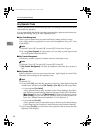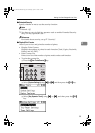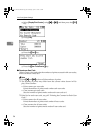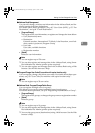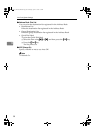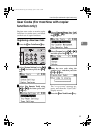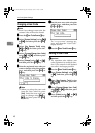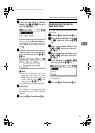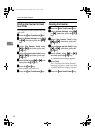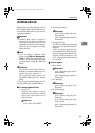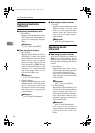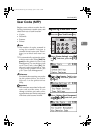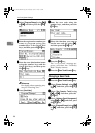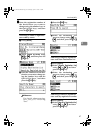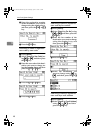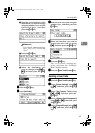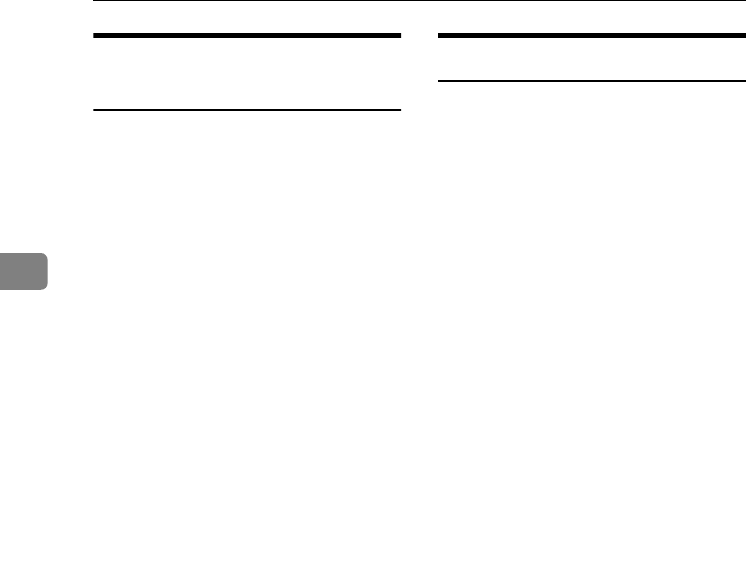
User Tools (System Settings)
42
3
Printing the Counter for Each
User Code
You can print out the counter for each
user code.
A
AA
A
Press the {
{{
{User Tools/Counter}
}}
} key.
B
BB
B
Select [System Settings] using {
{{
{U
UU
U}
}}
}
or {
{{
{T
TT
T}
}}
}, and then press the {
{{
{OK}
}}
}
key.
C
CC
C
Select [
Key Operator Tools
] using
{
{{
{U
UU
U}
}}
} or {
{{
{T
TT
T}
}}
}, and then press the
{
{{
{OK}
}}
} key.
D
DD
D
Select [Counter per User Code] using
{
{{
{U
UU
U}
}}
} or {
{{
{T
TT
T}
}}
}, and then press the
{
{{
{OK}
}}
} key.
E
EE
E
Select [Print] using {
{{
{U
UU
U}
}}
} or {
{{
{T
TT
T}
}}
} and
then press the {
{{
{OK}
}}
} key.
F
FF
F
Press the {
{{
{Start}
}}
} key.
The counter list prints out.
G
GG
G
Press the {
{{
{User Tools/Counter}
}}
} key.
Clearing the Counter
A
AA
A
Press the {
{{
{User Tools/Counter}
}}
} key.
B
BB
B
Select [System Settings] using {
{{
{U
UU
U}
}}
}
or {
{{
{T
TT
T}
}}
}, and then press the {
{{
{OK}
}}
}
key.
C
CC
C
Select [
Key Operator Tools
] using
{
{{
{U
UU
U}
}}
} or {
{{
{T
TT
T}
}}
}, and then press the
{
{{
{OK}
}}
} key.
D
DD
D
Select [Counter per User Code] using
{
{{
{U
UU
U}
}}
} or {
{{
{T
TT
T}
}}
}, and then press the
{
{{
{OK}
}}
} key.
E
EE
E
Select [
Clear
] using {
{{
{U
UU
U}
}}
} or {
{{
{T
TT
T}
}}
},
and then press the {
{{
{OK}
}}
} key.
A confirmation message appears.
F
FF
F
Press [Yes].
The “Counter has been cleared.”
message appears, and then the
“Codes:Counters” display returns.
G
GG
G
Press the {
{{
{User Tools/Counter}
}}
} key.
KirC2_AEzenF_FM.book Page 42 Wednesday, April 27, 2005 7:13 PM