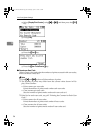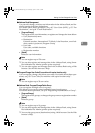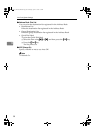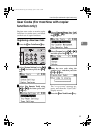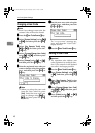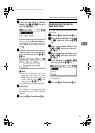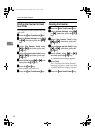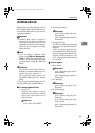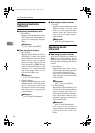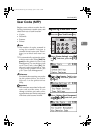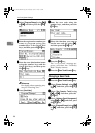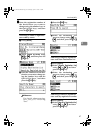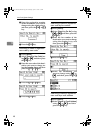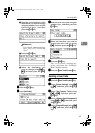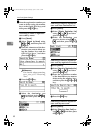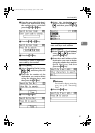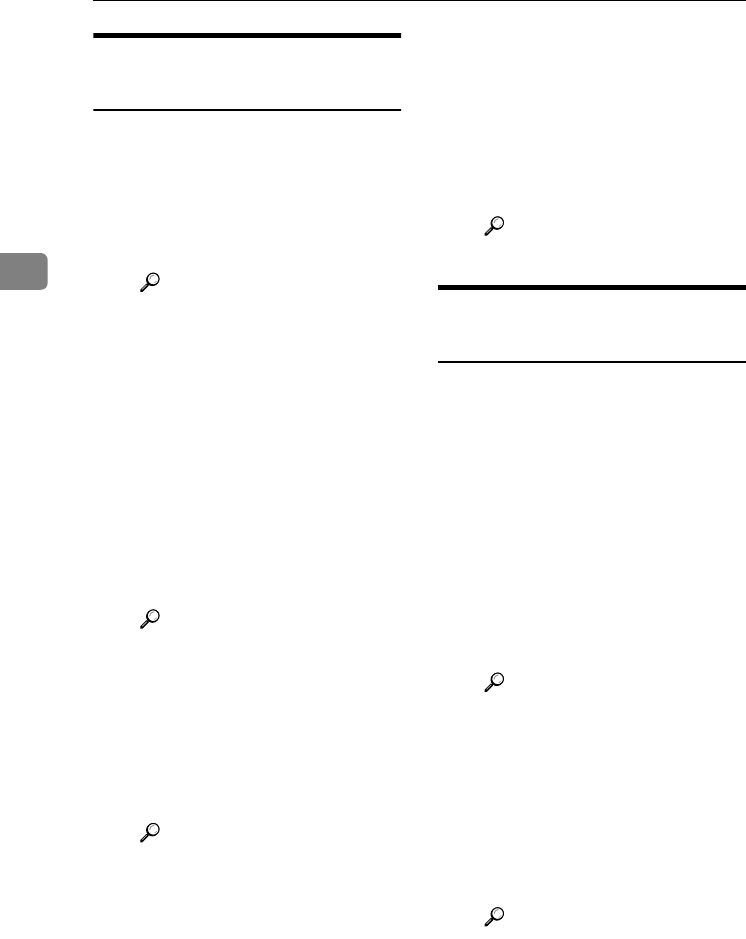
User Tools (System Settings)
44
3
Registering Destination
Information
❖
❖❖
❖ Registering the destination name
• User Name
Register the destination name.
This is the basic information re-
quired for managing destina-
tions.
Reference
p.45 “User Code (MFP)”
❖
❖❖
❖ When using the fax function
• Fax Settings
Register fax numbers in the Ad-
dress Book. To send a fax, select
the destination from the Desti-
nation List, so you can specify
the fax number. When you set
Label Insertion to [On], the reg-
istered destination name, pre-
ceded by “To:”, is printed at the
top of the page when it is re-
ceived at the other end.
Reference
p.55 “Fax Destination”
• E-mail Settings
Register e-mail addresses in the
Address Book. To send an Inter-
net Fax document, select the
destination from the Destina-
tion List, so you can specify the
e-mail address.
Reference
p.64 “E-mail Destination”
❖
❖❖
❖ When using the scanner function
• E-mail
Register e-mail addresses in the
Address Book. To send scan
files by e-mail, select the desti-
nation from the Destination
List, so you can specify the e-
mail address.
Reference
p.64 “E-mail Destination”
Registering Sender
Information
❖
❖❖
❖ When using the scanner function
You can set Register as Sender to
[On] for an e-mail address. If you
do this, you can use it as the sender
address when sending scan files by
e-mail.
• User Name
Register the user name. This is
useful when selecting the send-
er from the Destination List.
Also, the user name automati-
cally appears in the From field
of the e-mail.
Reference
p.45 “User Code (MFP)”
• E-mail Settings
Register the e-mail address. You
can use it as the sender address
when sending scan files by e-
mail using the scanner function.
Also, the sender address auto-
matically appears in the From
field of the e-mail.
Reference
p.64 “E-mail Destination”
You can prevent misuse of
sender name by setting sender's
password on the e-mail ad-
dress.
KirC2_AEzenF_FM.book Page 44 Wednesday, April 27, 2005 7:13 PM