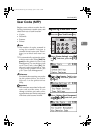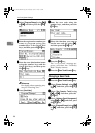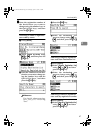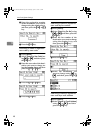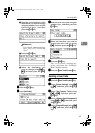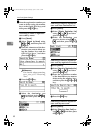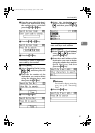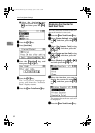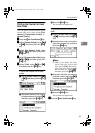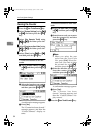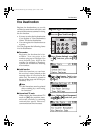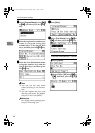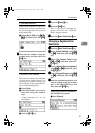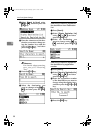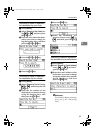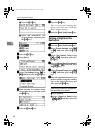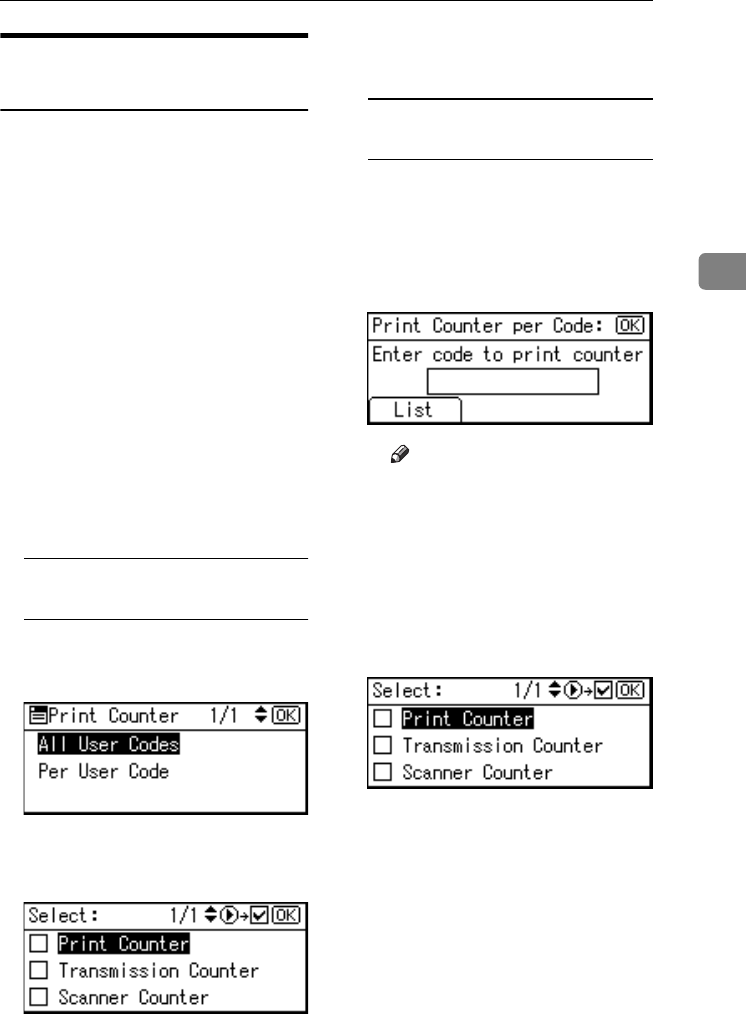
User Code (MFP)
53
3
Printing the Counter for Each
User Code
You can print out the counter made
under each user code using [Print
Counter], [Transmission Counter], or
[Scanner Counter].
A
AA
A
Press the {
{{
{User Tools/Counter}
}}
} key.
B
BB
B
Select [System Settings] using {
{{
{U
UU
U}
}}
}
or {
{{
{T
TT
T}
}}
}, and then press the {
{{
{OK}
}}
}
key.
C
CC
C
Select [Key Operator Tools] using
{
{{
{U
UU
U}
}}
} or {
{{
{T
TT
T}
}}
}, and then press the
{
{{
{OK}
}}
} key.
D
DD
D
Select [Counter per User Code] using
{
{{
{U
UU
U}
}}
} or {
{{
{T
TT
T}
}}
}, and then press the
{
{{
{OK}
}}
} key.
E
EE
E
Select [
Print
] using {
{{
{U
UU
U}
}}
} or {
{{
{T
TT
T}
}}
},
and then press the {
{{
{OK}
}}
} key.
To print the counter for all user
codes
A Select [
All User Codes
] using {
{{
{U
UU
U}
}}
}
or {
{{
{T
TT
T}
}}
}, and then press the {
{{
{OK}
}}
}
key.
B Select the function you want to
print the counter for using {
{{
{V
VV
V}
}}
},
and then press the {
{{
{OK}
}}
} key.
C Press the {
{{
{Start}
}}
} key.
The counter list prints out.
To print the counter for each user
code
A Select [Per User Code] using {
{{
{U
UU
U}
}}
}
or {
{{
{T
TT
T}
}}
}, and then press the {
{{
{OK}
}}
}
key.
B Enter the user code you want to
print the counter for, and then
press the {
{{
{OK}
}}
} key.
Note
❒ When you select the user
code from the User Code
List, press [List]. Select the
user code you want to print
the counter for using {
{{
{V
VV
V}
}}
},
and then press the {
{{
{OK}
}}
} key.
C Select the function you want to
print the counter for using
{
{{
{V
VV
V}
}}
}
,
and then press the {
{{
{OK}
}}
} key.
D Press the {
{{
{Start}
}}
} key.
The counter list prints out.
F
FF
F
Press the {
{{
{User Tools/Counter}
}}
} key.
KirC2_AEzenF_FM.book Page 53 Wednesday, April 27, 2005 7:13 PM