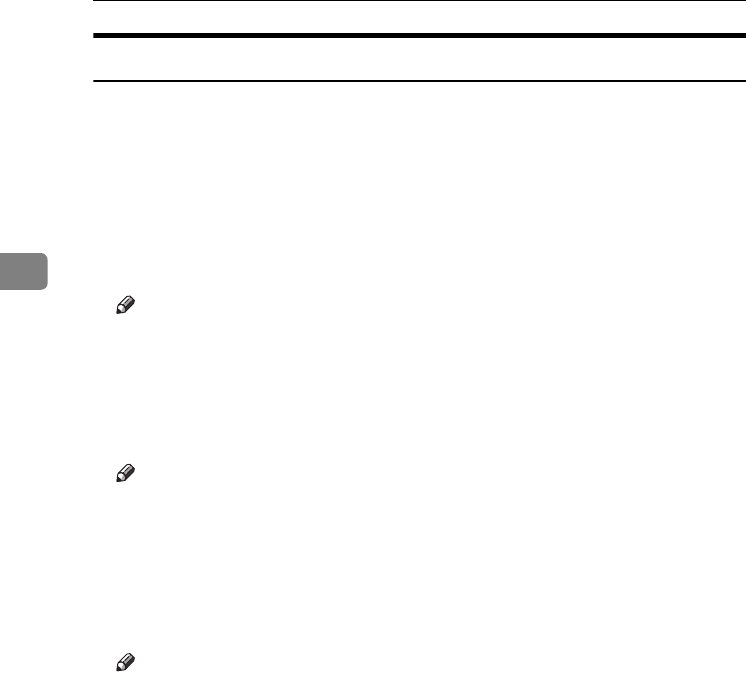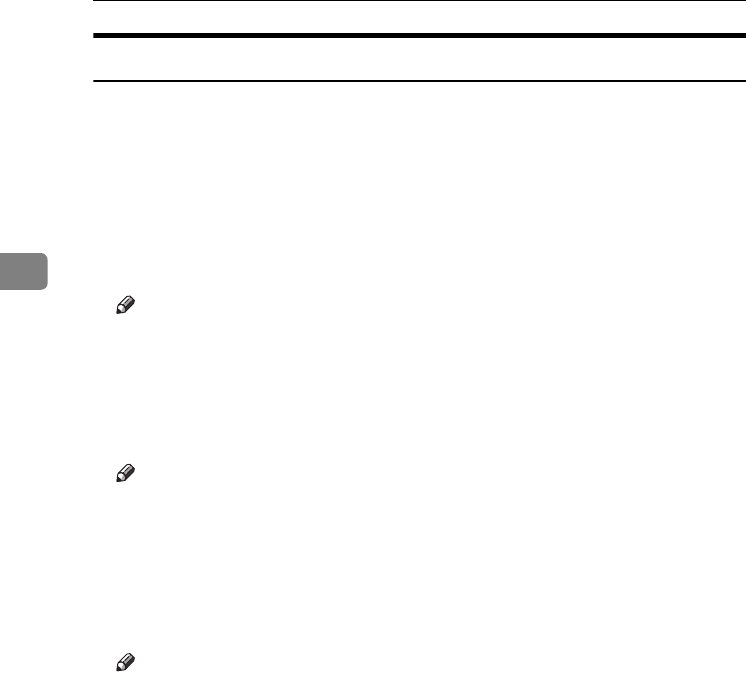
User Tools (System Settings)
34
3
Key Operator Tools
The key operator must set the following items. For settings or more information,
contact the key operator.
It is recommended that the key operator program a key operator code when per-
forming the settings. See p.34 “Key Operator Code”.
❖
❖❖
❖ User Code Management
Allows you to control who uses the machine by setting codes for users.
User codes must be registered for user code management. See p.45 “User
Code (MFP)”.
Note
❒ Default: Copier/Off, Facsimile/Off, Scanner/Off, Printer/Auto Program
❒ By using [Auto Program] for the printer, you can keep a print log for each
user code entered from the driver.
❖
❖❖
❖ Key Counter Management
Use the key counter to specify whether users are restricted or not.
Note
❒ Default: Copier/Off, Facsimile/Off, Scanner/Off, Printer/Off
❒ [Key Counter Management] will only be displayed when the key counter is
set.
❖
❖❖
❖ Key Operator Code
Specify whether or not to use passwords (max. eight digits) to control Key
Operator Tools settings for key operator code.
Note
❒ Default: Off
❒ If you select [On], enter the key operator code (max. eight digits) using the
number keys, and then select [On: Partial] or [On: All] to set the access limit.
• If you selected [On: Partial]
A key operator code is only required for the Timer Settings, Key Oper-
ator Tools for System Settings, and Key Operator Tools for Fax Features.
[Menu Protect] can be set for [Maintenance] in Printer Features. If you set
[Menu Protect], you can set the key operator code for some Printer Fea-
tures. See “Printer Features Parameters”, Printer Reference 2.
• If you selected [On: All]
A key operator code is required to access all items in System Settings,
Copier Features, Fax Features, Printer Features, and Scanner Features.
❒ If you select [On: All], you must enter a key operator code to access the Key
Operator Code display.
KirC2_AEzenF_FM.book Page 34 Wednesday, April 27, 2005 7:13 PM