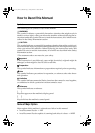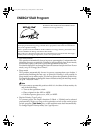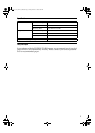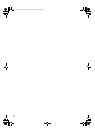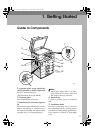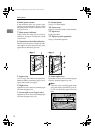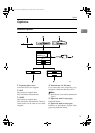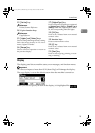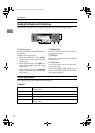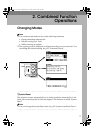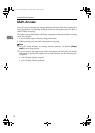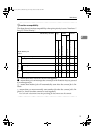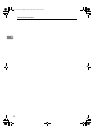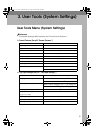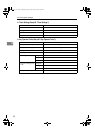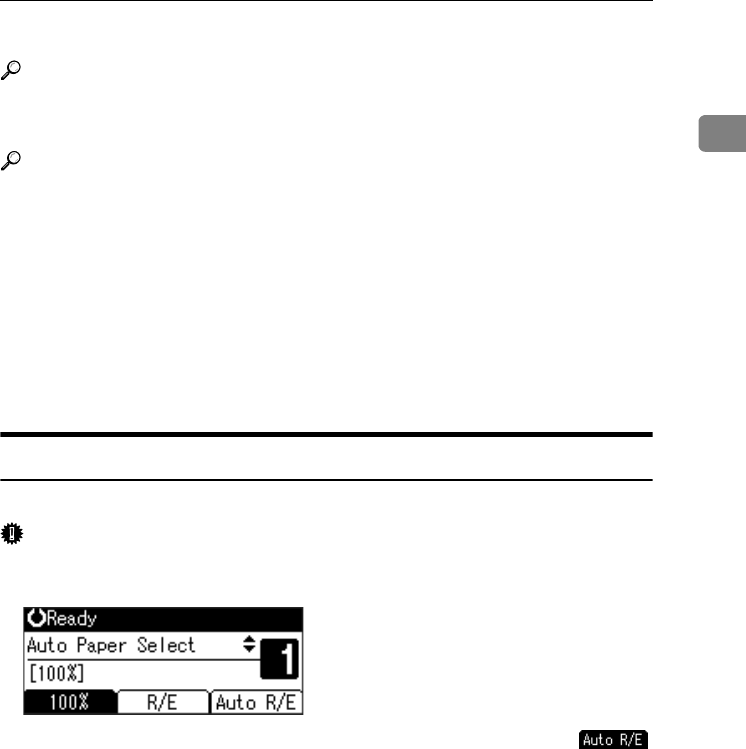
Control Panel
15
1
13. {On Line} key
Reference
Printer/Scanner Reference
14. Copier function keys
Reference
Copy Reference
15. {Lighter} and {Darker} keys
Press to change the image density setting.
Select the image density in five incre-
ments, Lighter to Darker.
16. {Escape} key
Press to cancel an operation or return to
the previous display.
17. {Original Type} key
Press to select the original type registered
in [Original Type 1 (Text)] or [Original Type 2
(Photo)]. When the original type is select-
ed, the corresponding indicator lights.
18. {OK} key
Press to set a selected item or an entered
numeric value.
19. Number keys
Press to enter numeric values.
20. {#} key
Press to set a selected item or an entered
numeric value.
21. {Start} key
Press to start copying, printing, or scan-
ning or sending.
Display
The display panel shows machine status, error messages, and function menus.
Important
❒ A force or impact of more than 30 N (about 3 kgf) will damage the display.
The copy display is set as the default screen when the machine is turned on.
When you select or specify an item on the display, it is highlighted like .
KirC3L_zen_AE-F1_FM.book Page 15 Friday, March 31, 2006 2:08 PM