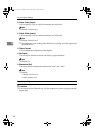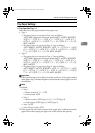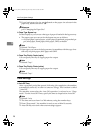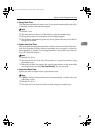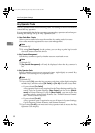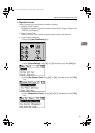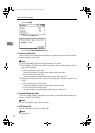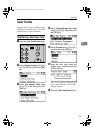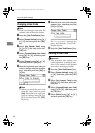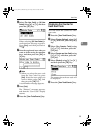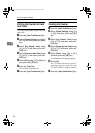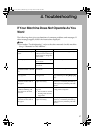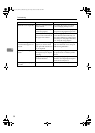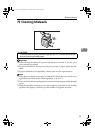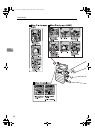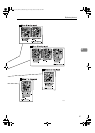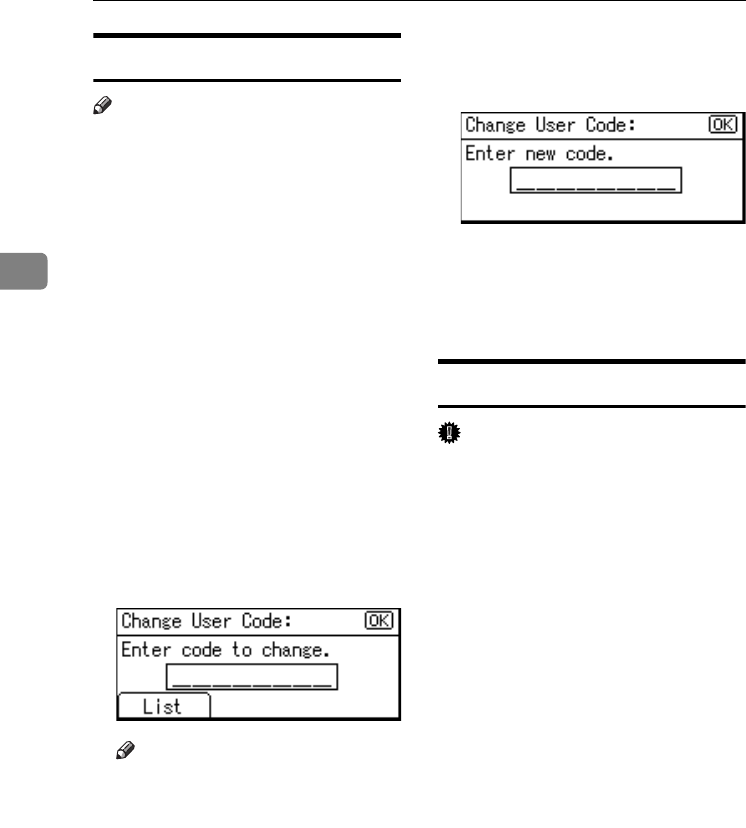
User Tools (System Settings)
34
3
Changing a User Code
Note
❒ Even if you change a user code, the
counter value will not be cleared.
A Press the {User Tools/Counter} key.
B Select [System Settings] using {U}
or {T}, and then press the {OK}
key.
C Select [Key Operator Tools] using
{U} or {T}, and then press the
{OK} key.
D Select [Program/Change User Code]
using {U} or {T}, and then press
the {OK} key.
E Select [Change] using {U} or {T},
and then press the {OK} key.
F Enter the registered user code you
want to change using the number
keys, and then press the {OK} or
{#} key.
Note
❒ When you select the user code
from the User Code List, press
[List]. Select the user code you
want to change using {U} or
{T}, and then press the {OK}
key twice.
G Enter the new user code using the
number keys, and then press the
{OK} or {#} key.
The “
Programmed” message ap-
pears, and then the “User Code”
display returns.
H Press the {User Tools/Counter} key.
Deleting a User Code
Important
❒ This operation also deletes user
codes registered to multiple func-
tions. User control via the deleted
user code is no longer possible.
A Press the {User Tools/Counter} key.
B Select [System Settings] using {U}
or {T}, and then press the {OK}
key.
C Select [Key Operator Tools] using
{U} or {T}, and then press the
{OK} key.
D Select [Program/Change User Code]
using {U} or {T}, and then press
the {OK} key.
E Select [Delete] using {U} or {T},
and then press the {OK} key.
KirC3L_zen_AE-F1_FM.book Page 34 Friday, March 31, 2006 2:08 PM